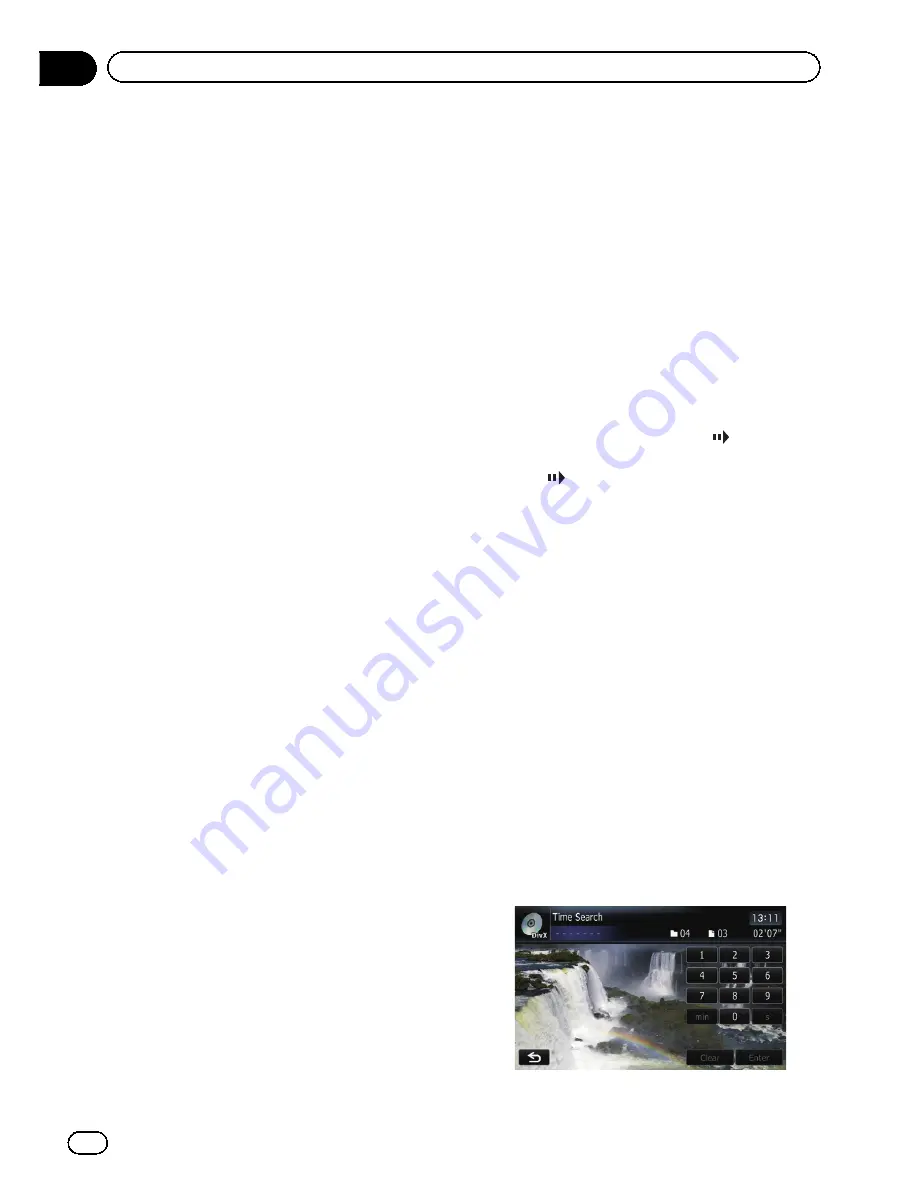
Touching [
p
] skips to the start of the next
file. Touching [
o
] once skips to the start of
the current file. Touching again will skip to the
previous file.
p
You can also perform these operations
by using the
TRK
(
c
/
d
) button.
4
Playback and Pause
Touching [
f
] switches between playback
and pause.
5
Switch the information
Touching [
Disp
] changes the content of the in-
formation panel as follows:
Disc information display
—
Current folder dis-
play
—
File name display
6
Hide the touch panel keys
Touching [
Hide
] hides the touch panel keys.
Touch anywhere on the LCD screen to display
the touch panel keys again.
7
Display the title list
Displays the title list recorded on the disc.
8
Switch next page of touch panel keys
9
Stop playback
a
Change audio tracks (Multi-audio)
Each touch of [
Audio
] switches between
audio tracks.
b
Change the subtitle (Multi-subtitle)
Each touch of [
S.Title
] switches between the
subtitle languages.
c
Fast reverse or forward
Touch [
m
] or [
n
] to perform fast reverse or
forward.
If you touch and hold [
m
] or [
n
] for five
seconds, fast reverse/fast forward continues
even if you release either of these keys. To re-
sume playback at a desired point, touch
[
f
], [
m
] or [
n
] opposite to key pushed
for five seconds.
d
Frame-by-frame playback (or slow-motion
playback)
=
For details, refer to
Frame-by-frame play-
back
on this page.
=
For details, refer to
Slow motion playback
on this page.
e
Searching for a desired scene and starting
playback from a specified time
=
For details, refer to
Searching for a speci-
fic scene and starting playback from a
specified time
on this page.
Frame-by-frame playback
This lets you move ahead one frame at a time
during playback.
%
Touch [
r
] during playback.
Each time you touch [
r
], you move ahead
one frame.
To return to normal playback, touch [
f
].
p
With some discs, images may be unclear
during frame-by-frame playback.
Slow motion playback
This lets you slow down playback speed.
%
Touch and hold [
r
] until
is dis-
played during playback.
The icon
is displayed, and forward slow
motion playback begins.
p
To return to normal playback, touch [
n
]
or [
m
], etc.
p
There is no sound during slow motion play-
back.
p
With some discs, images may be unclear
during slow motion playback.
p
Reversed slow motion playback is not possi-
ble.
Searching for a specific scene
and starting playback from a
specified time
You can search for a desired scene by specify-
ing the time.
p
Time search are not possible when disc
playback has been stopped.
1
Touch [Search].
En
128
Chapter
21
Playing a DivX video
Содержание AVIC-Z110BT
Страница 17: ...Licenses En 17 Chapter 01 Introduction Introduction ...
Страница 18: ...En 18 Chapter 01 Introduction ...
Страница 19: ...En 19 Chapter 01 Introduction Introduction ...
Страница 20: ...En 20 Chapter 01 Introduction ...
Страница 21: ...En 21 Chapter 01 Introduction Introduction ...
Страница 35: ...En 35 Chapter 02 Basic operation Basic operation ...
Страница 36: ...Screen switching overview 2 5 7 6 1 3 4 En 36 Chapter 03 How to use the navigation menu screens ...






























