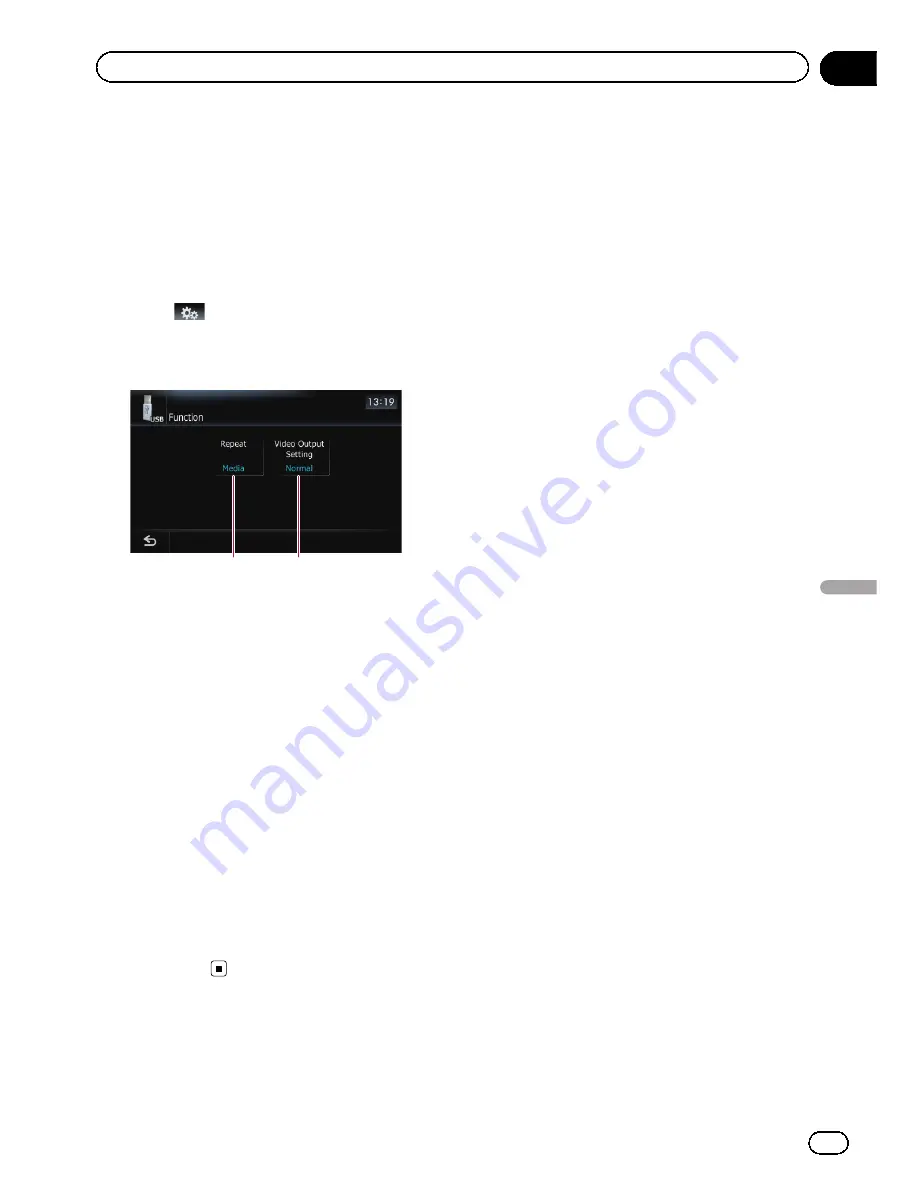
Using the
“
Function
”
menu
1
Touch [USB] or [SD] on the
“
AV Source
”
menu to display the
“
USB
”
or
“
SD
”
screen.
=
For details concerning operations, refer to
Screen switching overview
on page 36.
2
Touch the screen to display the touch
panel keys.
3
Touch
.
p
If the touch panel keys are not shown,
touch anywhere on the screen to display
them.
1
2
1
Changes the repeat range
Each touch of [
Repeat
] changes the setting
as follows:
!
Media
—
Repeat all video files in the se-
lected external storage device (USB, SD)
!
File
—
Repeat just the current file
!
Folder
—
Repeat the current folder
p
If you skip the file forward or backward
when the repeat play range in
“
File
”
, the
repeat play range changes to
“
Folder
”
.
2
Changes the screen size of video
If a video file is played, you can select the
display mode between normal and full
screen.
Each touch of [
Video Output Setting
]
changes the setting as follows:
!
Normal
—
Video files appear in normal
size.
!
Full
—
Video files appear in a full-
screen.
En
139
Chapter
24
Playing
video
files
(fr
om
USB
or
SD)
Playing video files (from USB or SD)
Содержание AVIC-Z110BT
Страница 17: ...Licenses En 17 Chapter 01 Introduction Introduction ...
Страница 18: ...En 18 Chapter 01 Introduction ...
Страница 19: ...En 19 Chapter 01 Introduction Introduction ...
Страница 20: ...En 20 Chapter 01 Introduction ...
Страница 21: ...En 21 Chapter 01 Introduction Introduction ...
Страница 35: ...En 35 Chapter 02 Basic operation Basic operation ...
Страница 36: ...Screen switching overview 2 5 7 6 1 3 4 En 36 Chapter 03 How to use the navigation menu screens ...






























