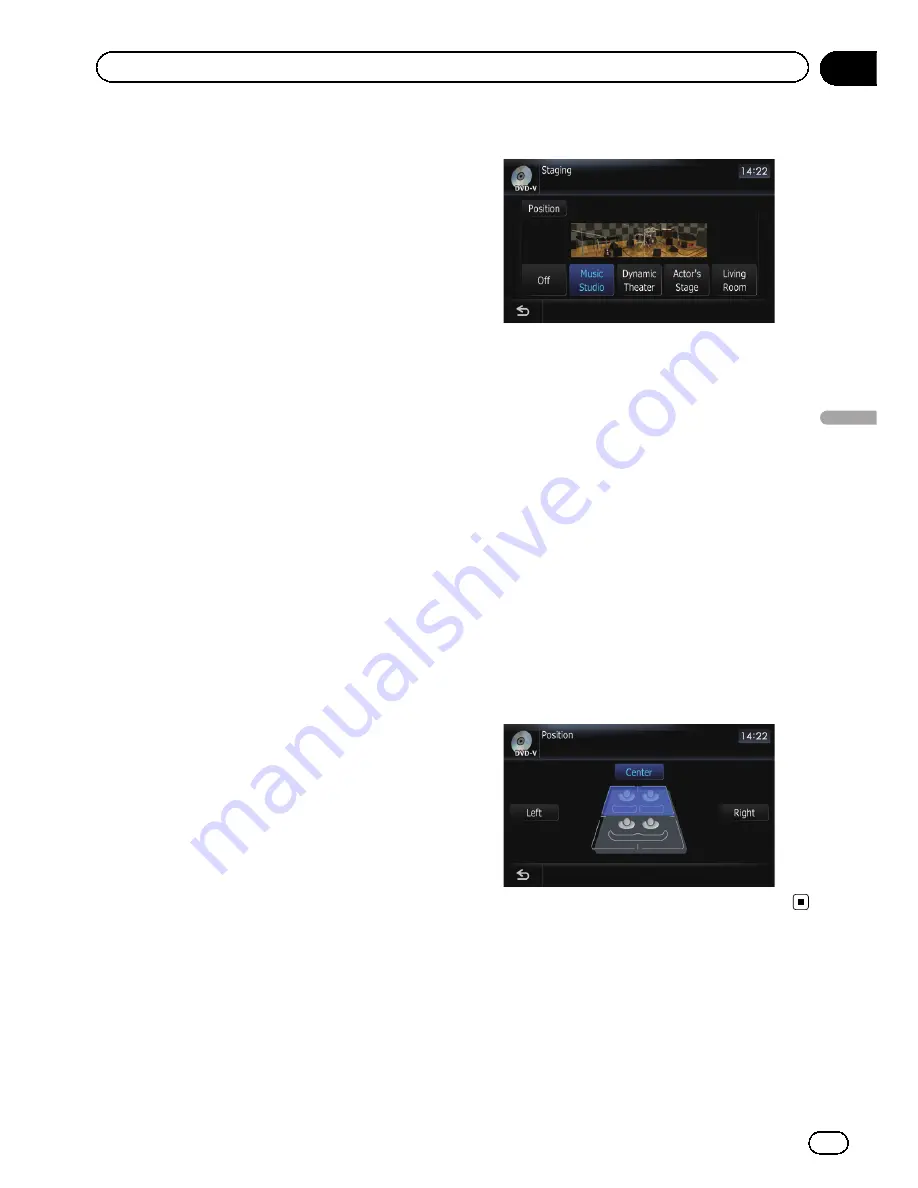
3
Touch [+] or [
–
] to adjust the source vo-
lume.
+8dB
to
–
8dB
is displayed as the source vo-
lume is increased or decreased.
The following AV sources are set to the same
source level adjustment volume automatically.
!
DVD-V
and
DVD-VR
!
CD
,
ROM
,
DivX
!
EXT1
and
EXT2
!
AV1
and
AV2
!
SD
and
USB
!
XM
and
SIRIUS
p
The different source volume level can be set
between
iPod
and
USB
.
Enhancing bass (
Bass Booster
)
The
“
Bass Booster
”
enhances bass sounds,
which can be muted by driving noise.
1
Touch [Bass Booster] on the
“
AV Sound
Settings
”
menu.
=
For details, refer to
Displaying the
“
AV
Sound Settings
”
menu
on page 165.
2
Touch [+] or [
–
] to adjust the range from
0 to 6.
Setting the simulated sound stage
You can select the desired effect from various
simulated sound stages, such as Music Studio
or Dynamic Theater. You can also adjust a lis-
tener positioning effect.
Setting a stage that fits your image
1
Touch [Staging] on the
“
AV Sound Set-
tings
”
menu.
2
Touch desired stage setting.
p
[
Living Room
] setting that emphasizes
mid-range sound hardly has any effect near
the maximum volume level.
p
When you set staging to an option other
than [
Off
], the high pass filter (
HPF
) setting
turns [
Off
].
=
For details, refer to
Using the high pass filter
on the previous page.
Adjusting a position effect
You can select a listener position that you
want to make as the center of sound effects.
1
Touch [Staging] on the
“
AV Sound Set-
tings
”
menu.
2
Touch [Position].
3
Touch desired position.
En
169
Chapter
32
Customizing
pr
eferences
Customizing preferences
Содержание AVIC-Z110BT
Страница 17: ...Licenses En 17 Chapter 01 Introduction Introduction ...
Страница 18: ...En 18 Chapter 01 Introduction ...
Страница 19: ...En 19 Chapter 01 Introduction Introduction ...
Страница 20: ...En 20 Chapter 01 Introduction ...
Страница 21: ...En 21 Chapter 01 Introduction Introduction ...
Страница 35: ...En 35 Chapter 02 Basic operation Basic operation ...
Страница 36: ...Screen switching overview 2 5 7 6 1 3 4 En 36 Chapter 03 How to use the navigation menu screens ...






























