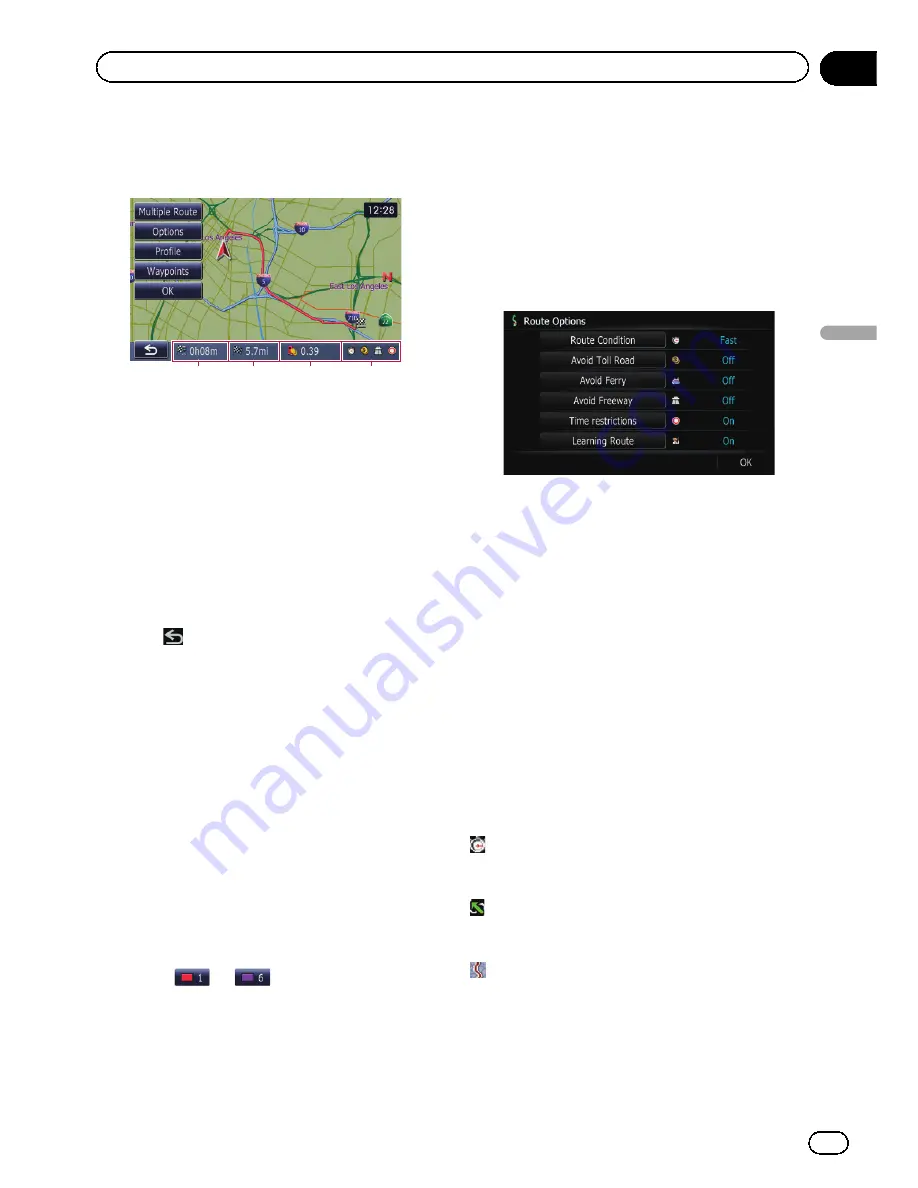
When the route calculation is completed,
“
Route confirmation screen
”
appears.
Route confirmation screen
1
2
3
4
1
Travel time to your destination
2
Distance to the destination
3
Estimated fuel cost to your destination
=
For details, refer to
Inputting the fuel
consumption information for calculating
the fuel cost
on page 96.
4
Route calculation condition
%
Touch [OK].
Sets the displayed route as your route, and
starts the route guidance.
#
Touch
.
The message confirming whether to cancel the
calculated route appears.
Touch [
Yes
] to cancel the calculated route, and
then the map screen appears.
Display multiple routes
You can select a desired route from multiple
route options. Calculated routes are shown in
different colors.
p
If you set waypoints, you cannot use the
multiple route option.
1
Touch [Multiple Route].
The
“
Multiple Route Option
”
screen appears.
2
Touch
to
.
Another route is displayed.
3
Touch [OK].
“
Route confirmation screen
”
appears.
Modifying the route
calculation conditions
You can modify the conditions for route calcu-
lation and recalculate the current route.
1
Touch [Options] on the
“
Route confir-
mation screen
”
.
The
“
Route Options
”
screen appears.
2
Touch the desired items to change the
route calculation conditions and then
touch [OK].
The route is recalculated, and
“
Route confir-
mation screen
”
appears.
Items that users can operate
Settings marked with an asterisk (*) show that
these are default or factory settings.
Route Condition
This setting controls how the route should be
calculated by taking into account the time or
the distance or the main road.
Determines which condition takes priority for
route calculation.
[
Fast
]*:
Calculates a route with the shortest travel time
to your destination as a priority.
[
Short
]:
Calculates a route with the shortest distance
to your destination as a priority.
[
Main Road
]:
Calculate a route that passes major arterial
road as a priority.
En
51
Chapter
06
Setting
a
route
to
your
destination
Setting a route to your destination
Содержание AVIC-Z110BT
Страница 17: ...Licenses En 17 Chapter 01 Introduction Introduction ...
Страница 18: ...En 18 Chapter 01 Introduction ...
Страница 19: ...En 19 Chapter 01 Introduction Introduction ...
Страница 20: ...En 20 Chapter 01 Introduction ...
Страница 21: ...En 21 Chapter 01 Introduction Introduction ...
Страница 35: ...En 35 Chapter 02 Basic operation Basic operation ...
Страница 36: ...Screen switching overview 2 5 7 6 1 3 4 En 36 Chapter 03 How to use the navigation menu screens ...






























