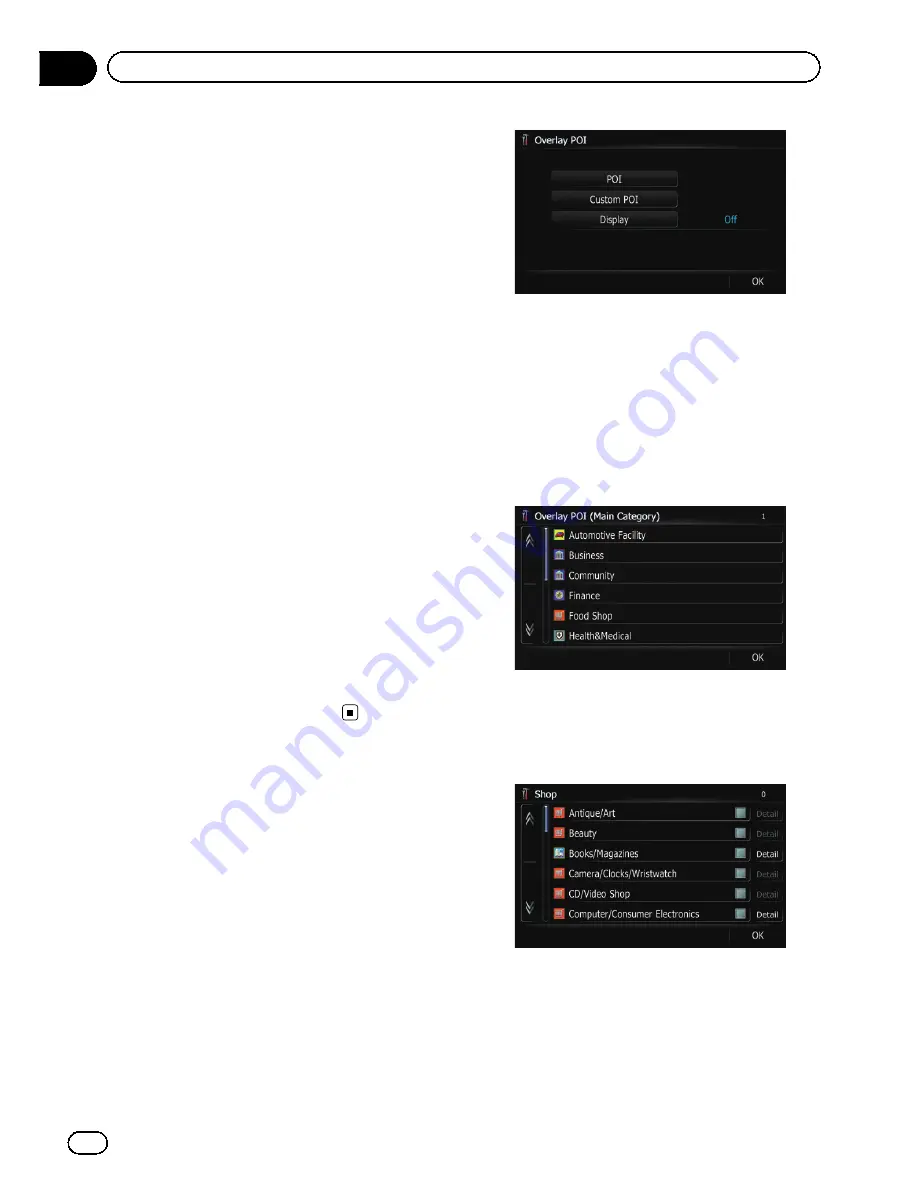
%
Touch [Show Manuever].
Each time you touch the key changes that set-
ting.
!
[
View
] (default):
Displays the next turn ahead of the vehicle
on the map.
!
[
Hide
]:
Hides the next turn ahead of the vehicle on
the map.
MSN Direct
Selects whether to display or hide the received
MSN Direct information on the map.
p
Following informations are displayed:
—
Gas Prices
—
Movie Times
—
Local Events
p
MSN Direct
icons are not displayed when
the map scale is 0.75 mile (1 kilometers) or
more.
%
Touch [MSN Direct].
Each time you touch the key changes that set-
ting.
!
[
On
] (default):
Displays the icons on the map.
!
[
Off
]:
Hides the icons on the map.
Displaying POI on the map
Displays icons for the surrounding facilities
(POI) on the map.
p
POI icons are not displayed when the map
scale is 0.75 mile (1 kilometers) or more.
Displaying preinstalled POIs on
the map
p
You can select up to 10 items from the de-
tailed category.
1
Display the
“
Map Settings
”
screen.
2
Touch [Overlay POI].
The
“
Overlay POI
”
screen appears.
3
Touch [Display] to turn it [On].
p
If you do not want to display the POI icon
on the map, touch [
Display
] to turn it [
Off
].
(Even if [
Display
] is turned [
Off
], the POI
selection setting is retained.)
4
Touch [POI].
The
“
Overlay POI (Main Category)
”
screen
appears.
5
Touch the category you want to dis-
play.
A list of subcategories under the selected
main category appears.
#
Touch [
OK
].
The previous screen returns.
6
Touch the subcategory.
A red check mark appears next to the selected
category. To cancel the selection, touch the
entry again.
En
46
Chapter
05
Customizing the map screen settings
Содержание AVIC-Z110BT
Страница 17: ...Licenses En 17 Chapter 01 Introduction Introduction ...
Страница 18: ...En 18 Chapter 01 Introduction ...
Страница 19: ...En 19 Chapter 01 Introduction Introduction ...
Страница 20: ...En 20 Chapter 01 Introduction ...
Страница 21: ...En 21 Chapter 01 Introduction Introduction ...
Страница 35: ...En 35 Chapter 02 Basic operation Basic operation ...
Страница 36: ...Screen switching overview 2 5 7 6 1 3 4 En 36 Chapter 03 How to use the navigation menu screens ...






























