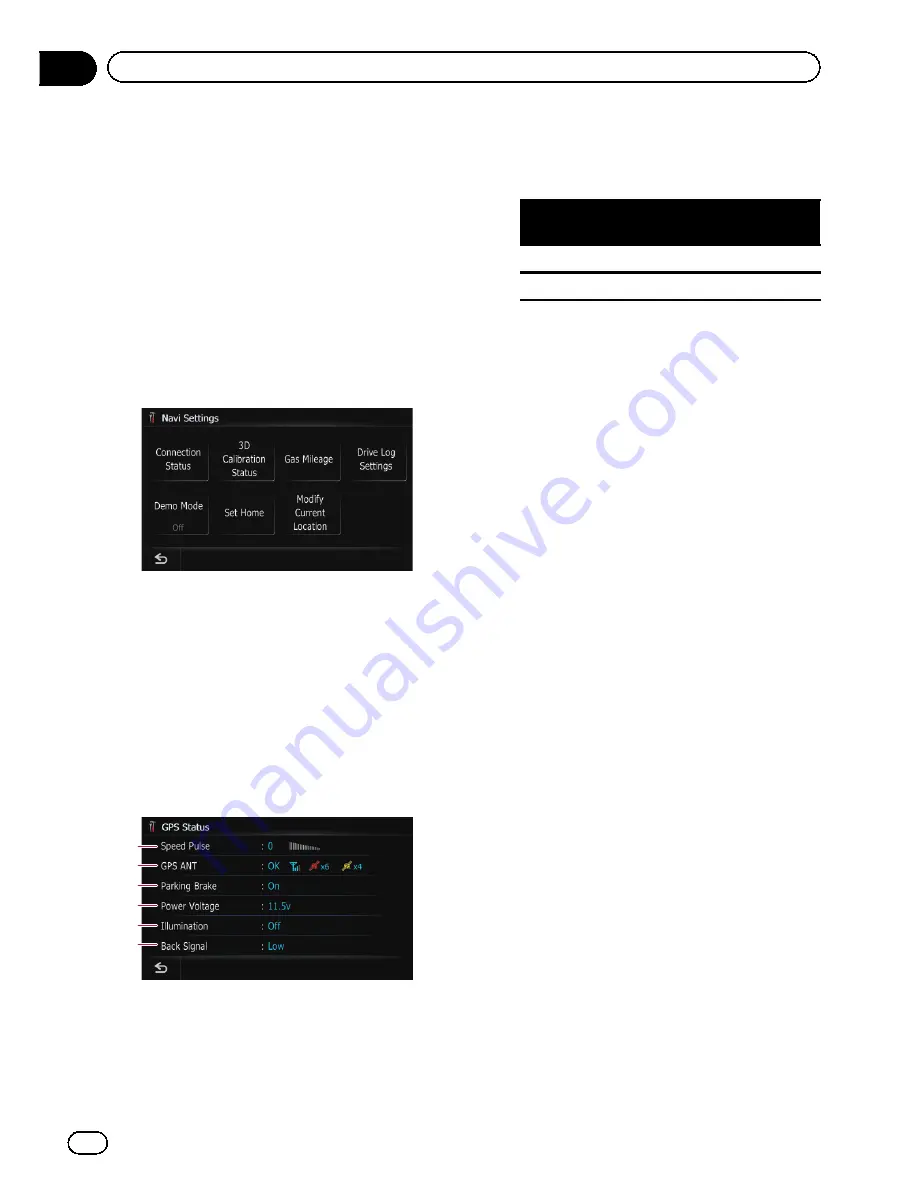
The options in the
“
Navi
Settings
”
menu
Displaying the
“
Navi Settings
”
screen
1
Press the HOME button to display the
“
Top Menu
”
.
2
Touch [Settings].
The
“
Settings Menu
”
screen appears.
3
Touch [Navi Settings].
The
“
Navi Settings
”
menu appears.
Checking the connections of leads
Check that leads are properly connected be-
tween the navigation system and the vehicle.
Please also check whether they are connected
in the correct positions.
1
Display the
“
Navi Settings
”
screen.
2
Touch [Connection Status].
The
“
GPS Status
”
screen appears.
2
3
4
5
1
6
1
Speed Pulse
The Speed Pulse value detected by the navi-
gation system is shown.
“
0
”
is shown while
the vehicle is stationary.
2
GPS ANT
Indicates the connection status of the GPS
antenna, the reception sensitivity, and from
how many satellites the signal is received.
Color
Signal com-
munication
Used in posi-
tioning
Orange
Yes
Yes
Yellow
Yes
No
p
When the GPS antenna is connected to
this navigation system, [
OK
] is dis-
played.
When the GPS antenna is not con-
nected to this navigation system, [
NOK
]
is displayed.
p
If reception is poor, please change the
installation position of the GPS antenna.
3
Parking Brake
When the parking brake is applied, [
On
] is
displayed. When the parking brake is re-
leased, [
Off
] is displayed.
4
Power Voltage
The power voltage (reference value) pro-
vided from the vehicle battery to the naviga-
tion system is shown. If the voltage goes
out of the range from 11 V to 15 V, check
that power cable connection is correct.
5
Illumination
When the headlights or small lamps of a ve-
hicle are on, [
On
] is displayed. When the
small lamps of a vehicle are off, [
Off
] is dis-
played. (If the orange/white lead is not con-
nected, [
Off
] appears.)
6
Back Signal
When the gear lever is shifted to
“
R
”
, the
signal switches to [
High
] or [
Low
]. (One of
these is displayed depending on the vehi-
cle.)
Checking sensor learning
status and driving status
p
The navigation system can automatically
use its sensor memory based on the outer
dimensions of the tires.
1
Display the
“
Navi Settings
”
screen.
En
94
Chapter
13
Customizing preferences
Содержание AVIC-Z110BT
Страница 17: ...Licenses En 17 Chapter 01 Introduction Introduction ...
Страница 18: ...En 18 Chapter 01 Introduction ...
Страница 19: ...En 19 Chapter 01 Introduction Introduction ...
Страница 20: ...En 20 Chapter 01 Introduction ...
Страница 21: ...En 21 Chapter 01 Introduction Introduction ...
Страница 35: ...En 35 Chapter 02 Basic operation Basic operation ...
Страница 36: ...Screen switching overview 2 5 7 6 1 3 4 En 36 Chapter 03 How to use the navigation menu screens ...






























