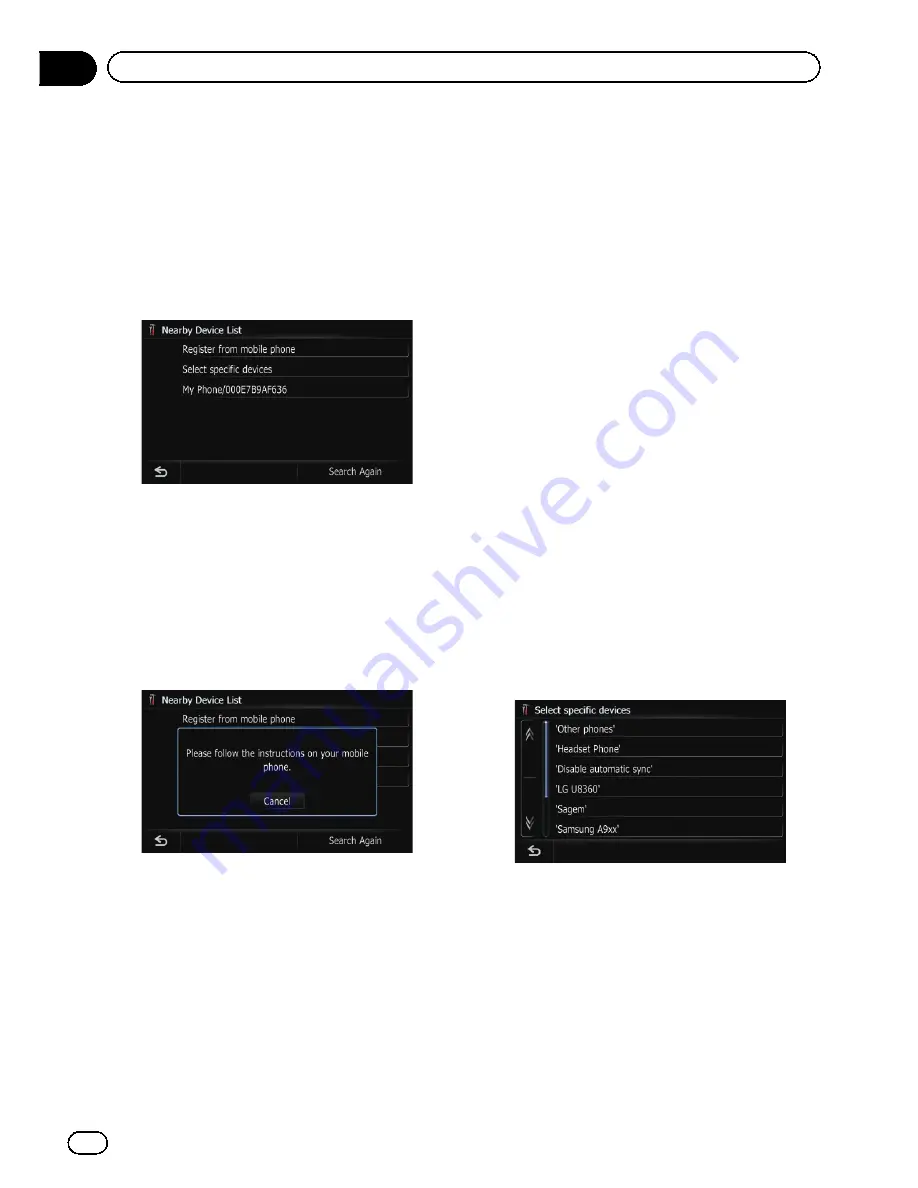
The system searches for devices featuring
Bluetooth technology that are waiting for the
connection and displays them in the list if the
device has found.
p
Up to 30 devices will be listed in the order
that the devices are found.
4
Wait until your Bluetooth device ap-
pears in the list.
p
If you cannot find the Bluetooth device that
you want to connect, check that the device
is waiting for the Bluetooth wireless tech-
nology connection.
5
Touch the Bluetooth device name you
want to register.
The message
“
Please follow the instructions
on your mobile phone.
”
appears.
6
Enter the PIN code (the default PIN
code is
“
1111
”
) using the Bluetooth device.
The device is registered in the navigation sys-
tem.
After the device is successfully registered, the
Bluetooth connection is established from the
navigation system.
p
If the registered device features HFP, the
hands-free connection is made.
p
If the registered device features A2DP, Blue-
tooth Audio connection is made.
p
If the registered device features both HFP
and A2DP, the hands-free connection is
made and then the Bluetooth Audio con-
nection is made.
Searching for a specified
Bluetooth device
If you cannot connect your Bluetooth device
using [
Select specific devices
] and [
Register
from mobile phone
], try this method if your
Bluetooth device is found in the list.
1
Activate the Bluetooth wireless tech-
nology on your devices.
For some Bluetooth devices, no specific action
is necessary to activate Bluetooth wireless
technology. For details, refer to the instruction
manual of your devices.
2
Display the
“
Bluetooth Settings
”
screen.
3
Touch [Registration].
The
“
Nearby Device List
”
screen appears.
4
Touch [Select specific devices].
The
“
Select specific devices
”
screen appears.
5
Touch the Bluetooth device name to be
connected.
The system searches for devices featuring
Bluetooth technology that are waiting for the
connection and displays them in the list if a
device is found.
En
80
Chapter
11
Registering and connecting the Bluetooth device
Содержание AVIC-Z110BT
Страница 17: ...Licenses En 17 Chapter 01 Introduction Introduction ...
Страница 18: ...En 18 Chapter 01 Introduction ...
Страница 19: ...En 19 Chapter 01 Introduction Introduction ...
Страница 20: ...En 20 Chapter 01 Introduction ...
Страница 21: ...En 21 Chapter 01 Introduction Introduction ...
Страница 35: ...En 35 Chapter 02 Basic operation Basic operation ...
Страница 36: ...Screen switching overview 2 5 7 6 1 3 4 En 36 Chapter 03 How to use the navigation menu screens ...






























