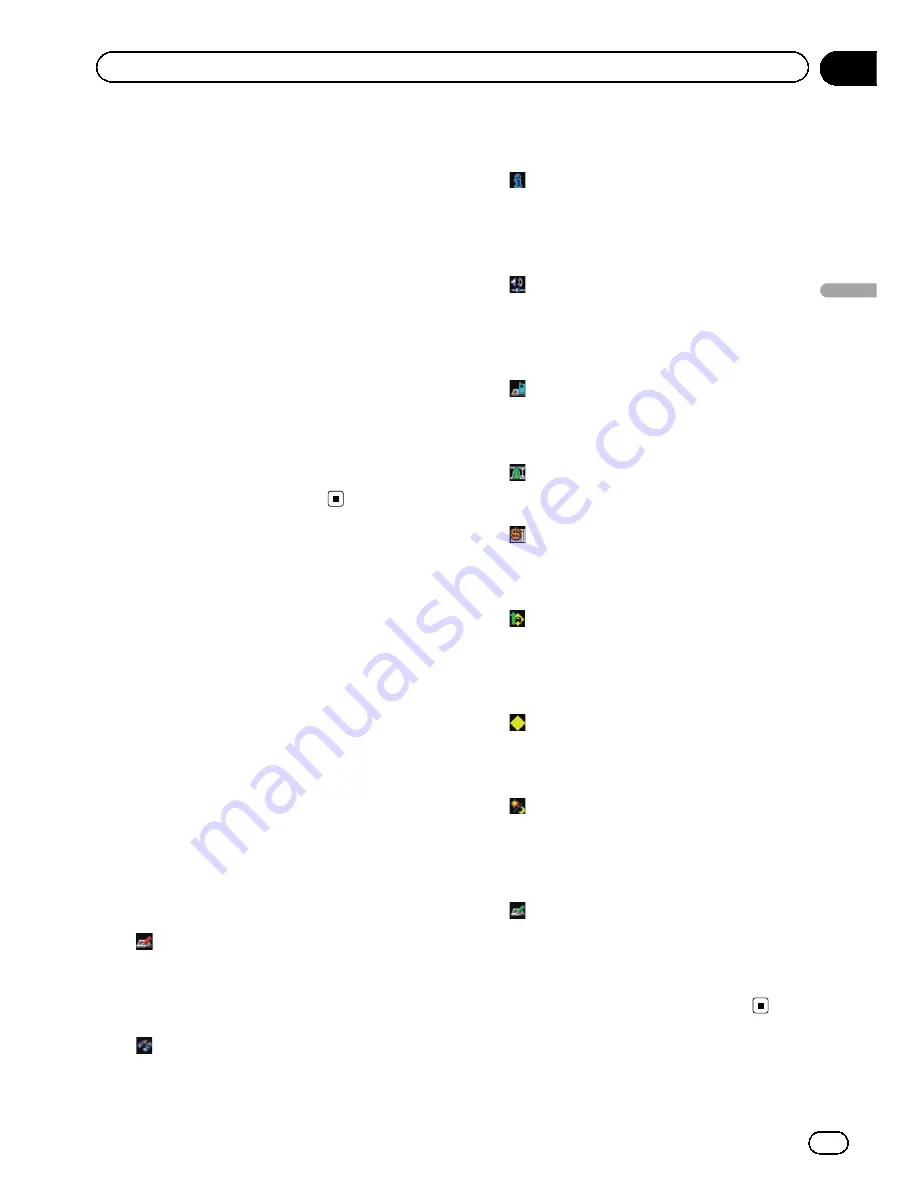
Changing the setting of
navigation interruption screen
Set whether to automatically switch to the na-
vigation screen from the AV operation screen
when your vehicle approaches a guidance
point such as an intersection while displaying
a screen other than navigation.
1
Display the
“
Map Settings
”
screen.
2
Touch [AV Guide Mode].
Each time you touch the key changes that set-
ting.
!
[
On
] (default):
Switches from the audio operation screen
to the navigation screen.
!
[
Off
]:
Does not switch the screen.
Selecting
“
Quick Access
”
Select items to display on the map screen. In
the list displayed on screen, the items with red
checks are displayed on the map screen.
Touch the item you want to display and then
touch [
OK
] when a red check appears. You
can select up to five items.
1
Display the
“
Map Settings
”
screen.
2
Touch [Quick Access Selection].
The
“
Quick Access Selection
”
screen appears.
3
Touch the item that you want to set in
“
Quick Access
”
.
You can select the following items:
p
Settings marked with an asterisk (*) show
that these are default or factory settings.
!
:
Registration
*
Register information on the location indi-
cated by the scroll cursor to
“
Favorites
”
.
=
For details, refer to
Registering a location
by scroll mode
on page 64.
!
:
Vicinity Search
*
Find POIs (Points Of Interest) in the vicinity
of the scroll cursor.
=
For details, refer to
Searching for a nearby
POI
on page 60.
!
:
Overlay POI
*
Displays icon for surrounding facilities
(POI) on the map.
=
For details, refer to
Displaying POI on the
map
on page 46.
!
:
Volume
*
Displays the
“
Volume Settings
”
screen.
=
For more details about
“
Volume
”
, refer
to
Setting the Volume for Guidance and
Phone
on page 100.
!
:
Contacts
*
Displays the
“
Contacts List
”
screen.
=
For details, refer to
Calling a number in
the
“
Contacts List
”
on page 85.
!
:
Whole Route Overview
Displays the entire route (currently set).
=
For details, refer to Chapter 7.
!
:
Stock Info
Displays stock prices.
=
For details, refer to
Browsing stock
quotes
on page 78.
!
:
Traffic On Route
Displays a list of traffic information on the
route.
=
For details, refer to
Checking traffic infor-
mation on the route
on page 73.
!
:
Traffic Events
Displays a list of traffic events information.
=
For details, refer to
Viewing the traffic
event
on page 72.
!
:
Day/Night Display
Switches
Day/Night Display
setting.
=
For details, refer to
Setting the map color
change between day and night
on the
previous page.
!
:
Favorites Icon
Switches
Favorites Icon
setting.
=
For details, refer to
Setting the
Favorites
icon display
on page 45.
4
To finish the setting, touch [OK].
En
49
Chapter
05
Customizing
the
map
screen
settings
Customizing the map screen settings
Содержание AVIC-Z110BT
Страница 17: ...Licenses En 17 Chapter 01 Introduction Introduction ...
Страница 18: ...En 18 Chapter 01 Introduction ...
Страница 19: ...En 19 Chapter 01 Introduction Introduction ...
Страница 20: ...En 20 Chapter 01 Introduction ...
Страница 21: ...En 21 Chapter 01 Introduction Introduction ...
Страница 35: ...En 35 Chapter 02 Basic operation Basic operation ...
Страница 36: ...Screen switching overview 2 5 7 6 1 3 4 En 36 Chapter 03 How to use the navigation menu screens ...






























