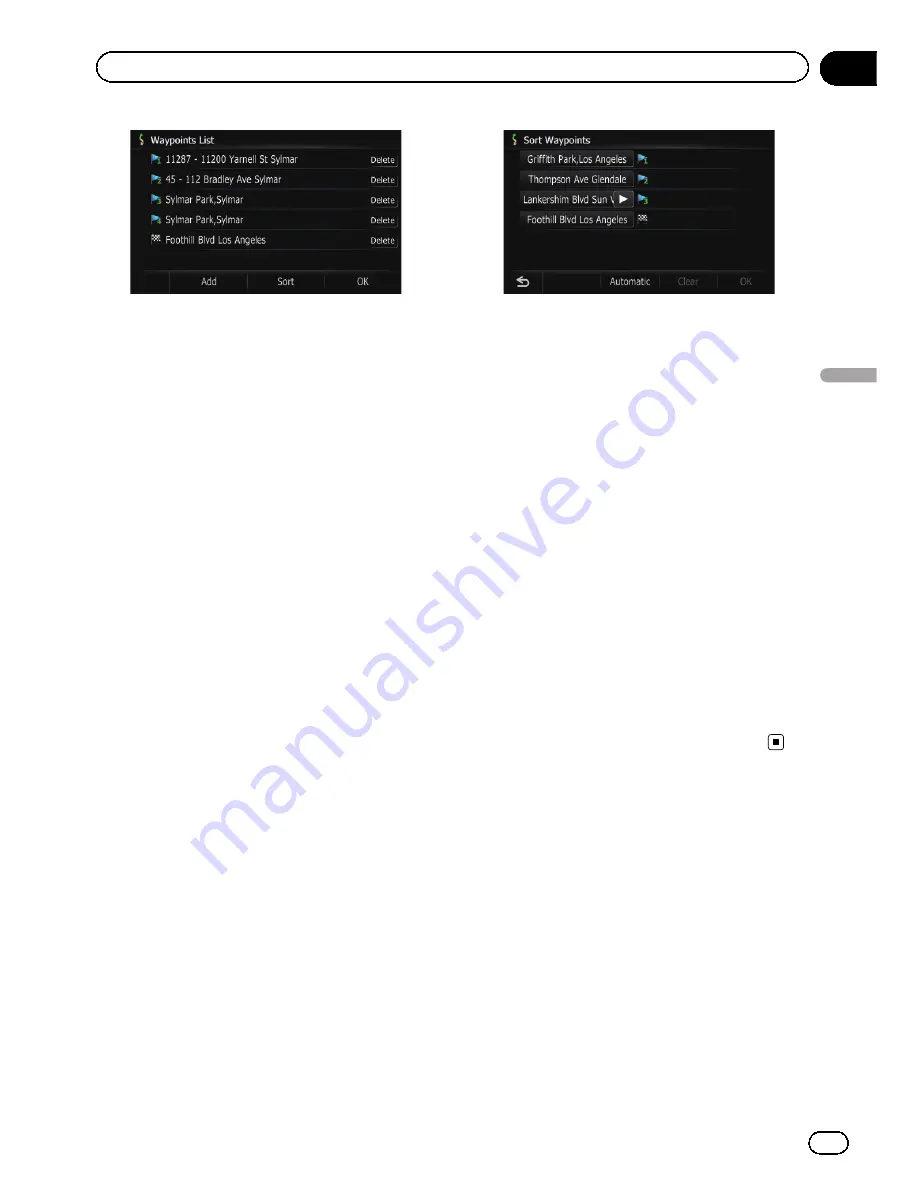
4
Touch [OK] on the
“
Waypoints List
”
screen.
The route is recalculated, and
“
Route confir-
mation screen
”
appears.
5
Touch [OK].
The map of the current position appears.
Deleting a waypoint
You can delete waypoints from the route and
then recalculate the route. (You can delete
waypoints successively.)
1
Display the
“
Waypoints List
”
screen.
2
Touch [Delete] next to the waypoint
that you want to delete.
The touched waypoint will be deleted from the
list.
3
Touch [OK] on the
“
Waypoints List
”
screen.
The route is recalculated, and
“
Route confir-
mation screen
”
appears.
4
Touch [OK].
The map of the current position appears.
Sorting waypoints
You can sort waypoints and recalculate the
route.
p
You cannot sort waypoints that you have al-
ready passed.
1
Display the
“
Waypoints List
”
screen.
2
Touch [Sort].
The
“
Sort Waypoints
”
screen appears.
3
Touch the waypoint or destination.
Put them in the desired order.
#
Touch [
Automatic
].
You can sort the destination and waypoints auto-
matically. The system will show the nearest way-
point (distance in a straight line) from the current
location as waypoint 1, and sort the other points
(including your destination) in order of distance
from the waypoint 1.
#
Touch [
Clear
].
The sorting waypoints is canceled.
4
Touch [OK].
The
“
Waypoints List
”
screen appears.
5
Touch [OK] on the
“
Waypoints List
”
screen.
The route is recalculated, and
“
Route confir-
mation screen
”
appears.
6
Touch [OK].
The map of the current position appears.
Modifying the route
calculation conditions
The settings related to route calculation can
be customized.
1
Display the
“
Route confirmation
screen
”
.
2
Touch [Options].
The
“
Route Options
”
screen appears.
En
55
Chapter
07
Checking
and
modifying
the
curre
nt
route
Checking and modifying the current route
Содержание AVIC-Z110BT
Страница 17: ...Licenses En 17 Chapter 01 Introduction Introduction ...
Страница 18: ...En 18 Chapter 01 Introduction ...
Страница 19: ...En 19 Chapter 01 Introduction Introduction ...
Страница 20: ...En 20 Chapter 01 Introduction ...
Страница 21: ...En 21 Chapter 01 Introduction Introduction ...
Страница 35: ...En 35 Chapter 02 Basic operation Basic operation ...
Страница 36: ...Screen switching overview 2 5 7 6 1 3 4 En 36 Chapter 03 How to use the navigation menu screens ...






























