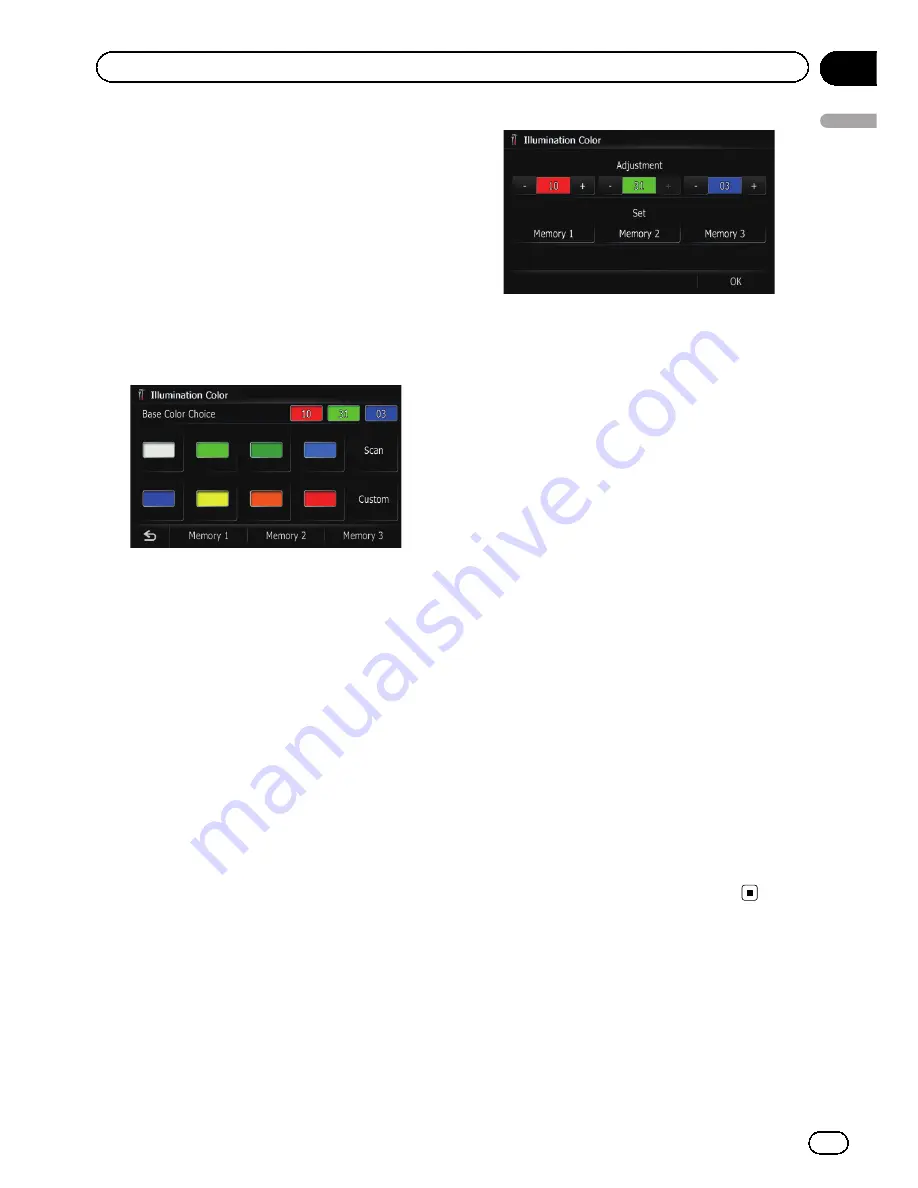
Setting the illumination color
The illumination color can be selected from 11
different colors. Furthermore, the illumination
color can be switched between these 11 colors
in order.
To set the illumination color, display the
“
Illu-
mination Color
”
screen.
1
Display the
“
System Settings
”
screen.
2
Touch [Illumi Color].
The
“
Illumination Color
”
screen appears.
Selecting the color from the preset
colors
1
Display the
“
Illumination Color
”
screen.
2
Touch the color you want.
Available options:
!
Colored keys
—
Selects the desired preset
color
!
Memory 1
/
Memory 2
/
Memory 3
—
Col-
ors registered in the memory
=
For details, refer to
Creating a user-de-
fined color and storing it to memory
on
this page.
!
Scan
—
Shifts between the eight default
colors in sequence gradually.
Creating a user-defined color and
storing it to memory
You can create a user-defined color and set it
as the illumination color.
1
Display the
“
Illumination Color
”
screen.
2
Touch [Custom].
The
“
Illumination Color
”
screen appears.
p
If [
Scan
] is set, [
Custom
] cannot be se-
lected.
3
Touch [+] or [
–
] to adjust the values for
Red, Green and Blue to create a favorite
color.
Watch the illumination of hardware keys while
adjusting the color.
Each time you touch [
+
] or [
–
] increases or de-
creases the value of the selected item.
+31
to
+00
is displayed as the value is increased or
decreased.
p
An entry cannot be stored with all of the va-
lues set to
“
+00
”
.
4
Touch [Memory 1], [Memory 2] or
[Memory 3] to store the illumination color.
5
Touch [OK] to return to the previous
screen.
Checking the version information
1
Display the
“
System Settings
”
screen.
2
Touch [Service Information].
The
“
Service Information Screen
”
screen ap-
pears.
3
Check the version information.
Replicating the settings
You can import settings you have made on the
utility program
“
AVIC FEEDS
”
which is avail-
able separately to the navigation system.
En
103
Chapter
13
Customizing
pr
eferences
Customizing preferences
Содержание AVIC-Z110BT
Страница 17: ...Licenses En 17 Chapter 01 Introduction Introduction ...
Страница 18: ...En 18 Chapter 01 Introduction ...
Страница 19: ...En 19 Chapter 01 Introduction Introduction ...
Страница 20: ...En 20 Chapter 01 Introduction ...
Страница 21: ...En 21 Chapter 01 Introduction Introduction ...
Страница 35: ...En 35 Chapter 02 Basic operation Basic operation ...
Страница 36: ...Screen switching overview 2 5 7 6 1 3 4 En 36 Chapter 03 How to use the navigation menu screens ...






























