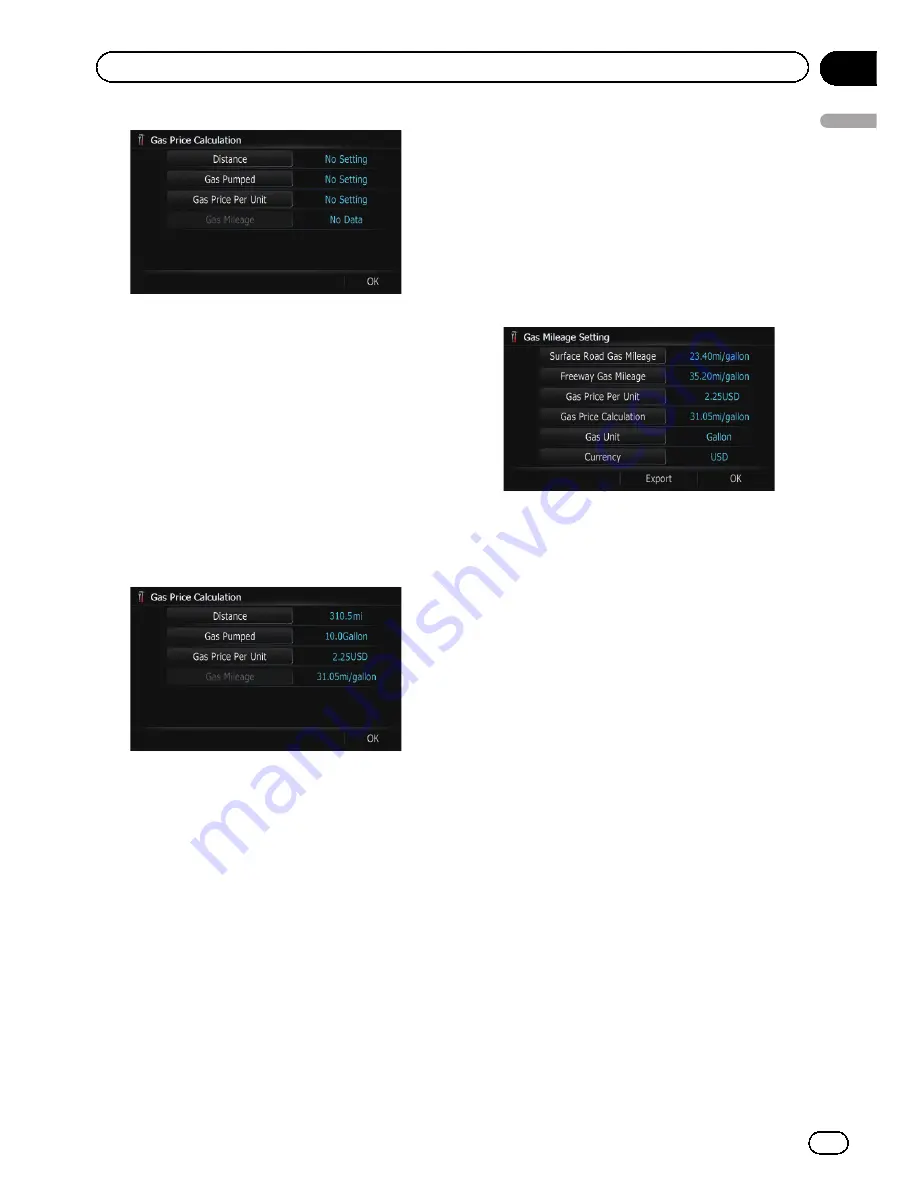
4
Enter the following settings:
!
[
Distance
]:
Enter the distance traveled since the pre-
vious fueling.
p
The distance is entered automatically
only when the distance traveled since
the previous fueling is recorded.
!
[
Gas Pumped
]:
Enter the amount of fuel pumped.
!
[
Gas Price Per Unit
]:
Enter the fuel unit price.
When all the items are entered, the fuel con-
sumption is displayed next to
“
Gas Mileage
”
.
5
Touch [OK].
The
“
Gas Mileage Setting
”
screen appears.
Exporting the data of
“
Gas Mileage
Management
”
Exporting the
“
Gas Mileage Management
”
data to an SD memory card is possible.
p
The data stored in this navigation system
will be cleared as exporting it to the SD
memory card.
p
If there is previous data in the SD memory
card, the data is overwritten with new data
when current data is exported.
1
Insert an SD memory card into the SD
card slot.
=
For more details of the operation, refer to
In-
serting and ejecting an SD memory card
on
page 31.
2
Display the
“
Navi Settings
”
screen.
3
Touch [Gas Mileage].
The
“
Gas Mileage Setting
”
screen appears.
4
Touch [Export].
After a message confirming whether to export
the data appeared, exporting the data to the
SD memory card starts.
The
“
Gas Mileage Setting
”
screen appears
when it is done.
Recording your travel history
Activating the track logger enables you to re-
cord your driving history (called
“
track log
”
below). You can review the travel history later.
p
If an SD memory card is inserted into the
SD card slot, the track logs will be stored in
the SD memory card.
1
Insert an SD memory card into the SD
card slot.
=
For more details of the operation, refer to
In-
serting and ejecting an SD memory card
on
page 31.
2
Display the
“
Navi Settings
”
screen.
3
Touch [Drive Log Settings].
The
“
Drive Log Settings
”
screen appears.
4
Touch [Drive Log Settings].
Each time you touch the key changes that set-
ting.
En
97
Chapter
13
Customizing
pr
eferences
Customizing preferences
Содержание AVIC-Z110BT
Страница 17: ...Licenses En 17 Chapter 01 Introduction Introduction ...
Страница 18: ...En 18 Chapter 01 Introduction ...
Страница 19: ...En 19 Chapter 01 Introduction Introduction ...
Страница 20: ...En 20 Chapter 01 Introduction ...
Страница 21: ...En 21 Chapter 01 Introduction Introduction ...
Страница 35: ...En 35 Chapter 02 Basic operation Basic operation ...
Страница 36: ...Screen switching overview 2 5 7 6 1 3 4 En 36 Chapter 03 How to use the navigation menu screens ...






























