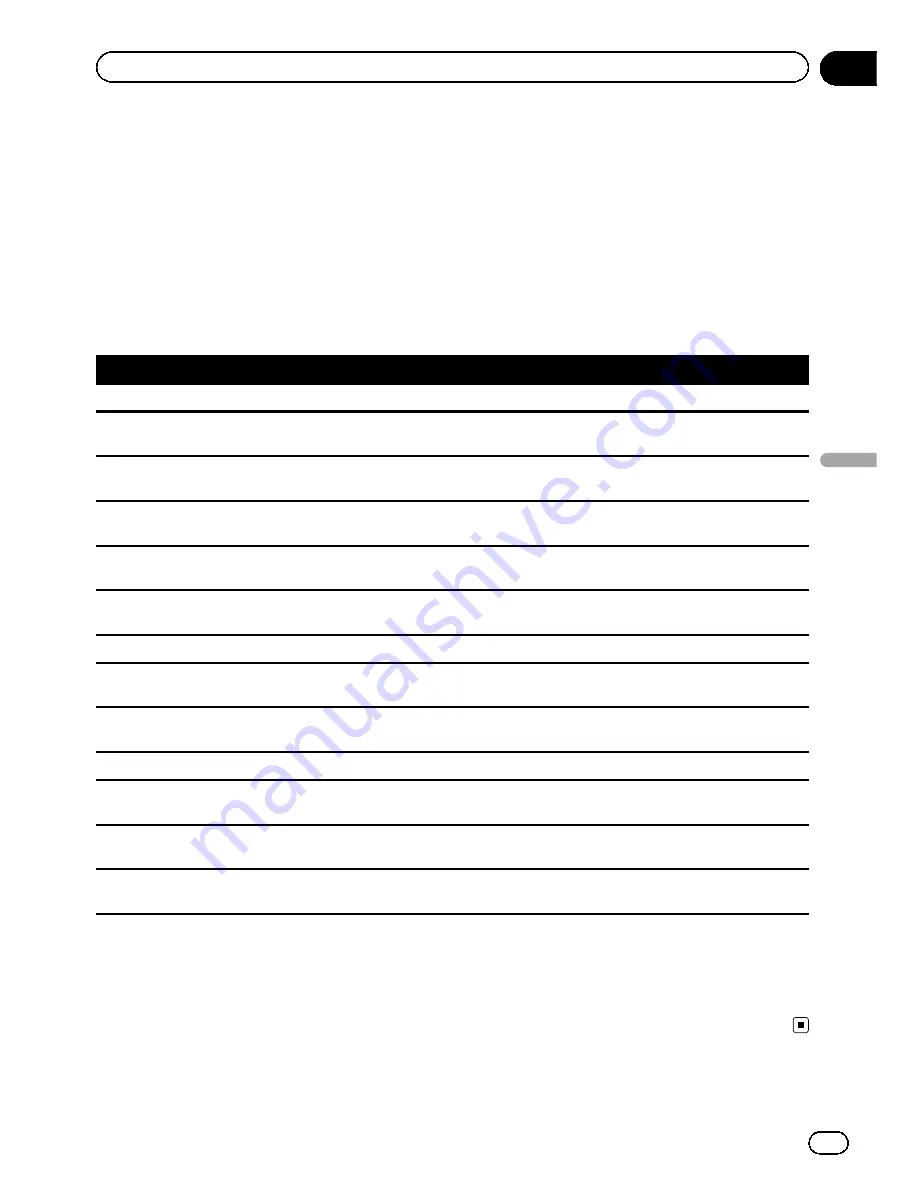
Voice commands related to hands-free phoning
p
You can make a phone call by voice dialing
if the cellular phone featuring Bluetooth
wireless technology is being paired with
the navigation system.
p
For <entry
’
s name> shown on the follow-
ing chart, say the name of the entry stored
in
“
Contacts
”
.
p
For <phone number> shown on the follow-
ing chart, say the desired phone number.
Voice commands and operations
Call <entry
’
s name>
d
Makes a call to the entry (*2).
Call <entry
’
s name>
general
d
Displays the message confirming whether to dial
d
Say
Yes
d
Dials the general
phone number of the entry (*3).
Call <entry
’
s name>
mobile
d
Displays the message confirming whether to dial
d
Say
Yes
d
Dials the cellular
phone number of the entry (*3).
Call <entry
’
s name>
home
d
Displays the message confirming whether to dial
d
Say
Yes
d
Dials the home
phone number of the entry (*3).
Call <entry
’
s name>
work
d
Displays the message confirming whether to dial
d
Say
Yes
d
Dials the office phone
number of the entry (*3).
Call <entry
’
s name>
other
d
Displays the message confirming whether to dial
d
Say
Yes
d
Dials the other phone
number of the entry (*3).
Call <phone number>
d
Displays the message confirming whether to dial
d
Say
Yes
d
Dials the phone number.
Make a call
d
Say the phone number you want to call
d
Displays the message confirming whether to dial
d
Say
Yes
d
The system starts dialing to the number.
Make a call
d
Say the name of entry stored on
“
Contacts
”
you want to call
d
Displays the message confirming
whether to dial
d
Say
Yes
d
The system starts dialing to the number (*2).
List outgoing calls
d
Display the list of recent outgoing calls (
“
Dialed Calls
”
) to select the number and call (*4).
List recent calls
d
Incoming calls
d
Display the list of recently received calls (
“
Received Calls
”
) to select the num-
ber and call (*4).
List recent calls
d
Outgoing calls
d
Display the list of recent outgoing calls (
“
Dialed Calls
”
) to select the number
and call (*4).
List recent incoming calls
d
Display the list of recently received calls (
“
Received Calls
”
) to select the number and
call (*4).
(*2) If the entry has multiple phone number data, selection list may appear. In such case, say the type of phone
number.
(*3) If there is no corresponding type on the entry, the system may suggest you other phone numbers of the entry. In
such case, say the type of phone number.
(*4) Touching the item on the screen also enables you to select the desired list.
En
175
Chapter
33
Operating
Y
our
Navigation
System
with
V
oice
Operating Your Navigation System with Voice
Содержание AVIC-Z110BT
Страница 17: ...Licenses En 17 Chapter 01 Introduction Introduction ...
Страница 18: ...En 18 Chapter 01 Introduction ...
Страница 19: ...En 19 Chapter 01 Introduction Introduction ...
Страница 20: ...En 20 Chapter 01 Introduction ...
Страница 21: ...En 21 Chapter 01 Introduction Introduction ...
Страница 35: ...En 35 Chapter 02 Basic operation Basic operation ...
Страница 36: ...Screen switching overview 2 5 7 6 1 3 4 En 36 Chapter 03 How to use the navigation menu screens ...
















































