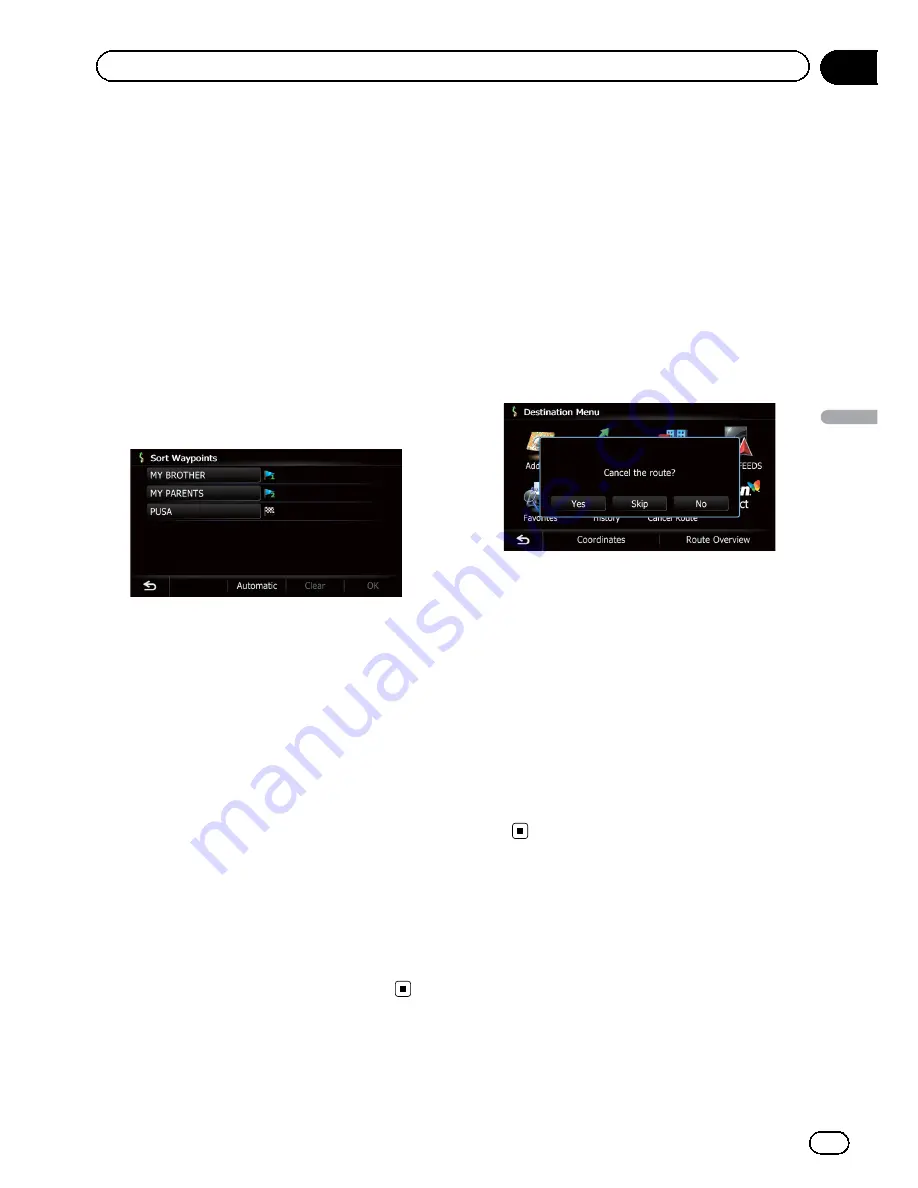
Sorting waypoints
You can sort waypoints and recalculate the
route.
p
You cannot sort waypoints that you have al
ready passed.
1
Display the
“
Route Overview
”
screen.
=
For details, refer to
Displaying the
“
Route
Overview
”
screen
on page 42.
2
Touch [Waypoints].
The
“
Waypoints List
”
screen appears.
3
Touch [Sort].
The
“
Sort Waypoints
”
screen appears.
4
Touch the waypoint or destination.
Put them in the desired order.
#
Touch [
Automatic
].
You can sort the destination and waypoints auto
matically. The system will show the nearest way
point (distance in a straight line) from the current
location as waypoint 1, and sort the other points
(including your destination) in order of distance
from the waypoint 1.
#
Touch [
Clear
].
Waypoint sort is canceled.
5
Touch [OK].
The
“
Waypoints List
”
screen appears.
6
Touch [OK] on the
“
Waypoints List
”
screen.
The route is recalculated, and the Route con
firmation screen appears.
7
Touch [OK].
The map of the current position appears.
Canceling the route guidance
If you no longer need to travel to your destina
tion, follow the steps below to cancel the route
guidance.
1
Display the
“
Destination Menu
”
screen.
=
For details of the operations, refer to
Screen
switching overview
on page 22.
2
Touch [Cancel Route].
A message confirming the cancellation of the
current route appears.
3
Touch [Yes].
The current route is deleted, and a map of
your surroundings reappears.
#
Touch [
Skip
].
The next waypoint along the route is skipped.
A new route to your destination through all re
maining waypoints, except for the skipped way
point, is calculated.
When the route calculation is completed, Route
confirmation screen appears.
p
[
Skip
] is available only when a waypoint is
set.
#
Touch [
No
].
The previous screen returns without deleting the
route.
En
45
Chapter
08
Checking
and
modifying
the
curre
nt
route
Checking and modifying the current route
Содержание AVIC-X920BT
Страница 21: ...En 21 Chapter 02 Basic operation Basic operation ...
Страница 22: ...Screen switching overview 2 5 6 1 1 3 4 En 22 Chapter 03 How to use the navigation menu screens ...
Страница 253: ...Section ln_s_ta_I_la_ti_o_n GI Adjusting the microphone angle The microphone angle can be adjusted m J to iii r En ill ...
Страница 287: ......
















































