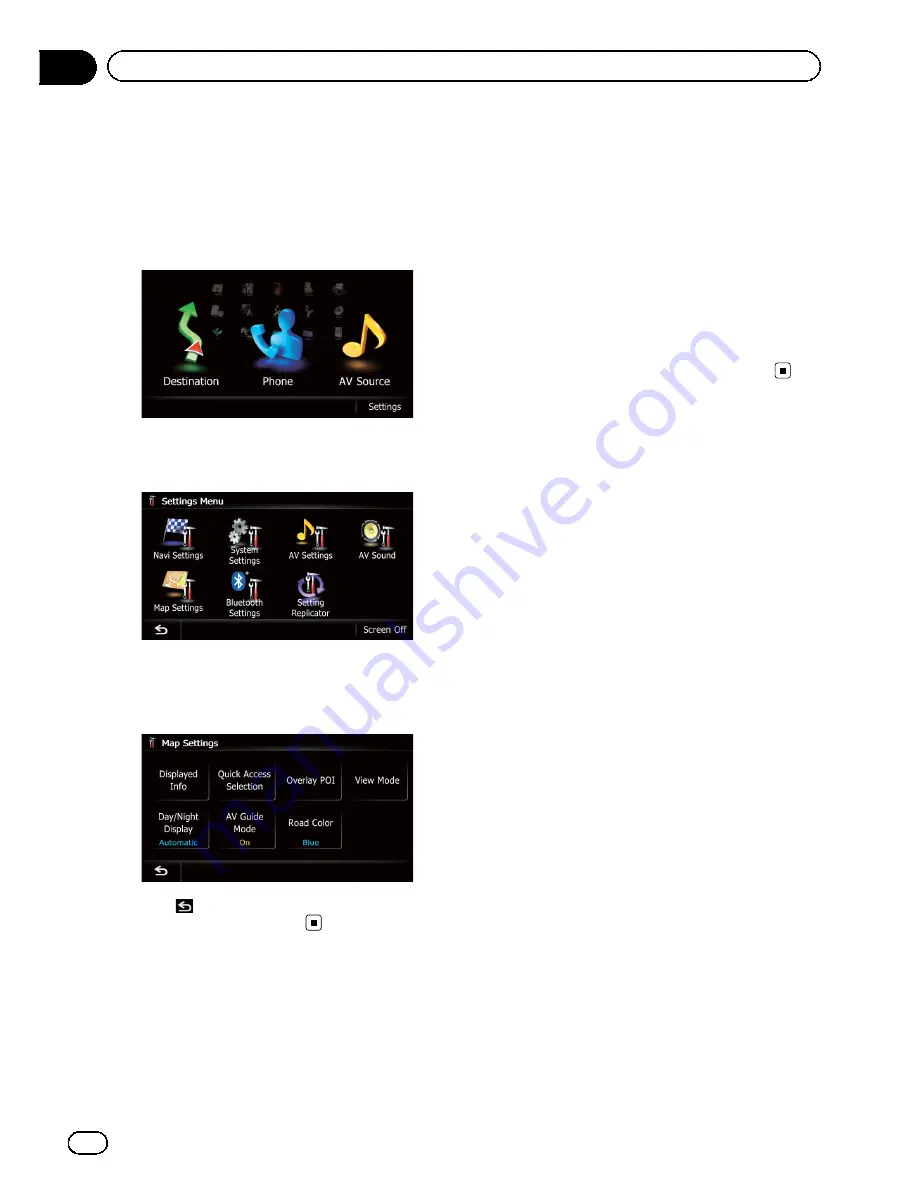
Displaying the
“
Map
Settings
”
screen
1
Press the HOME button to display the
“
Top Menu
”
screen.
2
Touch [Settings].
The
“
Settings Menu
”
screen appears.
3
Touch [Map Settings].
The
“
Map Settings
”
screen appears.
4
Touch the item that you want to
change the setting.
#
Touch
.
Returns the previous screen.
Setting the auto-zoom display
This setting enables switching to an enlarged
map around the point where your vehicle is
approaching an intersection, entrance/exit of
freeway or a junction.
1
Display the
“
Map Settings
”
screen.
=
For details, refer to
Displaying the
“
Map
Settings
”
screen
on this page.
2
Touch [Displayed Info].
The
“
Displayed Information
”
screen appears.
3
Touch [Close Up View].
Each time you touch the key changes that set
ting.
!
On
(default):
Switches to an enlarged map.
!
Off
:
Does not switch to an enlarged map.
En
154
Chapter
31
Customizing preferences
Содержание AVIC-X920BT
Страница 21: ...En 21 Chapter 02 Basic operation Basic operation ...
Страница 22: ...Screen switching overview 2 5 6 1 1 3 4 En 22 Chapter 03 How to use the navigation menu screens ...
Страница 253: ...Section ln_s_ta_I_la_ti_o_n GI Adjusting the microphone angle The microphone angle can be adjusted m J to iii r En ill ...
Страница 287: ......






























