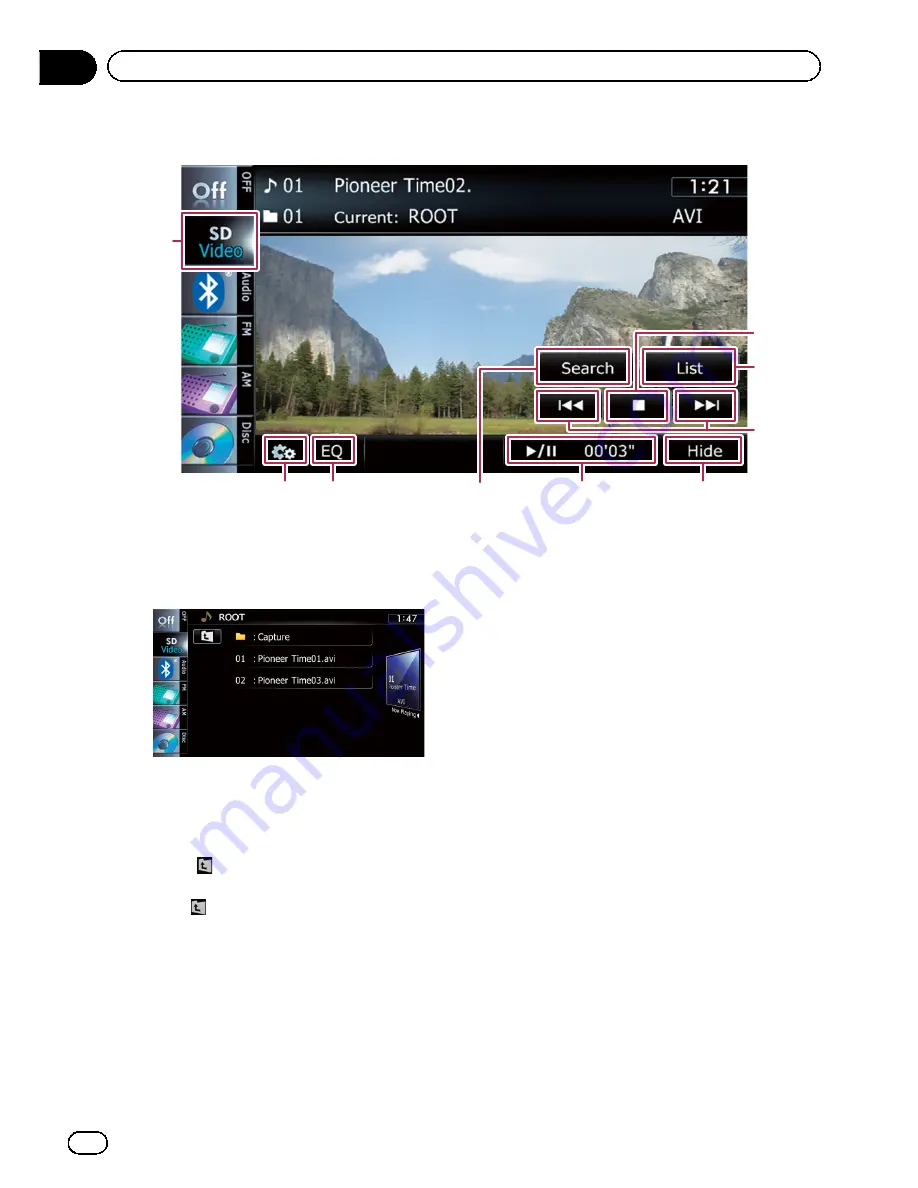
Using the touch panel keys (
Video
)
9
7
6
8
1
2
3
5
4
1
Stops playback
2
Selects a file from the list
You can select and play the title you want from
the list.
=
For details, refer to
Operating list screens
(e.g. iPod list screen)
on page 77.
The contents of the folder in which the cur
rently playing file is located are displayed.
Touching
displays the content of the upper
folder (parent folder). If the uppermost folder
is listed,
cannot be used.
3
Skips forward or backward
Touching [
p
] skips to the start of the next
file. Touching [
o
] once skips to the start of
the current file. Touching it twice quickly will
skip to the previous file.
Fast reverse or forward
Touch and hold [
o
] or [
p
] to fast reverse
or fast forward.
p
There is no sound on fast reverse or for
ward.
p
You can also perform these operations
by using the
TRK
button.
4
Hides the touch panel keys and informa-
tion of the current video
Touching [
Hide
] shows only the current video.
To display the touch panel keys and informa
tion of the current video, touch the screen.
5
Playback and Pause
Touching [
f
] switches between playback
and pause.
6
Searches for a desired scene and starts
playback from a specified time
=
For details, refer to
Searching for a speci
fic scene and starting playback from a
specified time
on the next page.
7
Recalls equalizer curves
=
For details, refer to
Using the equalizer
on page 172.
8
Displays the
“
Function
”
menu
=
For details, refer to
Using the
“
Function
”
menu
on the next page.
9
Switches the operation screen
En
116
Chapter
23
Playing video files (from USB or SD)
Содержание AVIC-X920BT
Страница 21: ...En 21 Chapter 02 Basic operation Basic operation ...
Страница 22: ...Screen switching overview 2 5 6 1 1 3 4 En 22 Chapter 03 How to use the navigation menu screens ...
Страница 253: ...Section ln_s_ta_I_la_ti_o_n GI Adjusting the microphone angle The microphone angle can be adjusted m J to iii r En ill ...
Страница 287: ......
















































