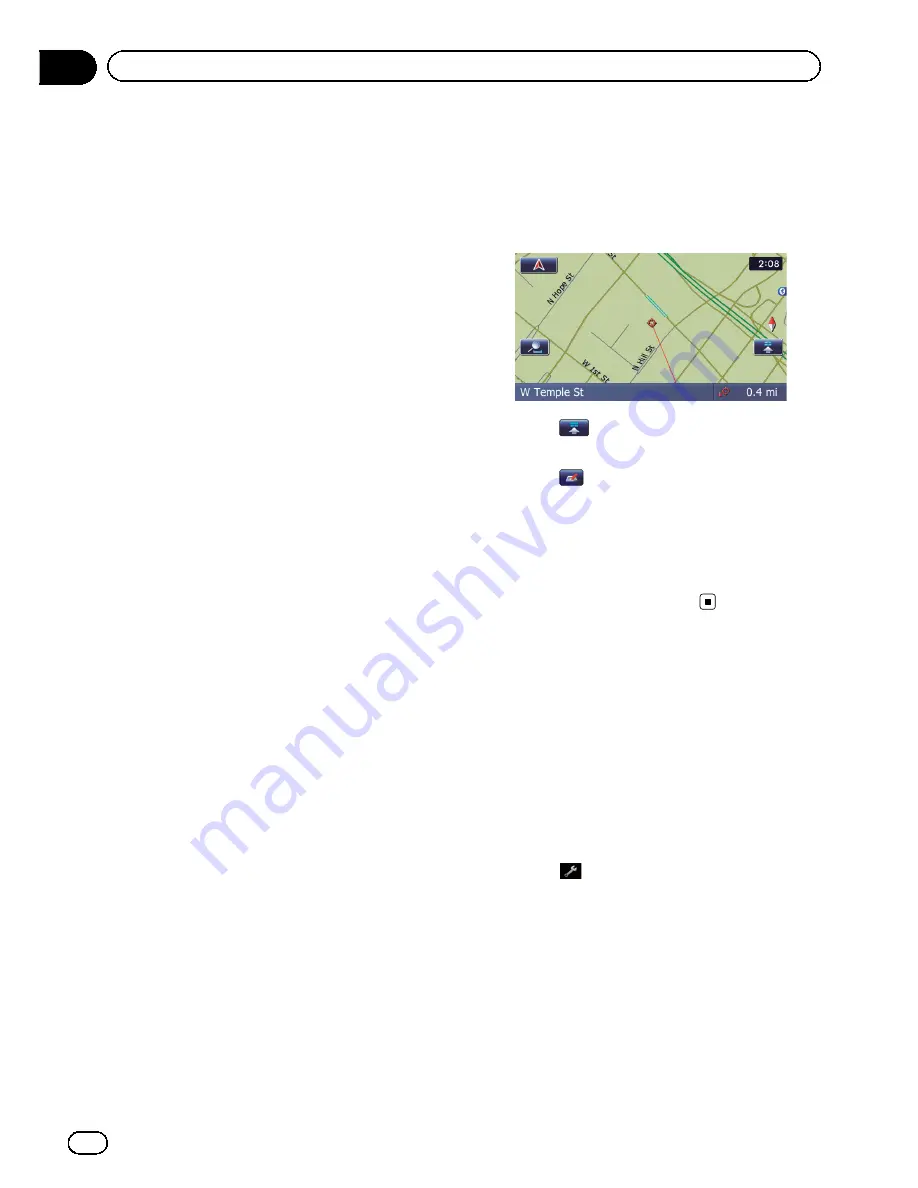
Storing a location in
“
Favorites
”
Storing your favorite locations as
“
Favorites
”
provides you with the opportunity to save the
time and effort of re entering this information.
Stored items can be made available on
“
Fa-
vorites
”
later.
Registering a location by
“
Favorites
”
Favorites
can store up to 400 registered loca
tions. These can include your home location,
favorite places, and destinations you have al
ready registered.
p
“
Favorites
”
can store up to 400 locations.
p
Home location is counted as one of the
items in
“
Favorites
”
.
1
Display the
“
Destination Menu
”
screen.
=
For details of the operations, refer to
Screen
switching overview
on page 22.
2
Touch [Favorites].
The
“
Favorites
”
screen appears.
3
Touch [Add].
The
“
Select Search method
”
screen appears.
4
Search for a location.
=
For details about the search methods, refer
to Chapter 6.
5
When the map of the location you
want to register is displayed, touch [OK].
The location is registered, and then the
“
Edit
Favorite
”
screen appears.
=
For details, refer to
Editing the entry in the
“
Favorites
”
list
on this page.
6
Touch [OK].
The registration is completed.
Registering a location by scroll
mode
1
Touch and drag the screen to scroll the
map to the position that you want to regis-
ter.
2
Touch
to display the Quick Access
menu.
3
Touch
.
The location is registered, and then the
“
Edit
Favorite
”
screen appears.
=
For details, refer to
Editing the entry in the
“
Favorites
”
list
on this page.
4
Touch [OK].
The registration is completed.
Editing registered locations
Editing the entry in the
“
Favorites
”
list
1
Display the
“
Destination Menu
”
screen.
=
For details of the operations, refer to
Screen
switching overview
on page 22.
2
Touch [Favorites].
The
“
Favorites
”
screen appears.
3
Touch
next to the location that you
want to edit.
The
“
Edit Favorite
”
screen appears.
En
46
Chapter
09
Registering and editing locations
Содержание AVIC-X920BT
Страница 21: ...En 21 Chapter 02 Basic operation Basic operation ...
Страница 22: ...Screen switching overview 2 5 6 1 1 3 4 En 22 Chapter 03 How to use the navigation menu screens ...
Страница 253: ...Section ln_s_ta_I_la_ti_o_n GI Adjusting the microphone angle The microphone angle can be adjusted m J to iii r En ill ...
Страница 287: ......






























