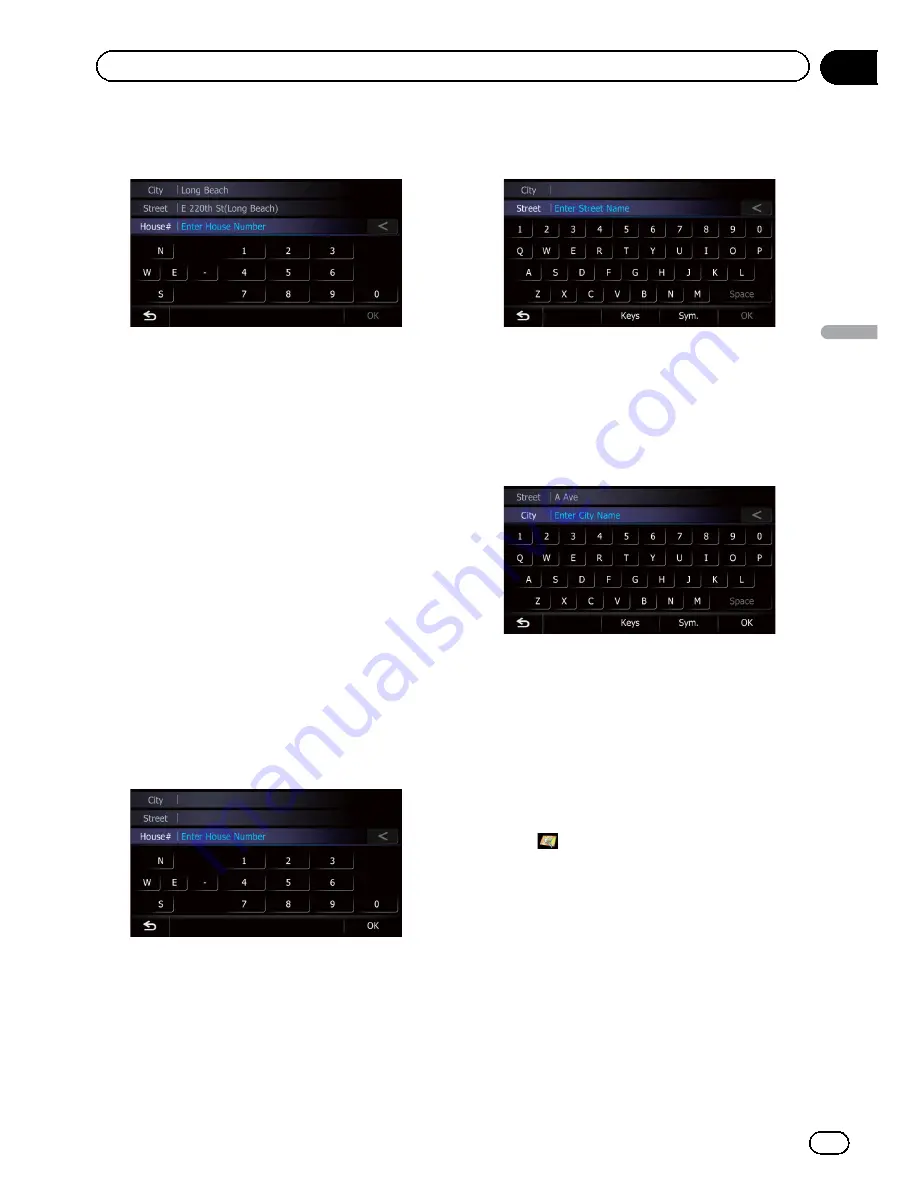
10 Enter the house number and then
touch [OK].
The
“
House Number Selection
”
screen ap
pears.
11 Touch the desired house number range.
The searched location appears on the map
screen.
=
For the subsequent operations, refer to
Set
ting a route to your destination
on page 41.
Finding the location by
specifying the house number
p
Depending on the search results, some
steps may be skipped.
1
Display the
“
Address Search
”
screen.
2
Touch [House #].
The
“
Enter House Number
”
screen appears.
3
Enter the house number and then
touch [OK].
The
“
Enter Street Name
”
screen appears.
4
Enter the street name and then touch
[OK].
The
“
Street Selection
”
screen appears.
5
Touch the street you want.
The
“
Enter City Name
”
screen appears.
6
Enter the city name and then touch
[OK].
The
“
Select City
”
screen appears.
7
Touch the desired city name.
The
“
House Number Selection
”
screen ap
pears.
If the house number you have entered is not
found, a message appears. In that case, all
house number ranges are listed after touching
[
Yes
].
#
Touch
.
The representative location of the city appears on
the map screen.
8
Touch the desired house number range.
The searched location appears on the map
screen.
=
For the subsequent operations, refer to
Set
ting a route to your destination
on page 41.
En
35
Chapter
06
Searc
hing
for
and
selecting
a
location
Searching for and selecting a location
Содержание AVIC-X920BT
Страница 21: ...En 21 Chapter 02 Basic operation Basic operation ...
Страница 22: ...Screen switching overview 2 5 6 1 1 3 4 En 22 Chapter 03 How to use the navigation menu screens ...
Страница 253: ...Section ln_s_ta_I_la_ti_o_n GI Adjusting the microphone angle The microphone angle can be adjusted m J to iii r En ill ...
Страница 287: ......
















































