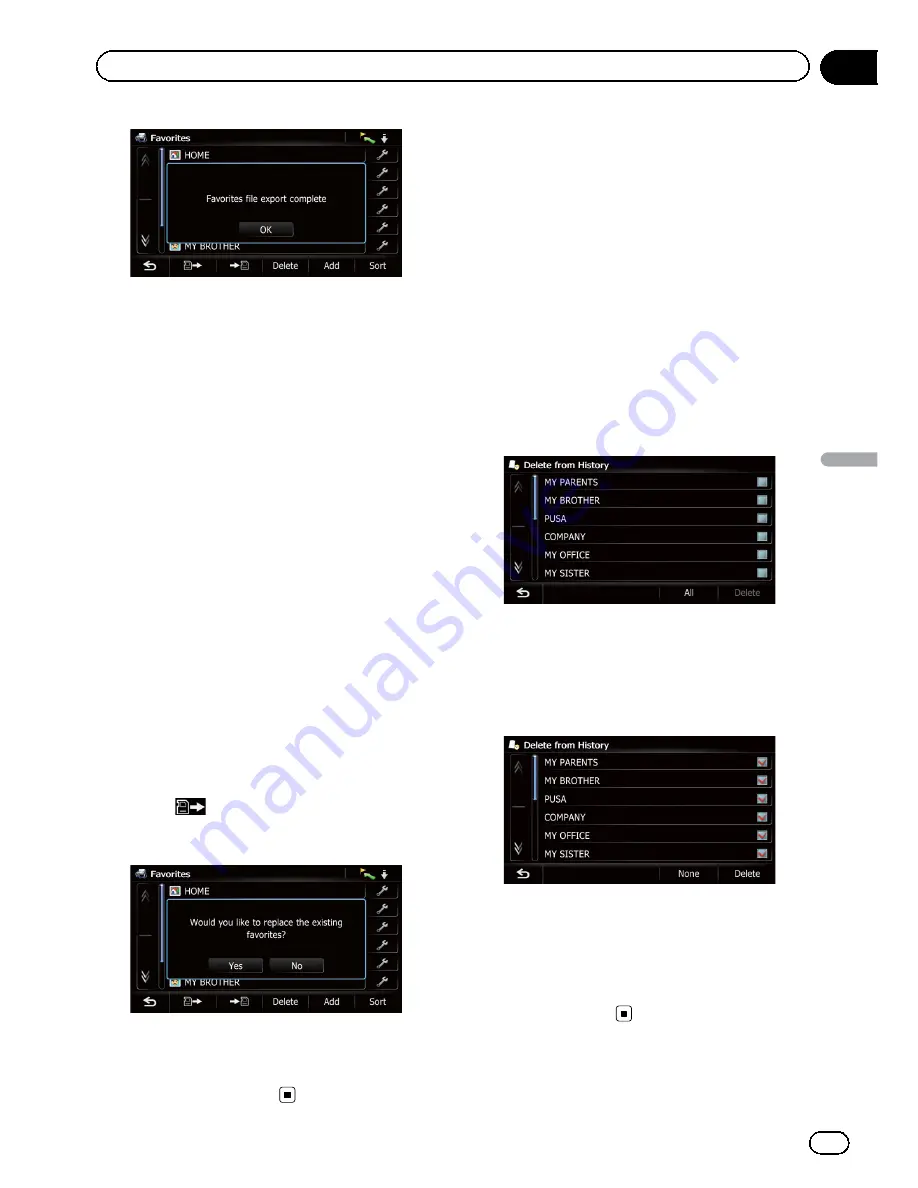
5
Touch [OK].
The
“
Favorites
”
screen appears.
Importing the
“
Favorites
”
items
You can import the locations that you have edi
ted on the utility program AVIC FEEDS which
is available separately to
“
Favorites
”
.
p
When a location that is already registered
in
“
Favorites
”
is imported, the location is
overwritten.
1
Store the item into the SD memory card
by using the AVIC FEEDS.
2
Insert an SD memory card into the SD
card slot.
=
For details of the operation, refer to
Insert
ing and ejecting an SD memory card
on
page 15.
3
Display the
“
Destination Menu
”
screen.
=
For details of the operations, refer to
Screen
switching overview
on page 22.
4
Touch [Favorites].
The
“
Favorites
”
screen appears.
5
Touch
.
The message confirming whether to replace
the stored items appears.
6
Touch [Yes].
Data import starts.
After importing the data is finished, the
“
Fa-
vorites
”
screen appears.
Deleting the entry from the
“
History
”
list
Items in
“
History
”
can be deleted. All entries
in
“
History
”
can be deleted at once.
1
Display the
“
Destination Menu
”
screen.
=
For details of the operations, refer to
Screen
switching overview
on page 22.
2
Touch [History].
The
“
Destination History List
”
screen ap
pears.
3
Touch [Delete].
The
“
Delete from History
”
screen appears.
4
Select the location you want to delete.
A check mark appears next to the selected lo
cation.
#
Touch [
All
] or [
None
].
Selects or deselects all entries.
5
Touch [Delete].
A message will appear asking you to confirm
the deletion.
6
Touch [Yes].
The data you selected is deleted.
#
Touch [
No
].
Cancels the deletion.
En
49
Chapter
09
Registering
and
editing
locations
Registering and editing locations
Содержание AVIC-X920BT
Страница 21: ...En 21 Chapter 02 Basic operation Basic operation ...
Страница 22: ...Screen switching overview 2 5 6 1 1 3 4 En 22 Chapter 03 How to use the navigation menu screens ...
Страница 253: ...Section ln_s_ta_I_la_ti_o_n GI Adjusting the microphone angle The microphone angle can be adjusted m J to iii r En ill ...
Страница 287: ......






























