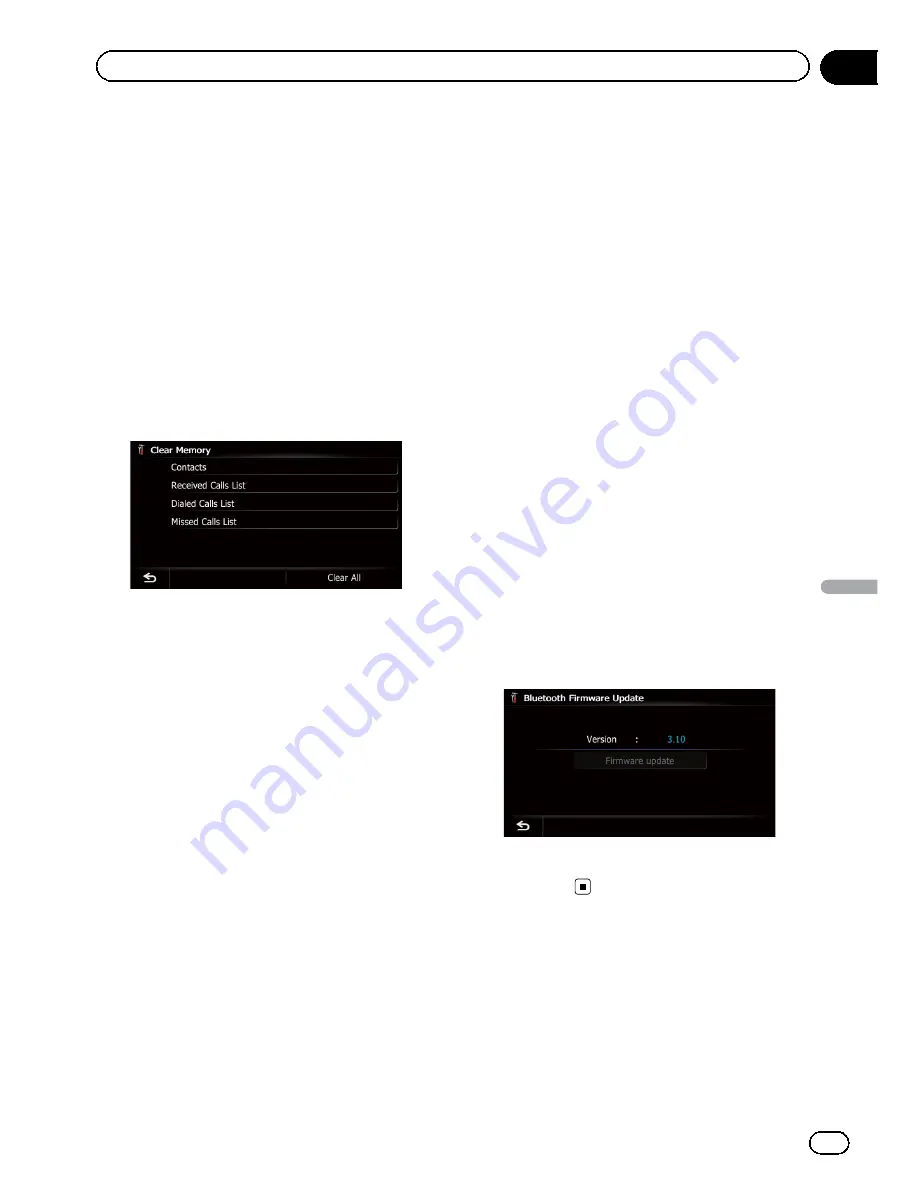
Clearing memory
You can clear the memory of each item that
corresponds to the connected cellular phone:
phone book, dialed/received/missed call his
tory list and preset dials.
1
Display the
“
Settings Menu
”
screen.
=
For details of the operations, refer to
Screen
switching overview
on page 22.
2
Touch [Bluetooth Settings].
The
“
Bluetooth Settings
”
screen appears.
3
Touch [Clear Memory].
The
“
Clear Memory
”
screen appears.
On this screen, you can select the following
items:
!
Contacts
:
You can clear the registered phone book.
!
Received Calls List
:
You can clear the received call history list.
!
Dialed Calls List
:
You can clear the dialed call history list.
!
Missed Calls List
:
You can clear the missed call history list.
#
Touch [
Clear All
].
It clears all the data that correspond to the con
nected cellular phone.
4
Touch [Yes].
Data on the selected item is cleared from this
navigation system
’
s memory.
p
If you do not want to clear the memory that
you have selected, touch [
No
].
Updating the Bluetooth
wireless technology software
Update files will be available for download in
the future. You will be able to download the lat
est update from an appropriate website to
your PC.
p
Before you download the files and install
the update, read through the instructions
on the website. Follow the instructions on
the website for steps until [
Firmware up-
date
] becomes active.
1
Insert an SD memory card into the SD
card slot.
=
For details of the operation, refer to
Insert
ing and ejecting an SD memory card
on
page 15.
2
Display the
“
Settings Menu
”
screen.
=
For details of the operations, refer to
Screen
switching overview
on page 22.
3
Touch [Bluetooth Settings].
The
“
Bluetooth Settings
”
screen appears.
4
Touch [Firmware update].
The current version is displayed.
5
Touch [Firmware update].
Update starts.
Notes for hands-free phoning
General notes
!
Connection to all cellular phones featuring
Bluetooth wireless technology is not guar
anteed.
En
75
Chapter
12
Using
hands-fr
ee
phoning
Using hands-free phoning
Содержание AVIC-X920BT
Страница 21: ...En 21 Chapter 02 Basic operation Basic operation ...
Страница 22: ...Screen switching overview 2 5 6 1 1 3 4 En 22 Chapter 03 How to use the navigation menu screens ...
Страница 253: ...Section ln_s_ta_I_la_ti_o_n GI Adjusting the microphone angle The microphone angle can be adjusted m J to iii r En ill ...
Страница 287: ......






























