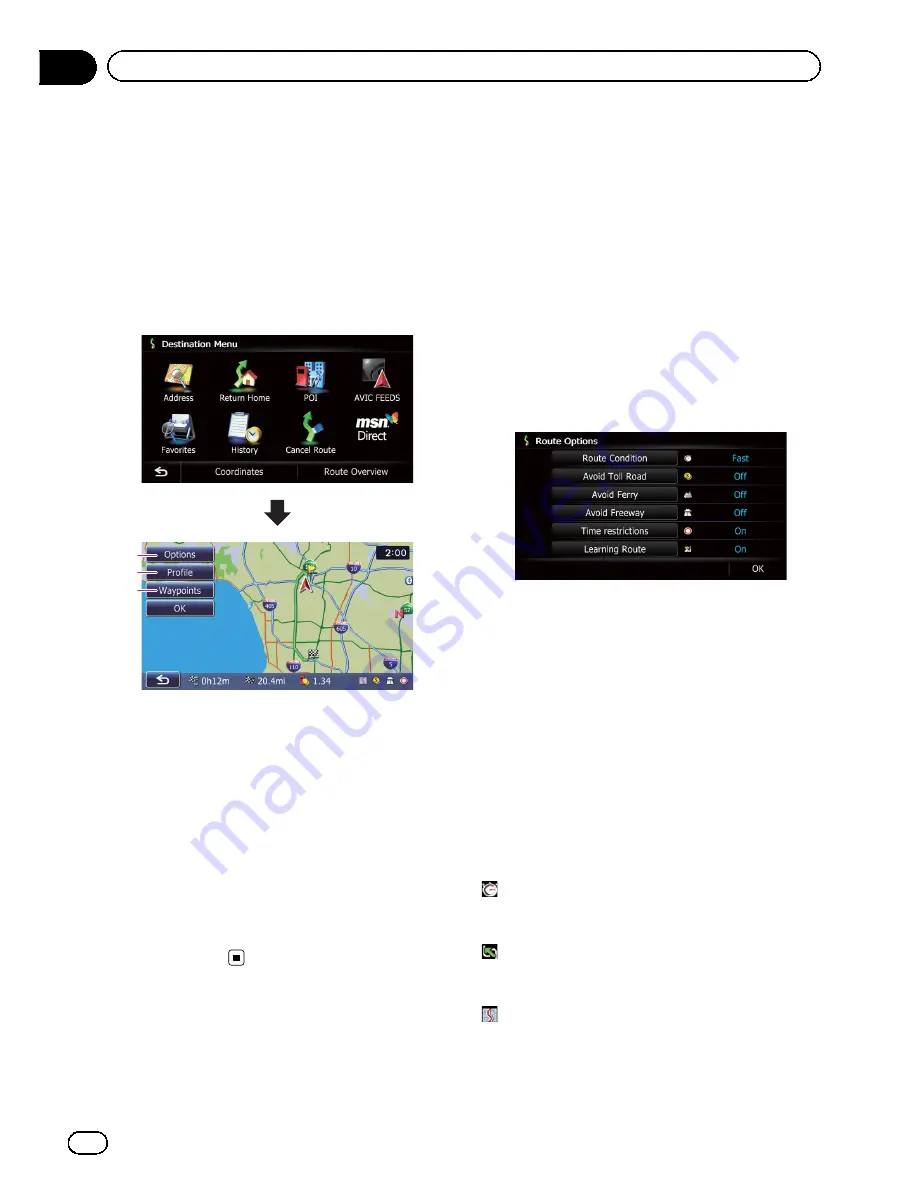
Displaying the
“
Route
Overview
”
screen
1
Press the HOME button to display the
“
Top Menu
”
screen.
2
Touch [Destination].
The
“
Destination Menu
”
screen appears.
3
Touch [Route Overview].
2
3
1
1
Options
=
For details, refer to
Modifying the route
calculation conditions
on this page.
2
Profile
=
For details, refer to
Checking the current
itinerary
on the next page.
3
Waypoints
=
For details, refer to
Editing waypoints
on
page 44.
p
[
Route Overview
] is active only when the
route is set.
4
Touch [OK].
Modifying the route
calculation conditions
You can modify the conditions for route calcu
lation and recalculate the current route.
1
Display the
“
Route Overview
”
screen.
=
For details, refer to
Displaying the
“
Route
Overview
”
screen
on this page.
2
Touch [Options].
3
Touch the desired items to change the
route calculation conditions and then
touch [OK].
The route is recalculated, and the Route con
firmation screen appears.
Items that users can operate
Settings marked with an asterisk (*) show that
these are default or factory settings.
Route Condition
This setting controls how the route should be
calculated by taking into account the time, dis
tance or main road.
Determines which condition takes priority for
route calculation.
Fast
*:
Calculates a route with the shortest travel time
to your destination as a priority.
Short
:
Calculates a route with the shortest distance
to your destination as a priority.
Main Road
:
Calculate a route that passes major arterial
road as a priority.
En
42
Chapter
08
Checking and modifying the current route
Содержание AVIC-X920BT
Страница 21: ...En 21 Chapter 02 Basic operation Basic operation ...
Страница 22: ...Screen switching overview 2 5 6 1 1 3 4 En 22 Chapter 03 How to use the navigation menu screens ...
Страница 253: ...Section ln_s_ta_I_la_ti_o_n GI Adjusting the microphone angle The microphone angle can be adjusted m J to iii r En ill ...
Страница 287: ......






























