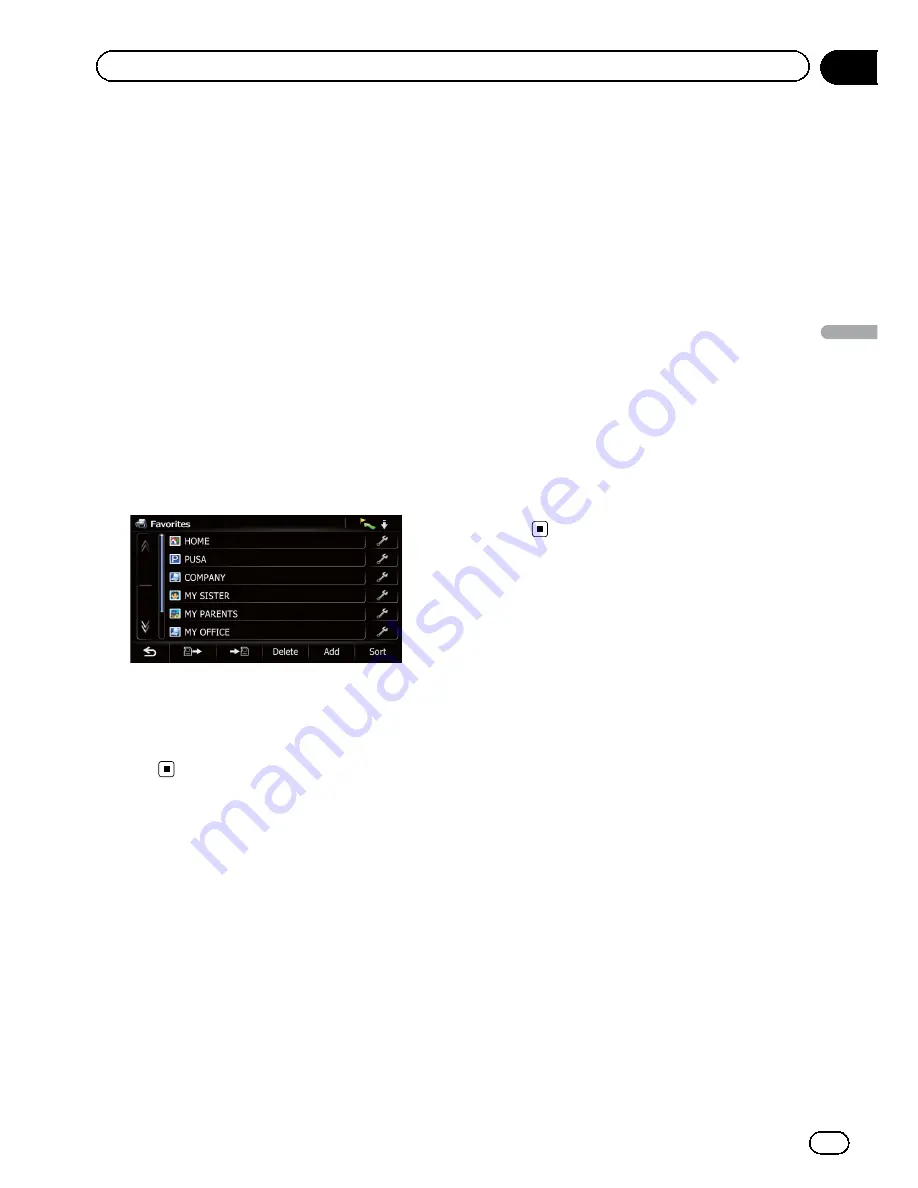
Selecting destination from
“
Favorites
”
Storing locations you visit frequently saves
time and effort.
Selecting an item from the list provides an
easy way to specify the position.
p
This function is not available if no locations
have been registered in
“
Favorites
”
.
=
For details, refer to
Storing a location in
“
Fa-
vorites
”
on page 46.
1
Display the
“
Destination Menu
”
screen.
=
For details of the operations, refer to
Screen
switching overview
on page 22.
2
Touch [Favorites].
3
Touch the entry you want.
The searched location appears on the map
screen.
=
For the subsequent operations, refer to
Set
ting a route to your destination
on page
41.
Searching for POIs by using
the data on the SD memory
card
Creating a customized POI is possible by
using the utility program AVIC FEEDS which is
available separately, on your PC. (AVIC FEEDS
will be available on our website.) Storing the
customized POI properly and inserting the SD
memory card enables the system to use the
data for searches.
1
Insert an SD memory card into the SD
card slot.
=
For details of the operation, refer to
Insert
ing and ejecting an SD memory card
on
page 15.
2
Display the
“
Destination Menu
”
screen.
=
For details of the operations, refer to
Screen
switching overview
on page 22.
3
Touch [AVIC FEEDS].
The
“
Select POI
”
screen appears.
4
Touch the item you want.
5
Touch the POI you want.
The searched location appears on the map
screen.
=
For the subsequent operations, refer to
Set
ting a route to your destination
on page
41.
Selecting a location you
searched for recently
The places that you have set as destination or
waypoint in the past are automatically stored
in
“
History
”
.
p
If no location is stored in Destination His
tory, you cannot select [
History
]. (If you
perform a route calculation, you can select
[
History
].)
p
“
History
”
can store up to 100 locations. If
the entries reach the maximum, the new
entry overwrites the oldest one.
1
Display the
“
Destination Menu
”
screen.
=
For details of the operations, refer to
Screen
switching overview
on page 22.
2
Touch [History].
En
39
Chapter
06
Searc
hing
for
and
selecting
a
location
Searching for and selecting a location
Содержание AVIC-X920BT
Страница 21: ...En 21 Chapter 02 Basic operation Basic operation ...
Страница 22: ...Screen switching overview 2 5 6 1 1 3 4 En 22 Chapter 03 How to use the navigation menu screens ...
Страница 253: ...Section ln_s_ta_I_la_ti_o_n GI Adjusting the microphone angle The microphone angle can be adjusted m J to iii r En ill ...
Страница 287: ......






























