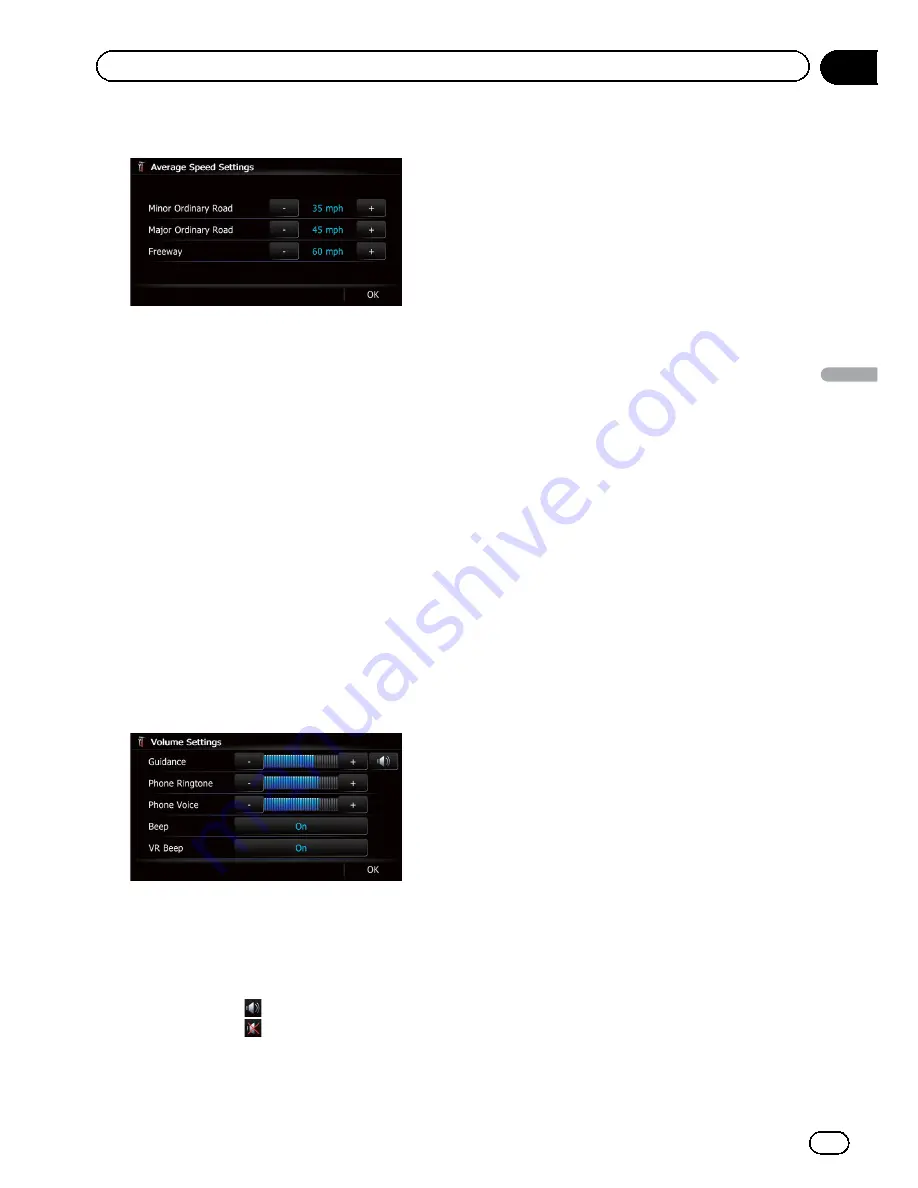
4
Touch [+] or [
–
] to set the speed.
p
The estimated time of arrival is not necessa
rily estimated based on this speed value.
5
Touch [OK].
The settings are completed.
Setting the Volume for
Guidance and Phone
The sound volume for the navigation can be
set. You can separately set the volume of the
route guidance and the beep sound.
1
Display the
“
System Settings
”
screen.
=
For details, refer to
Displaying the
“
System
Settings
”
screen
on page 161.
2
Touch [Volume].
The
“
Volume Settings
”
screen appears.
3
Touch [+] or [
–
] to set their volume.
On this screen, you can operate the following
items.
!
Guidance
This setting controls the guidance volume
of navigation.
p
When set to
, guidance is output.
When set to
, no guidance is output.
!
Phone Ringtone
This setting controls the incoming ring tone
volume.
!
Phone Voice
This setting controls the incoming voice vo
lume.
p
“
Phone Ringtone
”
and
“
Phone Voice
”
ad
justments are related to the cellular phone
featuring Bluetooth technology. No adjust
ment is needed when the cellular phone
featuring Bluetooth technology is not con
nected.
p
Volume of the AV source is adjusted by the
VOL
(
+
/
–
) button.
=
For details, refer to
Checking part names
and functions
on page 12.
#
Touch the key next to
“
Beep
”
.
Each time you touch the key changes that set
ting.
!
On
(default):
A beep sounds.
!
Off
:
The beep sound is muted.
#
Touch the key next to
“
VR Beep
”
.
Each time you touch the key changes that set
ting.
!
On
(default):
Voice recognition beep is enabled.
!
Off
:
Voice recognition beep is disabled.
4
To finish the setting, touch [OK].
Changing the preinstalled
splash screen
You can change the splash screen to the other
images preinstalled in the navigation system.
1
Display the
“
System Settings
”
screen.
=
For details, refer to
Displaying the
“
System
Settings
”
screen
on page 161.
2
Touch [Splash Screen].
The
“
Select Splash Screen
”
screen appears.
3
Touch the image to use as the splash
screen from the list.
The image is displayed on the screen.
En
163
Chapter
31
Customizing
pr
eferences
Customizing preferences
Содержание AVIC-X920BT
Страница 21: ...En 21 Chapter 02 Basic operation Basic operation ...
Страница 22: ...Screen switching overview 2 5 6 1 1 3 4 En 22 Chapter 03 How to use the navigation menu screens ...
Страница 253: ...Section ln_s_ta_I_la_ti_o_n GI Adjusting the microphone angle The microphone angle can be adjusted m J to iii r En ill ...
Страница 287: ......






























