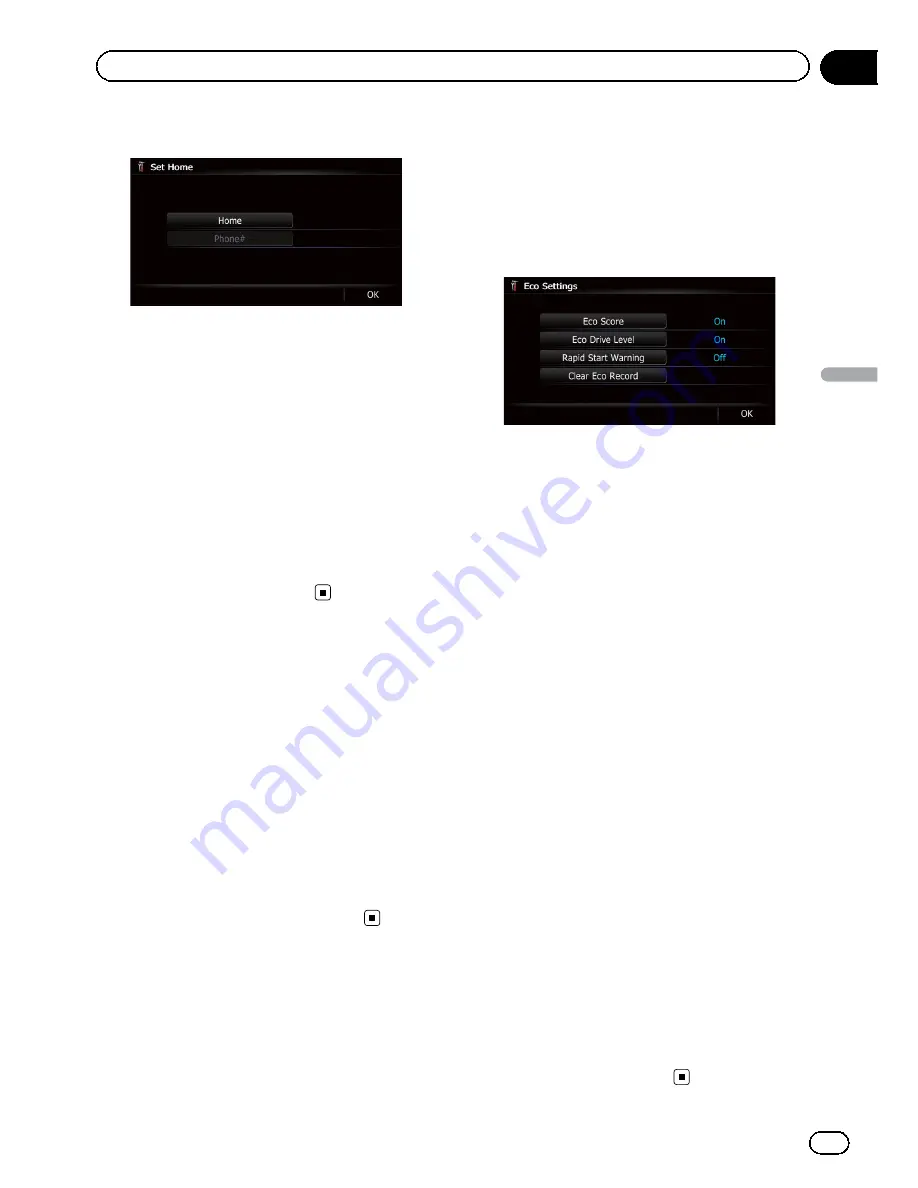
3
Touch [Home].
The
“
Select Search method
”
screen appears.
#
Touch [
Phone#
].
When you have already registered your home,
you can edit your home number.
4
Search for a location.
=
For details, refer to Chapter 6.
After searching for a point, the map of the se
lected position is displayed.
5
Touch [OK].
The location is registered, and then the
“
Set
Home
”
screen appears.
6
Touch [OK].
The registration is completed.
Correcting the current location
Touch the screen to adjust the current position
and direction of the vehicle displayed on the
map.
1
Display the
“
Navi Settings
”
screen.
=
For details, refer to
Displaying the
“
Navi
Settings
”
screen
on page 148.
2
Touch [Modify Current Location].
3
Scroll to the position where you want
to set, then touch [OK].
4
Touch the arrow key on the screen to
set the direction, then touch [OK].
Changing the eco-function
setting
You can change the eco function setting.
1
Display the
“
Navi Settings
”
screen.
=
For details, refer to
Displaying the
“
Navi
Settings
”
screen
on page 148.
2
Touch [Eco Settings].
The
“
Eco Settings
”
screen appears.
3
Touch each item.
Eco Score
!
On
(default):
Displays
“
Eco Score
”
.
!
Off
:
Hides
“
Eco Score
”
.
=
For details, refer to
Displaying
“
Eco Graph
”
on page 31.
Eco Drive Level
!
On
(default):
After you arrive the destination, a message
appears and a beep sounds if the level of
“
Eco Drive Level
”
have increased or de
creased.
!
Off
:
No message appears and no sound beeps
when the vehicle reaches the destination.
=
For details, refer to
Displaying Eco Drive
Level guidance
on page 32.
Rapid Start Warning
!
On
:
A message appears and a sound beeps
when the vehicle experiences a sudden
start.
!
Off
(default):
No message appears and no sound beeps
when the vehicle experiences a sudden
start.
=
For details, refer to
Sudden start alert
on
page 32.
Clear Eco Record
Fuel consumption data are cleared.
4
Touch [OK].
The settings are completed.
En
153
Chapter
31
Customizing
pr
eferences
Customizing preferences
Содержание AVIC-X920BT
Страница 21: ...En 21 Chapter 02 Basic operation Basic operation ...
Страница 22: ...Screen switching overview 2 5 6 1 1 3 4 En 22 Chapter 03 How to use the navigation menu screens ...
Страница 253: ...Section ln_s_ta_I_la_ti_o_n GI Adjusting the microphone angle The microphone angle can be adjusted m J to iii r En ill ...
Страница 287: ......






























