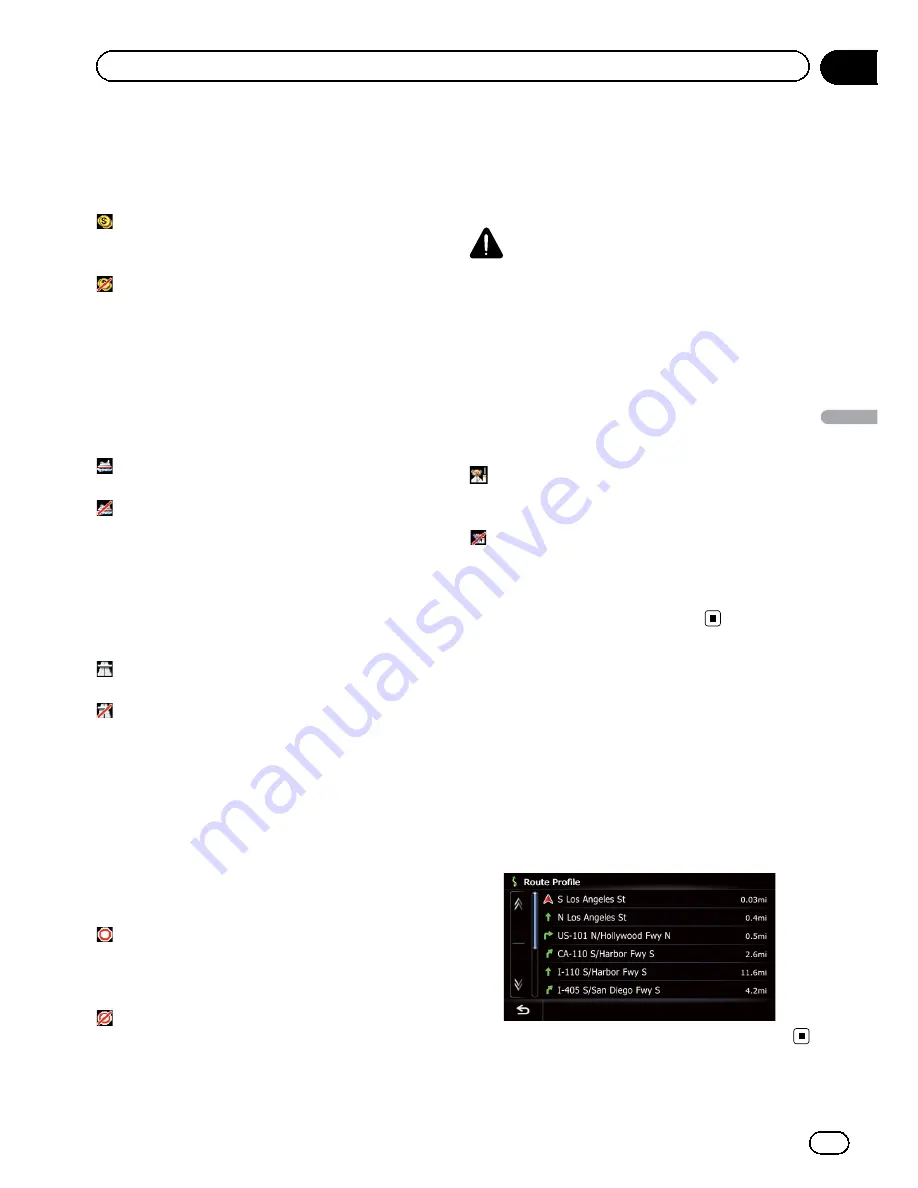
Avoid Toll Road
This setting controls whether toll roads (in
cluding toll areas) should be taken into ac
count.
Off
*:
Calculates a route that may include toll roads
(including toll areas).
On
:
Calculates a route that avoids toll roads (in
cluding toll areas).
p
The system may calculate a route that in
cludes toll roads even if
“
On
”
is selected.
Avoid Ferry
This setting controls whether ferry crossings
should be taken into account.
Off
*:
Calculates a route that may include ferries.
On
:
Calculates a route that avoids ferries.
p
The system may calculate a route that in
cludes ferries even if
“
On
”
is selected.
Avoid Freeway
This setting controls whether freeways may be
included in the route calculation.
Off
*:
Calculates a route that may include freeways.
On
:
Calculates a route that avoids freeways.
p
The system may calculate a route that in
cludes freeways even if
“
On
”
is selected.
Time restrictions
This setting controls whether streets or
bridges that have traffic restrictions during a
certain time should be taken into account.
p
If you want to set your route to avoid raised
draw bridges, select
“
On
”
.
On
*:
Calculates a route while avoiding streets or
bridges with traffic restrictions during a cer
tain time.
Off
:
Calculates a route while ignoring traffic re
strictions.
p
The system may calculate a route that in
cludes streets or bridges that are subject to
traffic restrictions during a certain time
even if
“
On
”
is selected.
CAUTION
If the time difference is not set correctly, the navi
gation system cannot consider traffic regulations
correctly. Set the time difference correctly (
=
Refer to
Setting the time difference
on page 162).
Learning Route
The system learns the travel history of your ve
hicle for each road.
This setting controls whether or not the travel
history should be taken into account.
On
*:
Calculates a route with the travel history taken
into account.
Off
:
Calculates a route without the travel history
taken into account.
Clear
:
Clears the current travel history.
Checking the current itinerary
You can check the route details.
1
Display the
“
Route Overview
”
screen.
=
For details, refer to
Displaying the
“
Route
Overview
”
screen
on the previous page.
2
Touch [Profile].
The
“
Route Profile
”
screen appears.
En
43
Chapter
08
Checking
and
modifying
the
curre
nt
route
Checking and modifying the current route
Содержание AVIC-X920BT
Страница 21: ...En 21 Chapter 02 Basic operation Basic operation ...
Страница 22: ...Screen switching overview 2 5 6 1 1 3 4 En 22 Chapter 03 How to use the navigation menu screens ...
Страница 253: ...Section ln_s_ta_I_la_ti_o_n GI Adjusting the microphone angle The microphone angle can be adjusted m J to iii r En ill ...
Страница 287: ......
















































