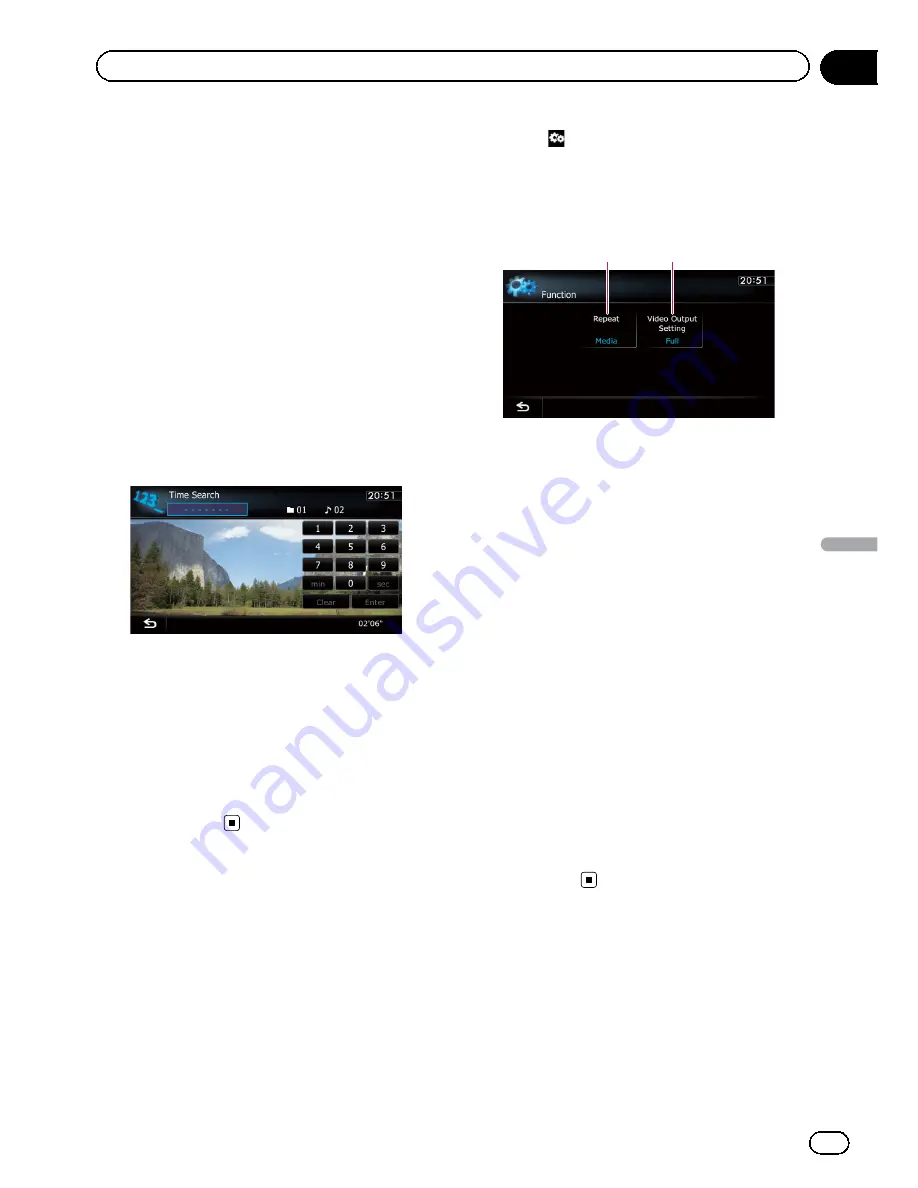
Tapping this key switches between the screen
to operate music files and the screen to oper
ate video files. This touch panel key is avail
able only when there are both audio and video
files in the external storage device (USB, SD).
Searching for a specific scene
and starting playback from a
specified time
You can search for a desired scene by specify
ing the time.
1
Touch [Search].
2
Touch the keys to input the target num-
ber or time and then touch [Enter].
!
To select 5 minutes 3 seconds, touch [
5
],
[
min
], [
3
], [
sec
] and [
Enter
] in order.
!
To select 71 minutes 00 seconds, touch [
7
],
[
1
], [
min
] and [
Enter
] in order.
!
To select 100 minutes 05 seconds, touch
[
1
], [
0
], [
0
], [
5
], [
sec
] and [
Enter
] in order.
p
To cancel an input number, touch [
Clear
].
To cancel the input numbers, touch and
hold [
Clear
].
Using the
“
Function
”
menu
1
Tap [USB] or [SD] on the left edge of
the screen to display the
“
USB
”
or
“
SD
”
screen.
=
For details of the operations, refer to
Dis
playing the AV operation screen
on page 77.
2
Touch the screen to display the touch
panel keys.
3
Touch
.
The
“
Function
”
menu appears.
p
If the touch panel keys are not shown,
touch anywhere on the screen to display
them.
1
2
1
Changes the repeat range
Each touch of [
Repeat
] changes the setting
as follows:
!
Media
: Repeats all video files in the se
lected external storage device (USB,
SD).
!
File
: Repeats just the current file.
!
Folder
: Repeats the current folder.
p
If you skip the file forward or backward
when the repeat play range in
“
File
”
, the
repeat play range changes to
“
Folder
”
.
2
Changes the screen size of video
If a video file is played, you can select the
display mode between normal and full
screen.
Each touch of [
Video Output Setting
]
changes the setting as follows:
!
Normal
: Enlarges the display size while
maintaining the aspect ratio.
!
Full
: Displays the image full screen
although the aspect ratio may be af
fected.
En
117
Chapter
23
Playing
video
files
(fr
om
USB
or
SD)
Playing video files (from USB or SD)
Содержание AVIC-X920BT
Страница 21: ...En 21 Chapter 02 Basic operation Basic operation ...
Страница 22: ...Screen switching overview 2 5 6 1 1 3 4 En 22 Chapter 03 How to use the navigation menu screens ...
Страница 253: ...Section ln_s_ta_I_la_ti_o_n GI Adjusting the microphone angle The microphone angle can be adjusted m J to iii r En ill ...
Страница 287: ......
















































