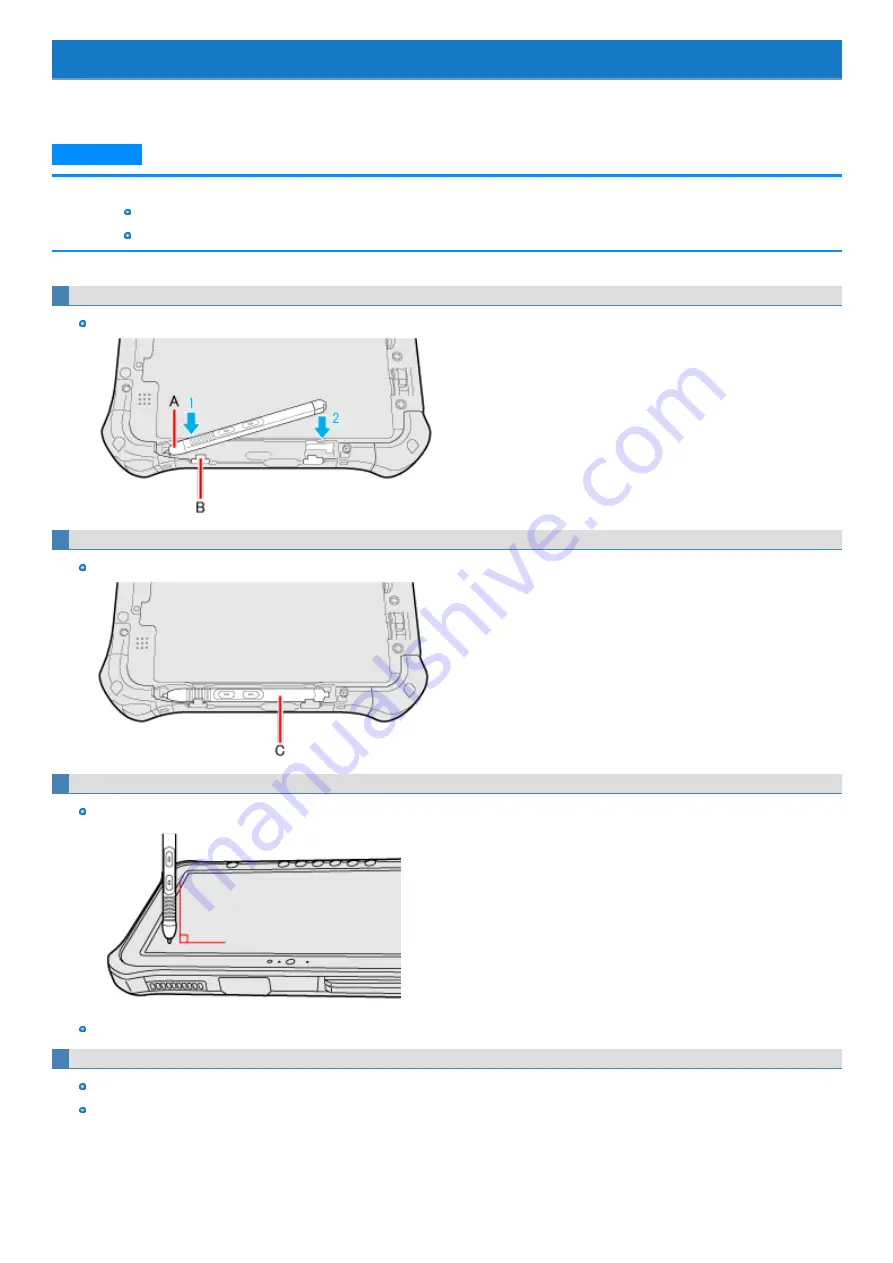
Screen Input Operation
The screen of your computer allows you to perform the same operations as a mouse by touching its surface.
The computer supports, using your fingers and the digitizer pen (included).
N O T E
n
Note that the touch screen may respond to the following:
Putting the digitizer pen (included) or finger close to the screen.
Liquid or metallic objects other than the digitizer pen (included) or finger.
Attaching the pen to the computer
Insert the (A) section (tip) of the pen into the (B) section of the pen holder, and then insert the rest of the pen in the pen holder securely.
Detaching the pen from the computer
Lift the (C) section of the pen to remove it from the pen holder.
Using the digitizer pen (included)
We recommend placing the digitizer pen (included) perpendicular to the screen surface when using it.
Press the digitizer pen's tip on the screen surface, and use the pen.
To operate “touch and hold” (“right-click”)
Touch and hold the object with your fingers, or the digitizer pen (included), and release it when a flame surrounding the object appears.
Press and hold the button (A) of the pen (included), and then touch the object.
-
17
-
Содержание FZ-G1 Series
Страница 75: ...Diagnostic Utility Execute Diagnostic Utility 75 ...
Страница 85: ...2 Draw the card straight out 3 Close the cover 85 ...
Страница 99: ...Other Functions 99 ...
Страница 108: ...3 Open up the whole hand strap 108 ...
















































