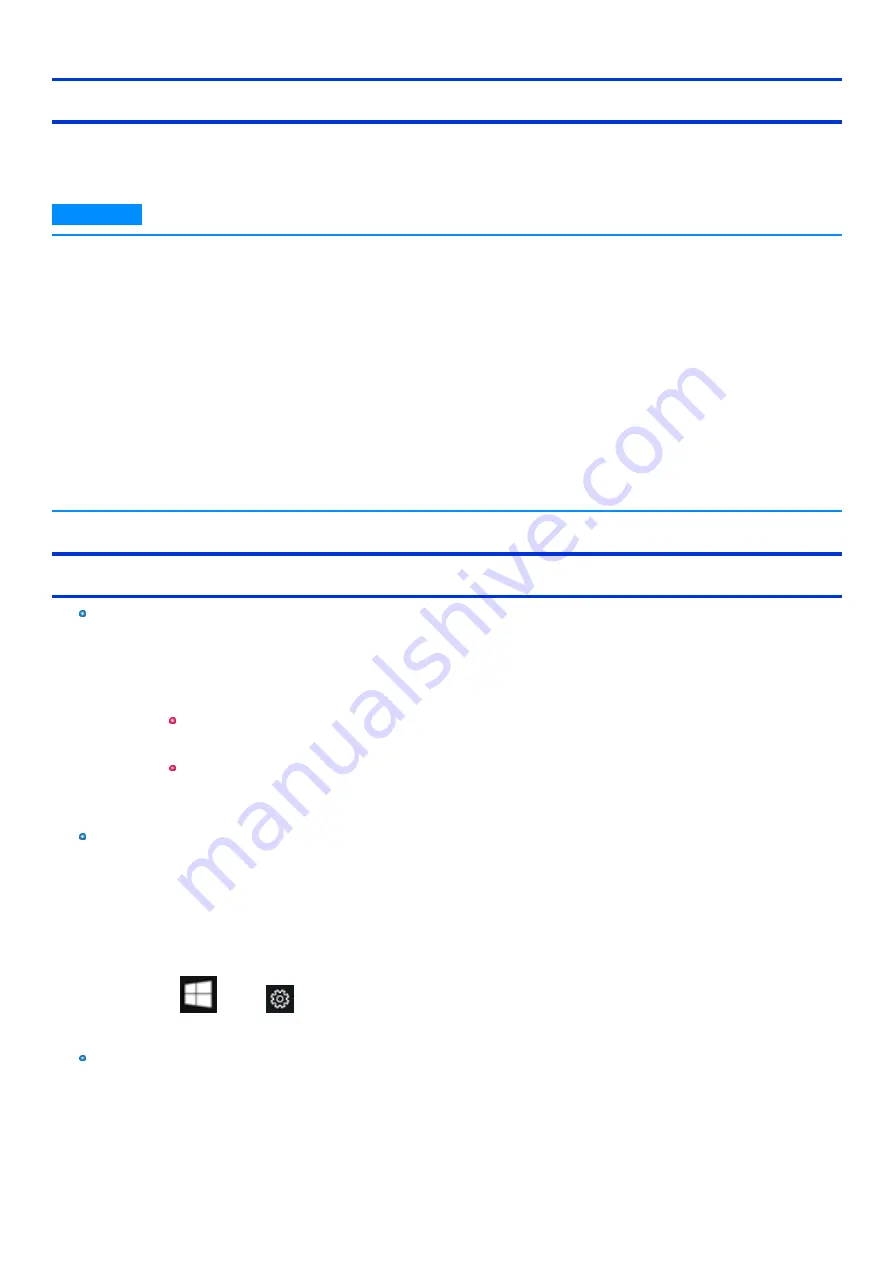
<Only for model that supports TPM>
Device encryption
Using device encryption can protect folders or files from illegal accesses in the case the computer is lost or stolen. This computer supports the “Device
encryption” function. This function is set to on as factory default, however, the encryption is not completed yet. To complete the encryption, you need to
sign in with your “Microsoft account”. Follow the instruction of the system administrator to complete the setting.
N O T E
n
When you execute [Create a system image] while signed into your Microsoft account with “Device encryption” enabled, the “You have
chosen to back up drive c: which is encrypted. The backup location will not be encrypted. Make sure the backup is kept in a phys-
ically secure location.” warning message may appear.
When attempting to recover a backup created under the above conditions, the “System Image Recovery” screen will appear and entry of the
recovery key will be required. In such cases, use the recovery key that you previously printed or saved to a file, or perform the following to acquire
the recovery key.
1.
Access the
“http://go.microsoft.com/fwlink/p/?LinkId=237614”
URL on a device connected to the Internet (e.g., another computer or
tablet), and sign into your Microsoft account.
If multiple recovery keys are displayed, acquire the recovery key for the key ID that appears on the “System Image Recovery” screen.
n
Backups created with [Create a system image] are not encrypted. Physically store the media on which the backup is stored in a safe
location.
n
The backup recovery procedure will complete when you connect to the Internet, and a new recovery key will be created at that point.
n
Additionally, entry of the recovery key will be required when restoring restore points or during startup in safe mode, for example. In
such cases, perform the above procedure to acquire the recovery key.
Other security measure
About Secure Boot
"Secure Boot" is a function that protects your computer by prohibiting Operating System other than those permitted under factory default con-
ditions from being executed during startup.
When performing [Clear Secure Boot Keys] to use Secure Boot.
<When using the function of Microsoft_DeviceGuard/CredencialGuard>
*1
Select [Install default Secure Boot keys (Device Guard Ready)].
<When not using the function of Microsoft_DeviceGuard/CredencialGuard>
Select [Install default Secure Boot keys].
For further information, ask the system administrator.
*1 : It is not supported by the factory OS.
About TPM
<Only for model that supports TPM>
TPM (Trusted Platform Module) is a security chip aimed at high level cryptographic processing and secure storage of encryption keys.
In the file encryption using the TPM, encryption keys can be stored on a TPM chip separated from the internal disk. This will allow you to increase
the security level.
To use the TPM function, perform the following steps.
For more information about the usage, follow the instructions by a system administrator.
1.
Touch
(Start) -
(Settings) - [Update & Security] - [Device encryption] - [BitLocker settings].
2.
Touch [TPM Administration].
Windows Hello
This function is used to sign in to Windows quickly, or perform individual authentication.
<Only for model with camera with IR sensor>
The face recognition for Windows Hellos is supported. To use Windows Hellos, perform the following steps for setup.
-
61
-
Содержание FZ-G1 Series
Страница 75: ...Diagnostic Utility Execute Diagnostic Utility 75 ...
Страница 85: ...2 Draw the card straight out 3 Close the cover 85 ...
Страница 99: ...Other Functions 99 ...
Страница 108: ...3 Open up the whole hand strap 108 ...






























