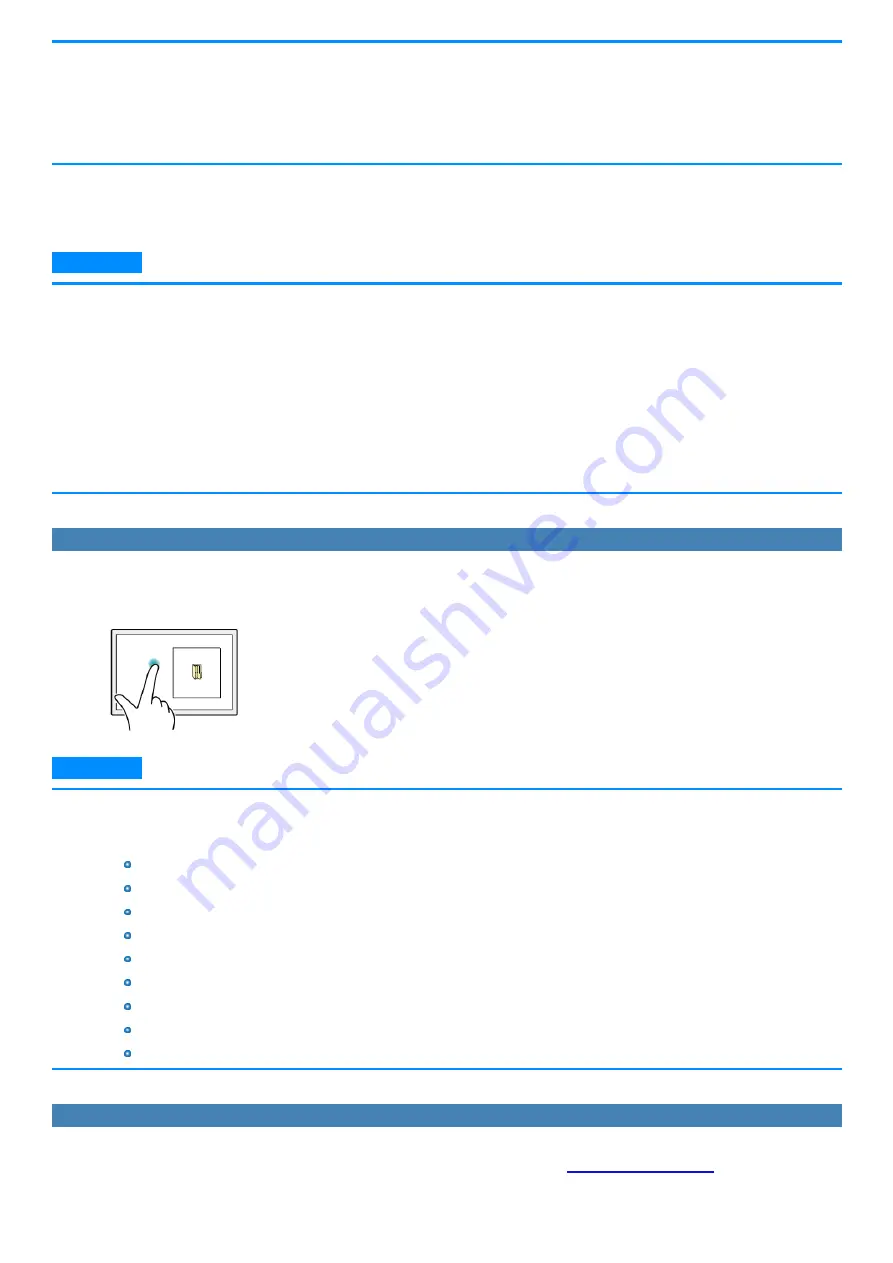
n
Drag after Press and Hold (Drag by Right Button)
n
Drag from inside to inside of the zoom window
n
Drag from inside to outside of the zoom window
n
Drag from outside to inside of the zoom window
n
Drag from outside to outside of the zoom window
Operation guides may appear when using the zoom window for the first time. These guides will not appear again if you select the [Do not show this again]
checkbox and tap [OK].
N O T E
n
If two points that will result in a zoom window size that is larger than the resolution of the screen are tapped, the zoom window will be adjusted to
fit the screen.
n
Even if you use a two-finger tap gesture on a small rectangular area, the zoom window cannot be displayed in a size smaller than the pre-
determined minimum size.
n
The zoom window may not appear if you perform a two-finger tap on a window’s title bar or edges or on an unfixed taskbar.
n
The zoom window may also appear when you tap using three fingers.
n
If a button for another application, for example, exists within the area of the two-finger tap, the button may be activated in addition to the zoom
window opening in some cases.
n
You can also use mouse and perform operation inside the zoom window. In that case, the displayed area in the zoom window follows mouse
cursor movement.
Closing the zoom window
1.
Tap outside the zoom window.
The zoom window closes.
N O T E
n
If you are displaying the edge of the screen in the zoom window and you tap the edge of the screen outside the zoom window, an operation
identical to that inside the zoom window may be performed and the zoom window may not close in some cases.
n
The zoom window automatically closes when:
You disable the utility in the task tray menu
You rotate the screen
You change the resolution
Computer enters into the hibernation mode
The screen is locked
A user is switched
The desktop size (taskbar width, etc.) is changed
An additional zoom window is opened
Any of the applications that cannot be used together is launched
Changing the position of the zoom window
The zoom window cannot be moved.
To change the area displayed in the zoom window, close the zoom window and perform the steps in
to expand the display
again.
-
22
-
Содержание FZ-G1 Series
Страница 75: ...Diagnostic Utility Execute Diagnostic Utility 75 ...
Страница 85: ...2 Draw the card straight out 3 Close the cover 85 ...
Страница 99: ...Other Functions 99 ...
Страница 108: ...3 Open up the whole hand strap 108 ...






























