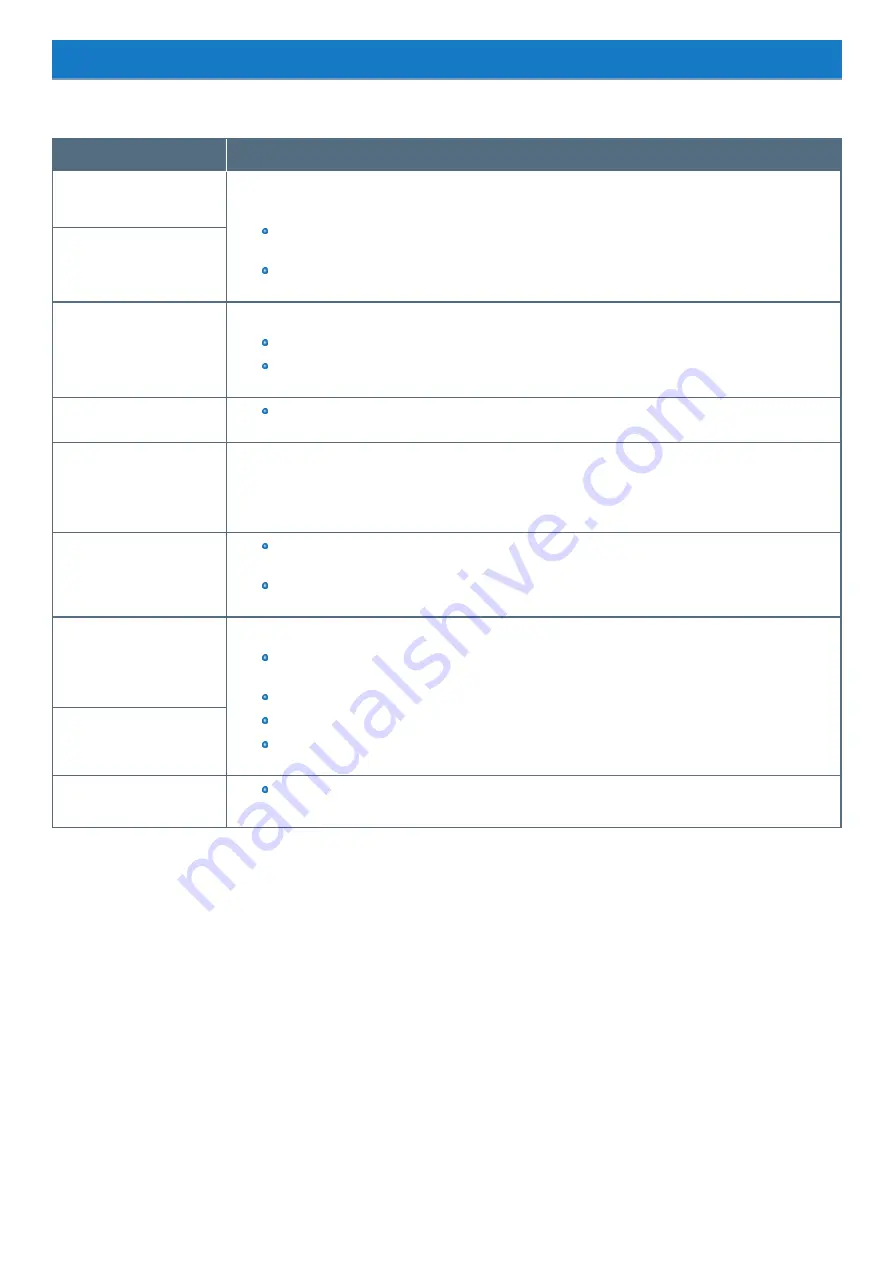
Error Message
Follow the instructions below when an error message appears. If the problem persists or if the error message is not shown here, contact Panasonic Tech-
nical Support.
Error Message
Solution
Bad System CMOS
An error has occurred in the memory of system settings. This occurs when the memory content is changed by an
unexpected program operation, etc.
Start the Setup Utility and return the settings to the default values, and then change the settings as neces-
sary.
If the problem persists, the internal clock battery may need to be replaced. Contact Panasonic Technical
Support.
System CMOS Checksum
Error
Invalid Year. System date
restored to 01/01/20XX
The date and time settings are not correct.
Start the Setup Utility and set the correct date and time.
If the problem persists, the internal clock battery may need to be replaced. Contact Panasonic Technical
Support.
Press F2 for Setup
Write down the error details and start the Setup Utility.
Change the settings if necessary.
Warming up the system (up to
30 minutes)
The computer is warming up before start up. Wait for the computer to start up (takes up to 30 minutes). If, “Cannot
warm up the system” is displayed, the computer failed to warm up and does not start. In this case, turn off the com-
puter, leave it in an environment of 5 °C {41 °F} or higher temperature for about an hour, and then turn on the power
once more.
Remove disks or other media.
Press any key to restart
If a device is connected to the USB port, disconnect the device, or set [USB Port] to [Disabled] in the
[Advanced] menu of the Setup Utility.
If the problem persists after removing the disk, it may be a flash memory failure. Contact Panasonic Tech-
nical Support.
Reboot and Select proper
Boot device or Insert Boot
Media in selected Boot device
and press a key
The operating system is not properly installed in the flash memory that you are going to boot from.
If you cannot start up the OS from the internal disk, check if the internal disk is properly recognized on the
[Information] menu of the Setup Utility.
If it is recognized (“xxx GB” is displayed.), perform the reinstallation.
If not ("Empty" is displayed.), contact Panasonic Technical Support.
If a device is connected to the USB port, remove the device, or set [Legacy USB Support] to [Disabled] on
the "Advanced" menu of the Setup Utility.
Disk error Press any key to
restart
Please use the recommended
AC adaptor
Use the specified AC adaptor.
-
126
-
Содержание FZ-G1 Series
Страница 75: ...Diagnostic Utility Execute Diagnostic Utility 75 ...
Страница 85: ...2 Draw the card straight out 3 Close the cover 85 ...
Страница 99: ...Other Functions 99 ...
Страница 108: ...3 Open up the whole hand strap 108 ...
















































