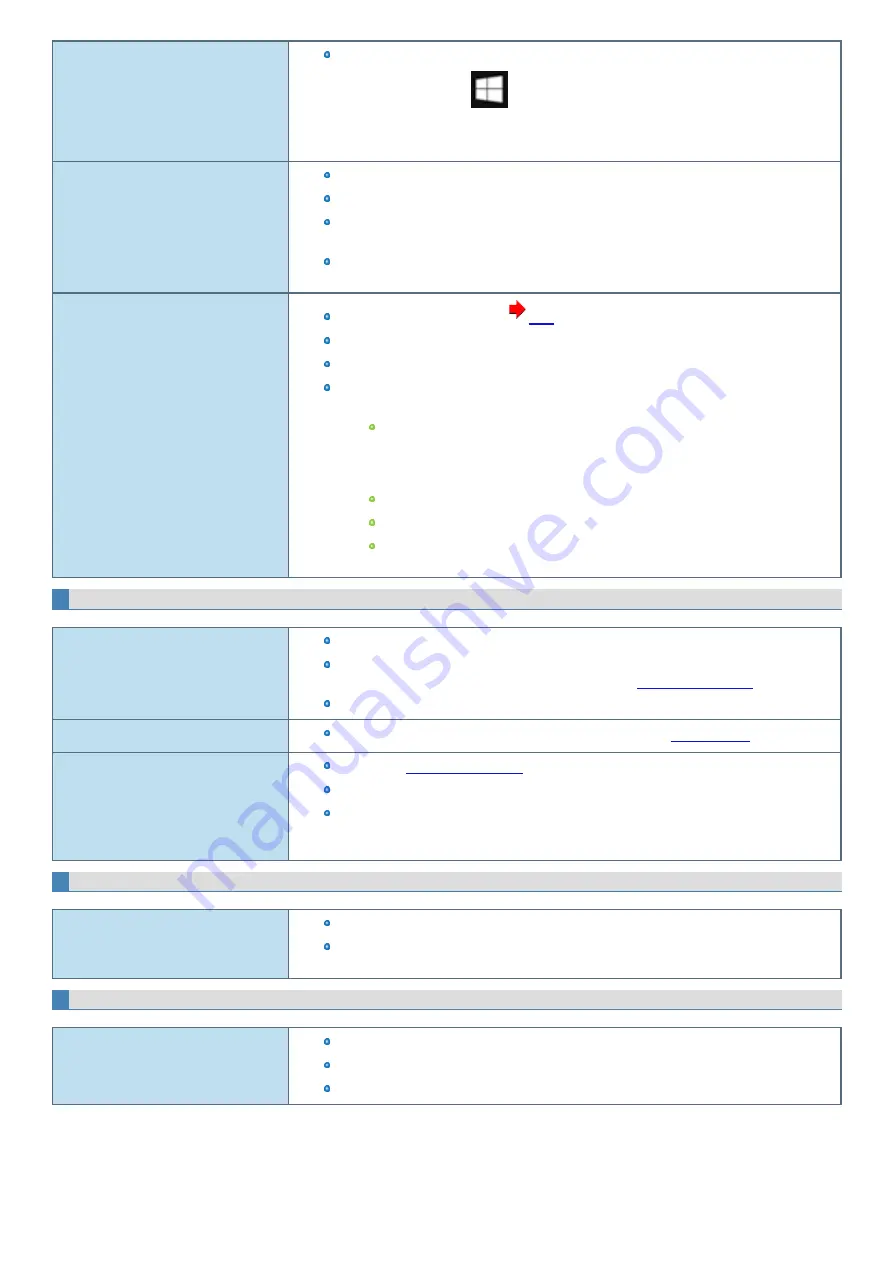
You do not know the address map for IRQ,
I/O port address, etc.
You can check with the following procedure.
1.
Touch and hold
(Start) at the bottom left corner, and then touch [Device Man-
ager].
2.
Touch [View] - [Resources by type].
<Only for model with Serial Port>
The device connected to the serial port
does not work.
Check the connection.
The device driver may not work. Refer to the instruction manual of the device.
Set
to [Auto] in the sub-menu of [Serial Port Settings] in the [Advanced] menu of the
Setup Utility.
The I/O and IRQ you can use vary depending on the device. If the setting does not work, try
other settings in the Setup Utility.
<Only for model with dedicated GPS / GPS
on wireless WAN>
GPS does not work.
You can check the GPS status. (
Set airplane mode to OFF.
Check the airplane mode setting.
If a USB 3.0 compatible device is used, GPS information may not be correctly received. In this
case, do any of the following.
Set [SuperSpeed USB] of [USB Port] or [SuperSpeed USB] of [Cradle USB Port] to
[Disabled] at the Setup Utility.
<Only for model with USB 2.0 port>
Connect the USB device to the USB 2.0 port.
Use an extension cable (separately sold) compatible with USB 2.0.
If an external antenna for GPS can be used, use the external antenna, and keep some
distance between the external antenna and the USB device.
Screen Operation
Cannot operate the touchscreen.
If the screen is wet with water drops, wipe them off.
When using this computer in the state where the screen is wet, wipe water drops. Then turn the
computer on, set touch panel mode to [Touch (Water)] in
Before the computer turn on, wipe water drops.
The pointer does not work.
If the computer does not respond to keyboard commands, read
Cannot point the correct position using fin-
gers or the digitizer pen (included).
Perform the
.
When using a pen, please use the digitizer pen (included).
You may not be able to point to the correct position on the Windows sign in screen when using
the pen (included).
In such cases, use your fingers to sign in.
microSD Memory Card
Cannot use a microSD Memory Card.
Set
to [Enabled] in the [Advanced] menu of the Setup Utility.
This computer does not support the maximum speed some types of microSD/-
microSDHC/microSDXC Memory Cards guarantee.
Smart Card (only for model with Smart Card slot)
Cannot use a Smart Card.
Insert the Smart Card correctly.
Set
to [Enabled] in the [Advanced] menu of the Setup Utility.
To use a Smart Card, you need a specified software and driver.
-
116
-
Содержание FZ-G1 Series
Страница 75: ...Diagnostic Utility Execute Diagnostic Utility 75 ...
Страница 85: ...2 Draw the card straight out 3 Close the cover 85 ...
Страница 99: ...Other Functions 99 ...
Страница 108: ...3 Open up the whole hand strap 108 ...






























