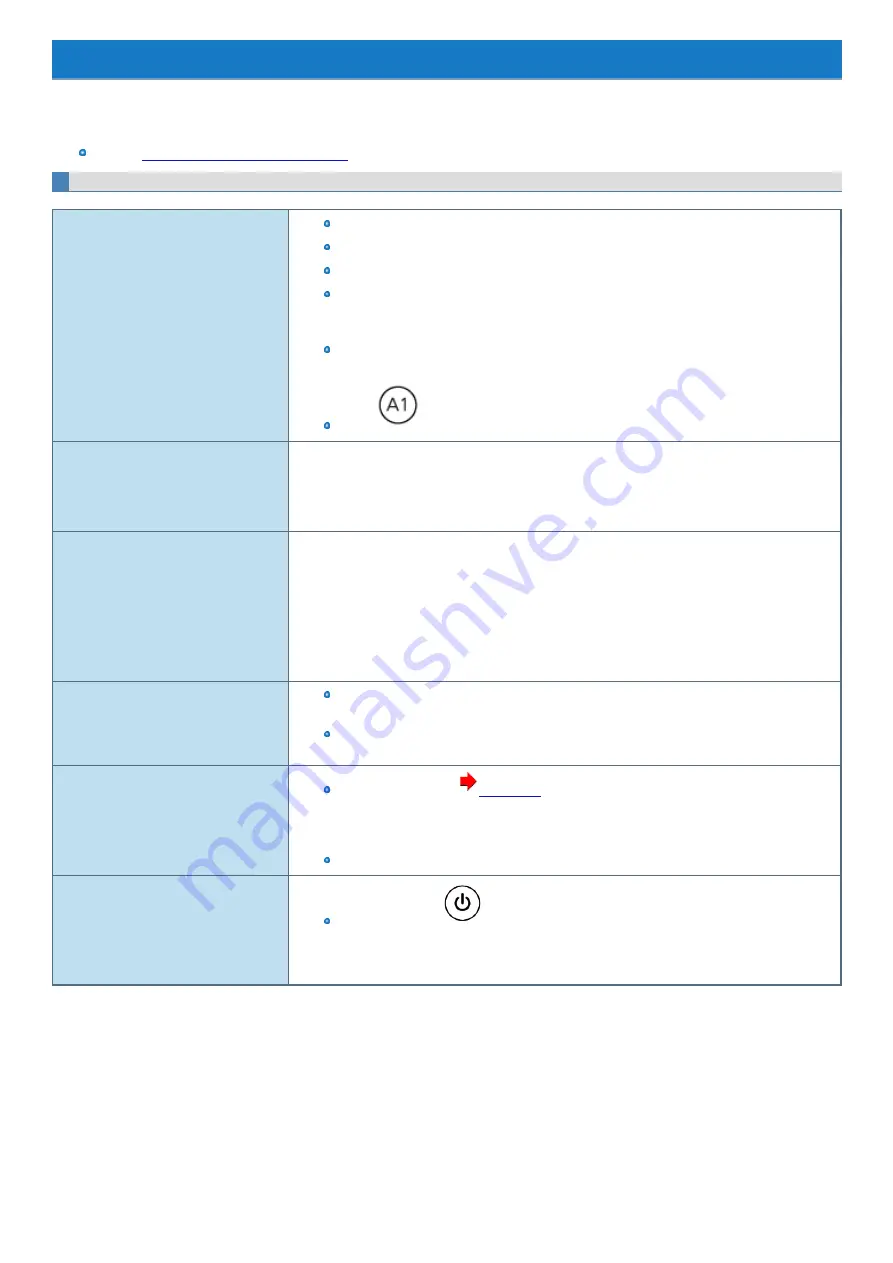
Troubleshooting
Refer to the following instructions when a problem occurs. If the remedies indicated in the chart do not solve the problem, contact Panasonic Technical
Support.
For a software problem, refer to the instruction manual of the software.
Refer to
Checking the Computer's Usage Status
Starting Up
Cannot start up.
The power indicator or battery status is not
lit.
Connect the AC adaptor.
Insert a fully charged battery.
Remove the battery pack and the AC adaptor, and then connect them again.
Even if the AC adaptor and battery pack are correctly connected, if the battery indicator is not lit,
the AC adaptor protection function may be operating. Disconnect the AC cord, wait three
minutes or more, and reconnect the AC cord.
If a device is connected to the USB port, disconnect the device, or set [USB Port] to [Disabled] in
the [Advanced] menu of the Setup Utility.
Press
to turn off the concealed mode.
The power is turned on but “Warming up
the system” appears
The computer is warming up before start up. Wait for the computer to start up (the maximum waiting
time will be displayed on the screen). If, “Cannot warm up the system” is displayed, the computer failed
to warm up and does not start. In this case, turn off the computer, leave it in an environment of 5 °C {41
°F} or higher temperature for about an hour, and then turn on the power again.
Cannot turn on the computer.
The computer does not resume from
sleep.
(The battery indicator blinks green and
orange alternately.)
(The power indicator blinks rapidly in
green.)
Leave it in an environment of 5 °C {41 °F} or higher temperature for about an hour, then turn on the
power again.
“Remove disks or other media. Press any
key to restart” or a similar message
appears.
If a device is connected to the USB port, disconnect the device, or set [USB Port] to [Disabled] in
the [Advanced] menu of the Setup Utility.
If the problem persists after disconnect the device, it may be a flash memory failure. Contact
Panasonic Technical Support.
Windows startup and operation is slow.
Start the Setup Utility (
) to return the Setup Utility settings (excluding the pass-
words) to the default values.
Start the Setup Utility and make the settings again. (Note that the processing speed depends on
the application software, so this procedure may not make Windows faster.)
If you installed a resident software after purchase, turn off the residence.
It takes time for the power indicator to light
up.
If the power switch
is pressed immediately after the battery pack has been mounted on
the computer, and while the AC adaptor is not connected, it may take about five seconds before
the power indicator lights up and the computer turns on. This is because the computer is check-
ing the remaining battery charge; it is not a malfunction.
-
109
-
Содержание FZ-G1 Series
Страница 75: ...Diagnostic Utility Execute Diagnostic Utility 75 ...
Страница 85: ...2 Draw the card straight out 3 Close the cover 85 ...
Страница 99: ...Other Functions 99 ...
Страница 108: ...3 Open up the whole hand strap 108 ...
















































