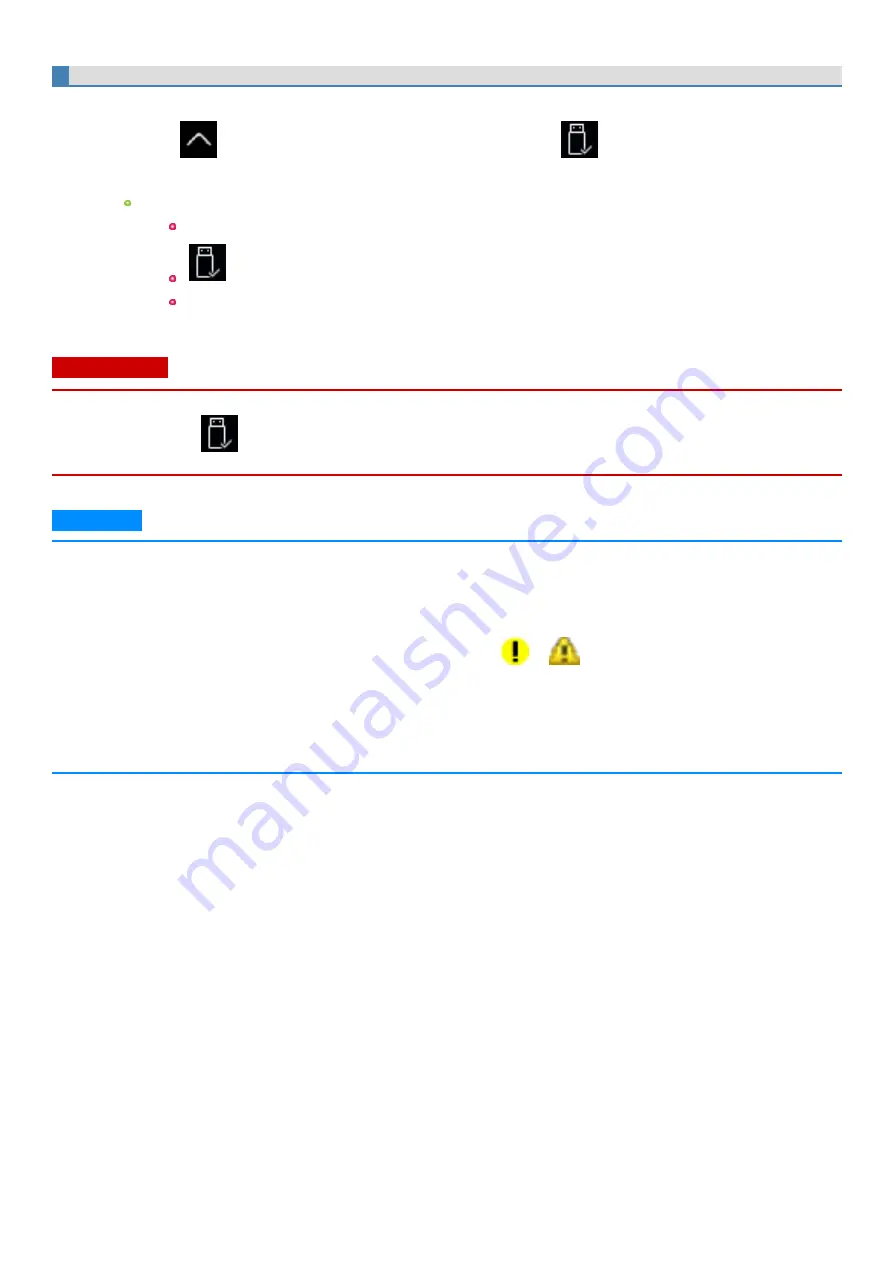
For further information, refer to the instruction manual of the USB device.
To remove the USB device
1.
Disable the USB device.
1.
Touch
on the task tray at the bottom right corner of the screen and touch
.
2.
Select the USB device.
These steps are not necessary when;
Removing the device after turning off the computer.
is not displayed.
The device does not appear in the list in step 2.
2.
Remove the USB device.
C A U TI O N
<Only for model with Smart Card slot>
n
If you double-touch
, [USB Smart Card Reader] is displayed in the list, but do not select this item. Removing this item is not possible.
Restart the computer in case you select this.
N O T E
n
You may need to install the driver for the USB device. Follow the on-screen instructions or refer to the instruction manual of the USB device.
n
You may need to install the driver again when connecting the device to another port.
n
When a USB device is connected, sleep or hibernation may not function normally. If the computer does not start up normally, remove the USB
device and restart the computer.
n
When the USB device is removed and then inserted while the computer is on,
or
may appear in the Device Manager and the
device may not be correctly recognized. In this case, remove and connect the device again, or restart the computer.
n
When a USB device is connected, power consumption increases. Remove the USB device when it is not in use, especially when operating by bat-
tery power.
n
If the computer enters the sleep mode while an external keyboard or mouse is connected, touching the external keyboard keys or mouse may
resume the computer.
-
94
-
Содержание FZ-G1 Series
Страница 75: ...Diagnostic Utility Execute Diagnostic Utility 75 ...
Страница 85: ...2 Draw the card straight out 3 Close the cover 85 ...
Страница 99: ...Other Functions 99 ...
Страница 108: ...3 Open up the whole hand strap 108 ...






























