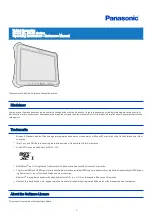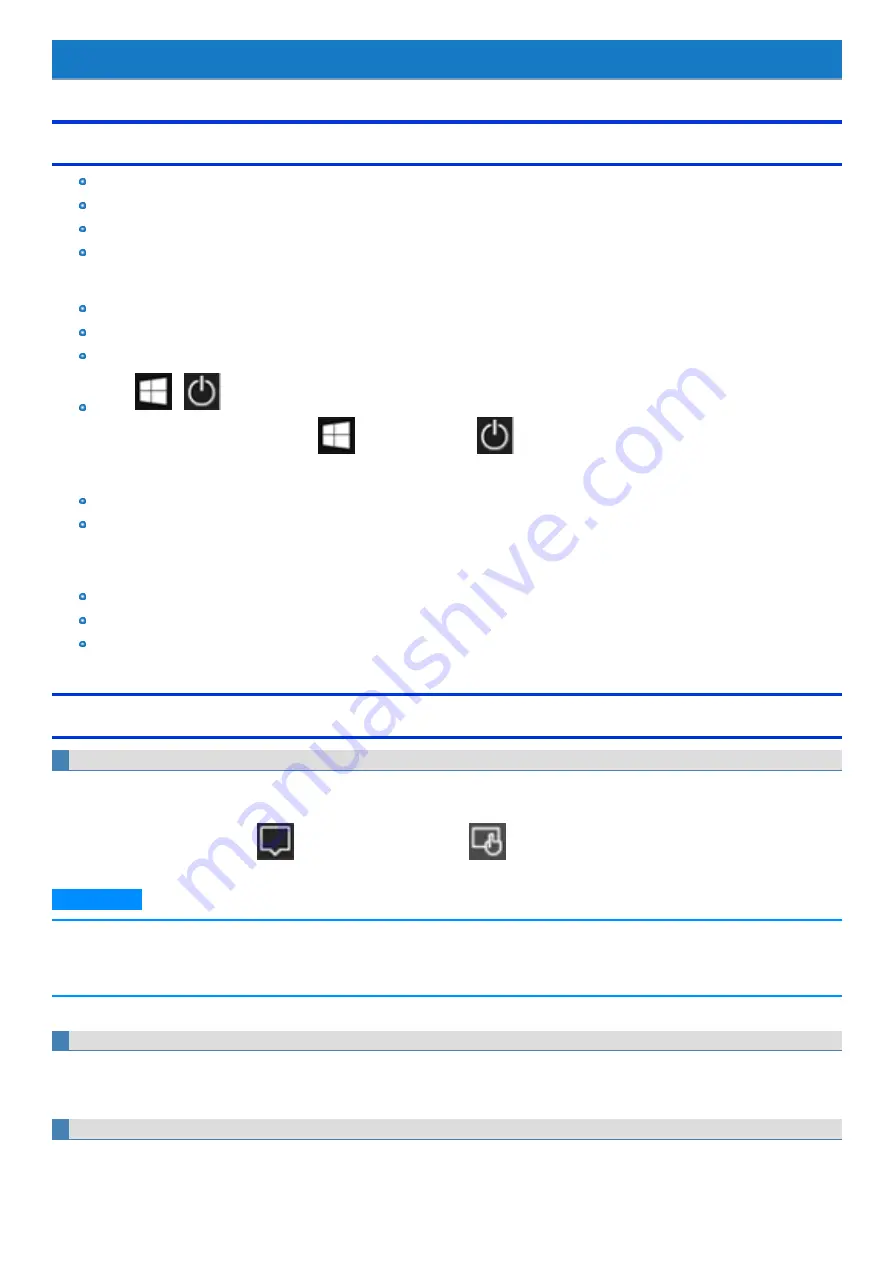
Introduction
Illustrations and Terminology in this Manual
This manual explains using the default setting.
Some illustrations and display examples may look different from the actual product.
Some types of software are automatically updated, and differences may occur from descriptions in this manual.
If you do not sign in as an administrator, you cannot use some functions or cannot display some screens.
Terms and illustrations in these instructions.
CAUTION: Conditions that may result in minor or moderate injury.
NOTE: Useful and helpful information.
The display of the key may be different from this manual according to the keyboard used. (e.g. “Delete” instead of “Del”)
Touch
-
:
This description instructs the user to touch
(Start) first, and touch
(Power) next.
<Only when connected to the external keyboard>
≪
Enter
≫
: This means to press the
≪
Enter
≫
key.
≪
Alt
≫
+
≪
Del
≫
:
This means to press and hold
≪
Alt
≫
key, and then press
≪
Del
≫
key.
In these instructions, the names are referred as follows.
“Windows 10 Pro” as “Windows” or “Windows 10”
“Multilanguage User Interface” as “MUI”.
The computer screen supporting touching methods (your fingers) is referred to as the “screen”.
Regarding Windows 10
Desktop mode and Tablet mode
Windows 10 offers a desktop mode in which operations are performed via the keyboard, mouse, and touchpad, and a tablet mode that is optimized for
touch panel operations.
The mode can be switched by touching
(Notification), and then touching
(Tablet mode).
N O T E
n
If some icons do not appear on the task tray, perform the following operations.
1.
Touch and hold the task tray.
2.
Select the item to display.
Screen messages
Screen messages are explained in [English (United States)].
(Depending on the language preference, some screen messages in these instructions are different from the actual screen messages. For example,
[Flight mode] may be displayed instead of [Airplane mode] in some language preference)
Opening the Control Panel
On the Start screen, proceed as follows.
-
4
-
Содержание FZ-G1 Series
Страница 75: ...Diagnostic Utility Execute Diagnostic Utility 75 ...
Страница 85: ...2 Draw the card straight out 3 Close the cover 85 ...
Страница 99: ...Other Functions 99 ...
Страница 108: ...3 Open up the whole hand strap 108 ...