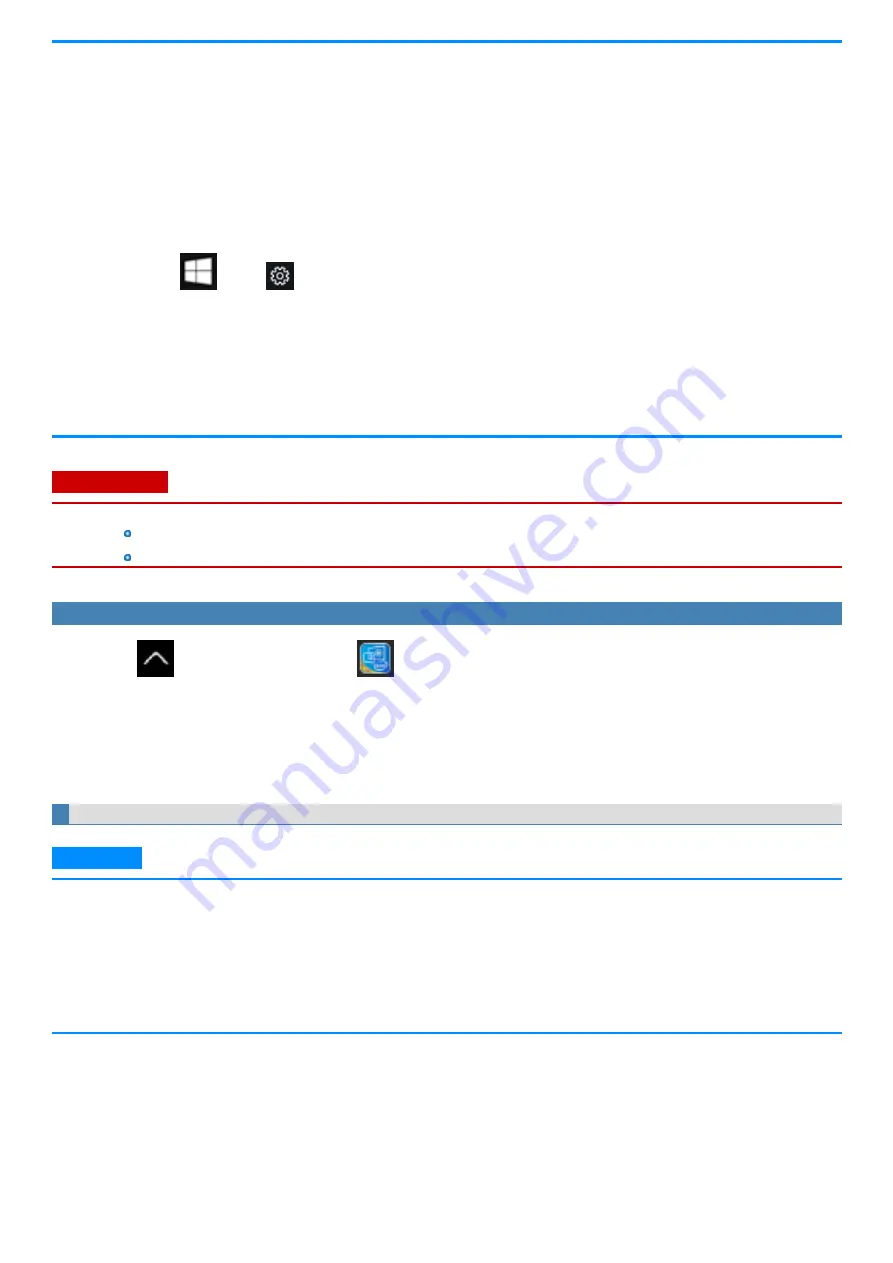
n
Do not connect or remove the external display during sleep or hibernation.
n
It may take some time to switch between displays depending on the displays used.
n
When you use the external display only, set the suitable number of colors, resolution, or refresh rate separately from when you use the
internal LCD only or when you use the simultaneous display.
Depending on the settings, some external displays may be distorted or may not display the mouse pointer correctly. In this case, set
the settings to lower value.
n
When you use the simultaneous display, MPEG files and other motion image files may not be played back smoothly.
n
Carefully read the instruction manual of the external display.
n
When connecting an external display that does not conform to the Plug & Play standards, select the display driver accordingly in the
following menu, or use the driver disc supplied with the monitor.
1.
Touch
(Start) -
(Settings) - [System] - [Display].
2.
Touch [Advanced display settings] under “Multiple displays”.
3.
Touch [Display adaptor properties for Display *].
* is a display number.
4.
Touch [Monitor] - [Properties].
5.
Touch [Driver] - [Update Driver].
n
An external display connected to the cradle (optional) can also be switched.
C A U TI O N
n
The screen may become distorted due to the following operations. In this case, restart the computer.
Disconnecting an external display for which you have set high resolution or high refresh rate.
Connecting/disconnecting an external display during computer operations.
To Change the Display Settings
1.
Touch
on the task tray, and then touch
(Intel® Graphics Settings) - [Intel® Graphics Settings].
Alternatively, touch and hold the desktop, and then touch [Intel® Graphics Settings] in the desktop mode.
2.
Touch [Display].
3.
Set the display color and resolution etc.
4.
Touch [Apply].
5.
Touch [Yes].
Extended Desktop
N O T E
n
It may not be possible to use the extended desktop with some software applications.
n
When you touch the maximize button, the window is displayed on one of the displays. You cannot move the maximized window to the
other display.
n
Do not use the display rotation in the extended desktop.
n
While using an extended desktop or [Second screen only], you cannot operate the external display screen with touch operation.
n
Set the internal LCD to the primary display when using the screen. The pointer will move on the primary display when you touch the
internal LCD.
-
92
-
Содержание FZ-G1 Series
Страница 75: ...Diagnostic Utility Execute Diagnostic Utility 75 ...
Страница 85: ...2 Draw the card straight out 3 Close the cover 85 ...
Страница 99: ...Other Functions 99 ...
Страница 108: ...3 Open up the whole hand strap 108 ...






























