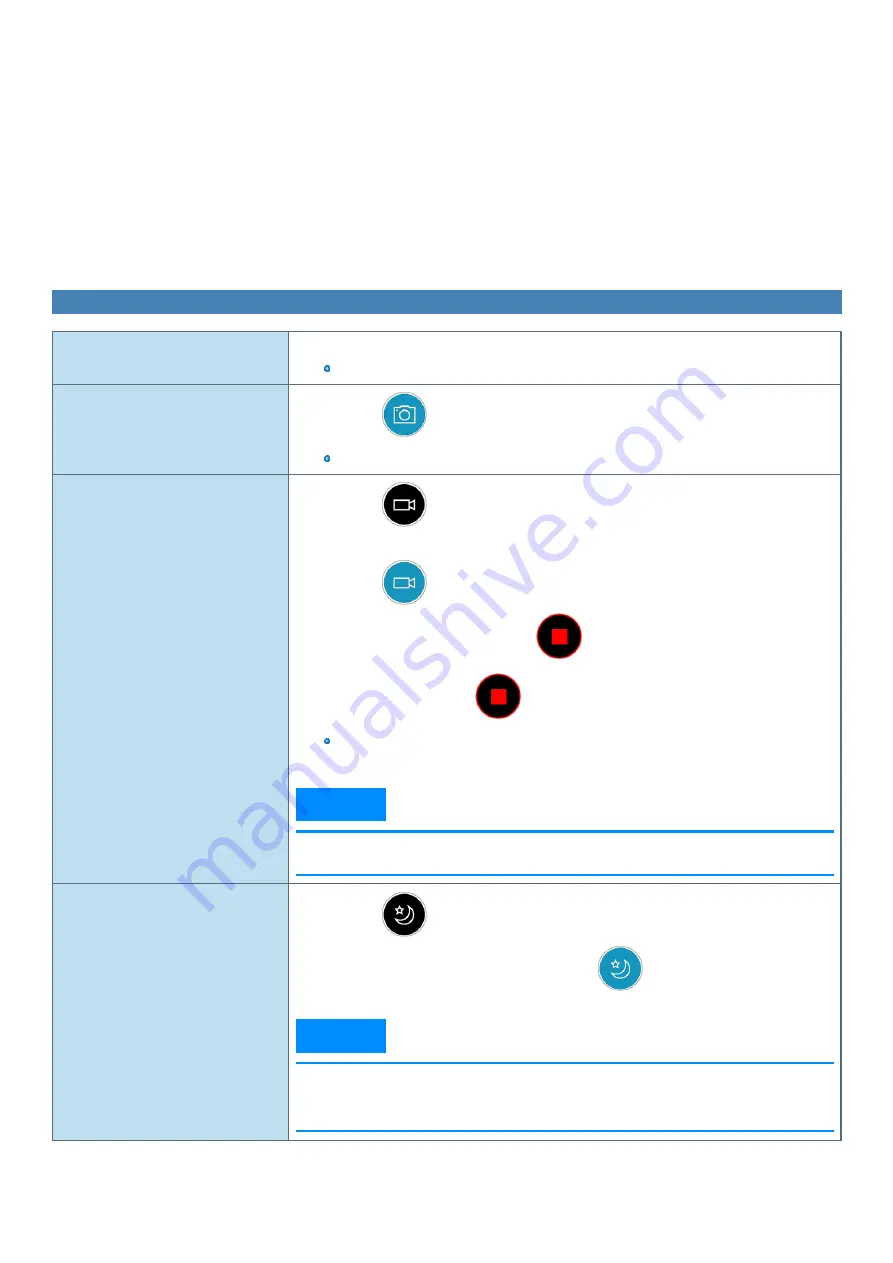
C.
Display the folder where recorded data is saved
D.
Shoot photos
E.
Start/Stop shooting videos
F.
Hide the mode menu
G.
Night Mode switching
H.
OCR <Only for model with rear camera>
I.
Barcode reader <Only for model with rear camera>
J.
Camera light <Only for model with rear camera>
K.
Switch camera <Only for model with multiple cameras>
L.
Zoom <Only for model with rear camera>
Shooting Photos and Videos
Touch focus / auto exposure adjustment
1.
Touch the subject in the preview screen.
The focus is adjusted to the subject, and the exposure is adjusted automatically.
Shoot photos
1.
Touch
.
You cannot shoot photos when the save destination storage space is less than 10 MB.
Start/Stop shooting videos
1.
Touch
.
The camera switches to the video shooting mode.
2.
Touch
.
During shooting, the icon is shown as
.
3.
To stop shooting, touch
.
If the save destination storage space becomes less than 100 MB during video shooting, shoot-
ing will automatically stop.
N O T E
n
Shooting will stop when you minimize the application window, or put the computer into the
hibernation mode during video shooting.
Turn the Night Mode ON
To make the dark viewing image brighter
1.
Touch
.
When using the Night Mode, the icon is shown as
.
N O T E
n
Updating the preview screen may be delayed when using the Night Mode.
n
CPU utilization increases when using the Night Mode. If you leave the computer for long hours,
the area around the exhaust vent may be heated.
-
97
-
Содержание FZ-G1 Series
Страница 75: ...Diagnostic Utility Execute Diagnostic Utility 75 ...
Страница 85: ...2 Draw the card straight out 3 Close the cover 85 ...
Страница 99: ...Other Functions 99 ...
Страница 108: ...3 Open up the whole hand strap 108 ...






























