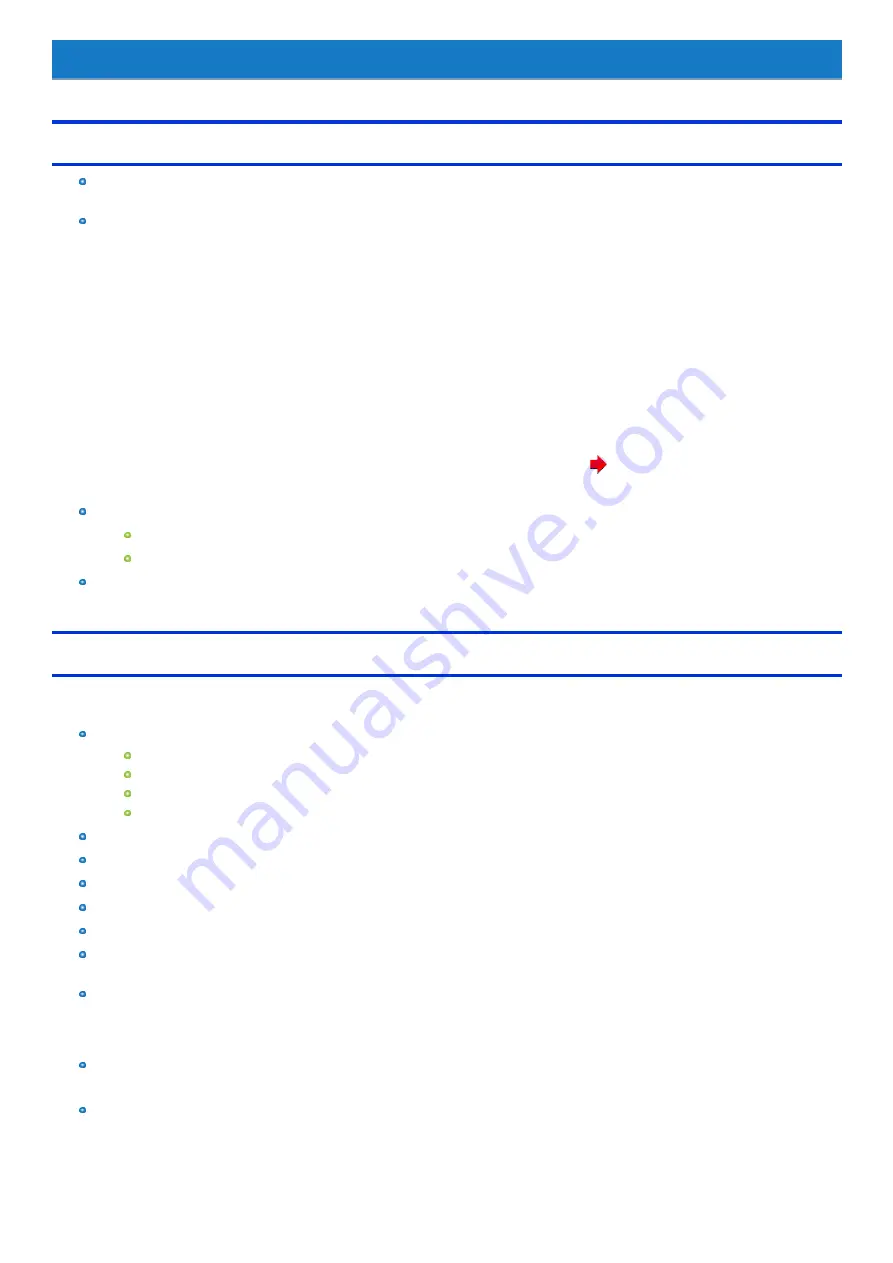
Handling and Maintenance
Operation environment
Place the computer on a flat stable surface not subject to shock, vibration, and danger of dropping. Do not place the computer upright or turn it
over. If the computer is exposed to an extremely strong impact, it may become damaged.
Operating environment
Temperature:
Operation : -10 °C to 50 °C {14 °F to 122 °F} (IEC60068-2-1, 2)
*1
Storage : -20 °C to 60 °C {- 4 °F to 140 °F}
Humidity:
Operation : 30% to 80% RH (No condensation)
Storage : 30% to 90% RH (No condensation)
Even within the above temperature/humidity ranges, operation for a long time in extreme environments, smoking nearby, or operation in places
where oil is used or where there is a lot of dust will result in the product deterioration and will shorten the product life.
If the computer is wet in temperatures of 0 °C {32 °F} or below, freeze damage may occur. Make sure to dry off the computer in such tem-
peratures.
*1 : Do not expose the skin to this product when using the product in a hot or cold environment. (
OPERATING INSTRUCTIONS - Read Me
First “Safety Precautions”)
Do not place the computer in the following areas, otherwise the computer may be damaged.
Near electronic equipment. Image distortion or noise may occur.
In extremely high or low temperature.
As the computer can become hot during operation, keep it away from items that are sensitive to heat.
Handling cautions
This computer is designed to minimize shock to parts such as the LCD and the flash memory drive and equipped with a drip-proof keyboard, but no war-
ranty is provided against any trouble caused by shock. Be extremely careful when handling the computer.
When carrying the computer:
Turn off the computer.
Remove all external devices, cables, Smart Cards and other protruding objects.
Do not drop or hit the computer against solid objects.
Do not grip the display part.
When you board an airplane, take the computer with you and never put it in your checked luggage.
When using the computer on airplane, follow the airline’s instructions.
When carrying a spare battery, put it in a plastic bag to protect its terminals.
Be careful not to get injured by dropping or getting hit when carrying the computer.
Avoid any harmful substances such as oil from getting into the screen. The pointer may not work correctly.
Use only the included digitizer pen to touch the screen. Do not place any object on its surface and do not press down strongly with sharp-pointed
or hard objects that may leave marks (e.g., nails, pencils and ball point pens).
Touch the screen with your fingers or the digitizer pen (included).
When touching the screen, use only your fingers or the digitizer pen (included) on the surface.
Touching the screen with an object other than your fingers or the digitizer pen (included) (a fingernail or metal object, or other hard or sharp
objects that may leave a mark) may scar or stain the surface, causing the malfunction.
Do not use the screen when dust or dirt (e.g., oil) is on the screen.
Otherwise foreign particles on the screen/digitizer pen can scratch the screen surface or obstruct the digitizer pen operation.
Do not apply too much pressure when operating the screen.
Only a light touch is required to operate the screen. Applying too much pressure may damage the surface.
-
76
-
Содержание FZ-G1 Series
Страница 75: ...Diagnostic Utility Execute Diagnostic Utility 75 ...
Страница 85: ...2 Draw the card straight out 3 Close the cover 85 ...
Страница 99: ...Other Functions 99 ...
Страница 108: ...3 Open up the whole hand strap 108 ...
















































