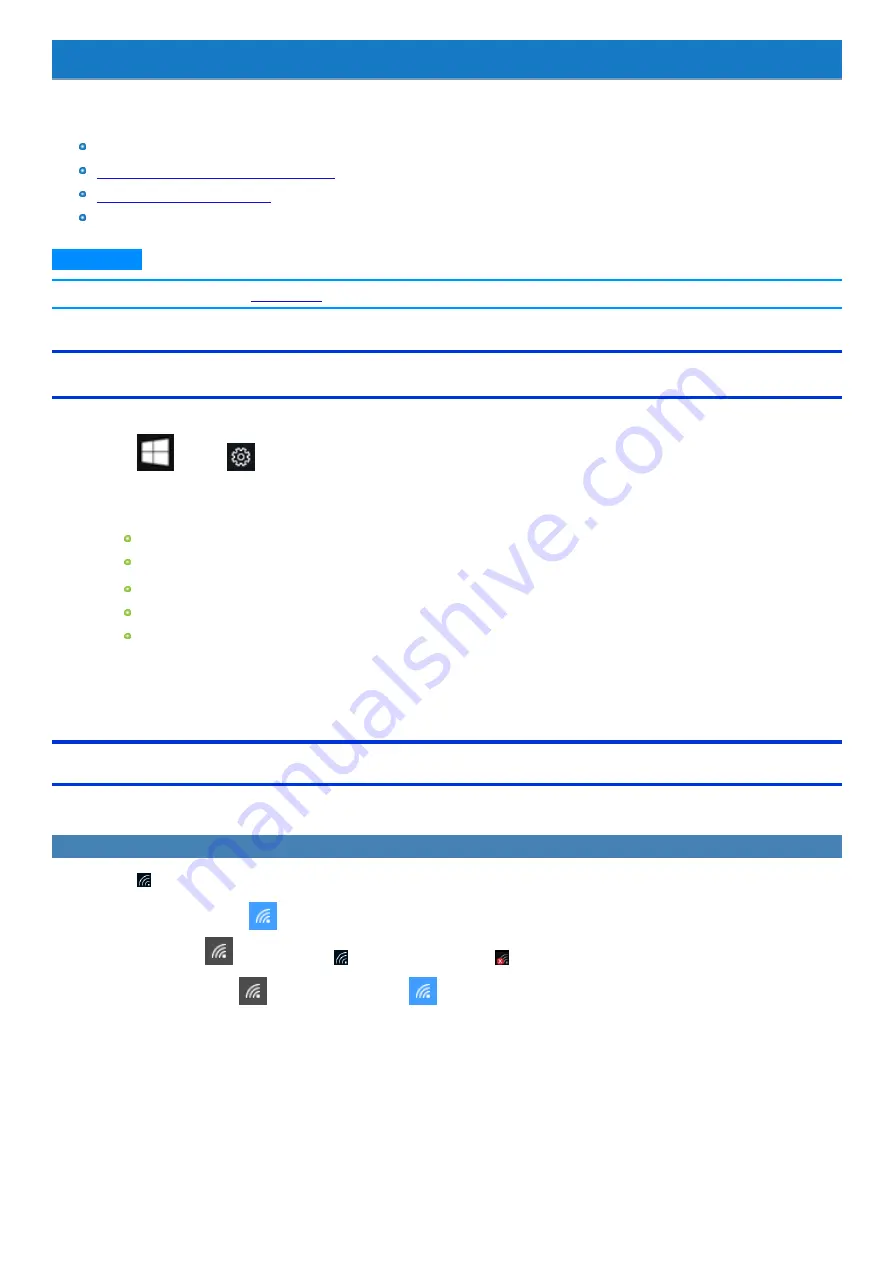
Disabling/Enabling Wireless Communication
<Only for model with wireless LAN, Bluetooth, wireless WAN, GPS on wireless WAN, and/or dedicated GPS>
There are several ways of disabling and enabling wireless communication.
Turning wireless communication on/off quickly
Using Network & Internet settings
Setting
in the [Advanced] menu of the Setup Utility
N O T E
n
For further information about
Using airplane mode
*1
(For wireless LAN (Wi-Fi), Bluetooth, wireless WAN, and GPS on wireless WAN / dedicated GPS)
1.
Touch
(Start) -
(Settings) - [Network & Internet] - [Airplane mode]
*1
.
2.
To disable wireless communications, set “Airplane mode”
*1
to [On].
To enable wireless communications, set “Airplane mode”
*1
to [Off], and then;
set “Cellular” to [On] (for wireless WAN).
set “Wi-Fi”
*1
to [On] (for wireless LAN).
set “Bluetooth” to [On] (for Bluetooth).
set “GPS” to [On] (for GPS on wireless WAN).
set “GPS/GNSS” to [On] (for dedicated GPS).
*1 : Screen messages are explained in [English (United States)].
(Depending on the language preference, some screen messages in these instructions are different from the actual screen messages. For example,
[Flight mode]/[WiFi] may be displayed instead of [Airplane mode]/[Wi-Fi] in some language preference.)
Turning wireless communication on/off quickly
(For wireless LAN (Wi-Fi), Airplane mode)
Turning on/off the Wi-Fi
1.
Touch
on the task tray.
2.
To turn off the Wi-Fi, touch
(Wi-Fi
*2
).
The icon changes to
, and then the icon
on the task tray changes to
.
To turn on the Wi-Fi, touch
. Then the icon changes to
.
-
45
-
Содержание FZ-G1 Series
Страница 75: ...Diagnostic Utility Execute Diagnostic Utility 75 ...
Страница 85: ...2 Draw the card straight out 3 Close the cover 85 ...
Страница 99: ...Other Functions 99 ...
Страница 108: ...3 Open up the whole hand strap 108 ...
















































