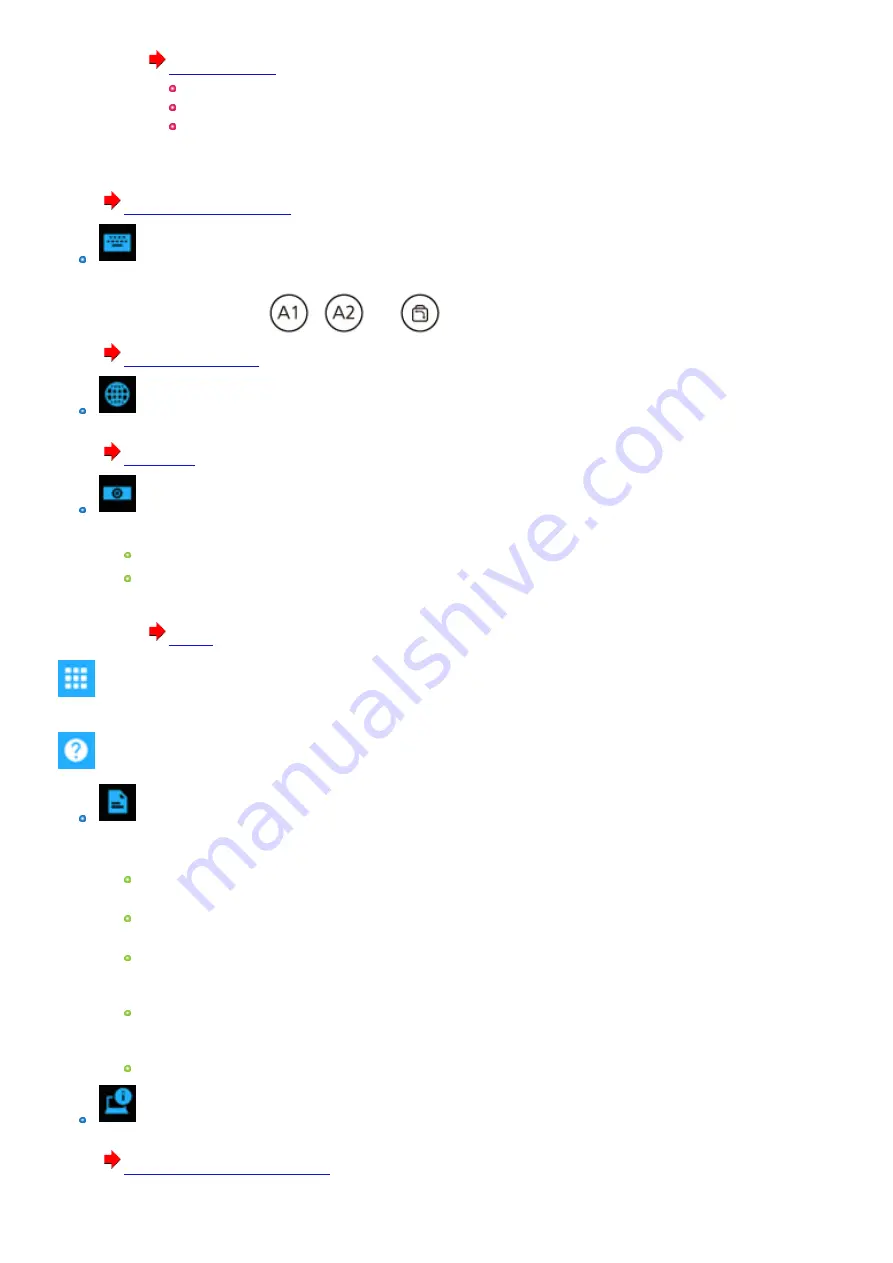
You can select the suitable operation mode in Touch Screen Mode.
(
[Touch]
[Touch (Glove)]
[Touch (Water)]
Touch Operation Support:
When you use a two-finger tap gesture to specify the area in which you want to perform touch operations, the area is displayed in a zoom win-
dow. To use this function, add a checkmark to [Support touch operation].
(
)
Button / Key
Tablet Buttons:
You can change the functions of
,
and
buttons.
(
Network
Wireless LAN:
(
Camera
Camera Device:
Front Camera
Rear Camera
Enable or Disable the built-in camera. To switch the option, the administrator right is required.
If the camera is disabled by the Setup Utility, you cannot enable the camera by touching [Enabled].
(
Utilities
You can use Panasonic applications that display icons. To use these applications, touch an icon.
Support
Manual
[Launch Manual Selector]
For further information about the computer, you can refer to the on-screen manual.
Update the on-screen manuals
This describes the procedures to update the on-screen manual.
Connect to a network
This describes the connection procedures using the network devices mounted on this unit.
Operating Instructions - Reference Manual (This Manual)
This manual contains the practical information to help you fully enjoy the computer’s performance. Update it to the latest version using
network connection.
Important Battery Tips
The Important Battery Tips will provide you with the battery information so that you can use the battery in the optimum condition to
obtain longer operation time.
LIMITED USE LICENSE AGREEMENT
System
[Launch PC Information Viewer]
(
Checking the Computer's Usage Status
-
41
-
Содержание FZ-G1 Series
Страница 75: ...Diagnostic Utility Execute Diagnostic Utility 75 ...
Страница 85: ...2 Draw the card straight out 3 Close the cover 85 ...
Страница 99: ...Other Functions 99 ...
Страница 108: ...3 Open up the whole hand strap 108 ...
















































