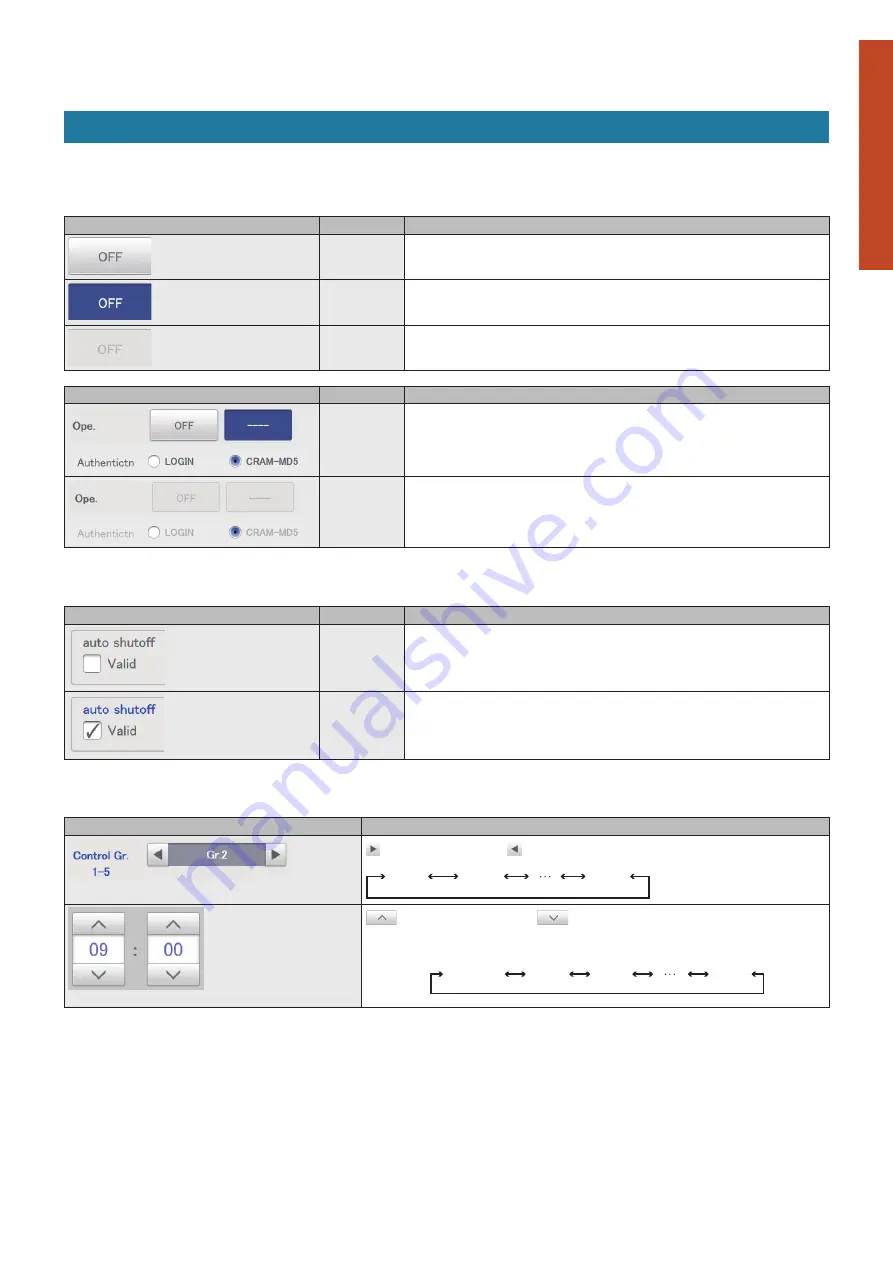
15
Preparations before changing settings
Preparation
Operations on this unit
Buttons and boxes
There are varieties of buttons and boxes on the screen that you use to perform operations and settings on the touch panel.
Buttons
These are used to switch screens, save settings, switch settings on or off, select items, and similar operations.
Display example
Status
Explanation
Setting is off
In this state the setting is off.
Setting is on
In this state the setting is on.
Setting
unavailable
This indicates that the setting is currently unavailable due to other conditions.
Display example
Status
Explanation
Selected
The highlighted item is the one that is currently selected.
Selection
disabled
This indicates that the selection is currently unavailable due to other conditions.
Check boxes
These are mainly used to switch on or off item selection and functions.
Display example
Status
Explanation
Unselected
In this state the item is not selected.
Selected
In this state the item is selected. (In this example, the automatic stop feature will operate.)
A check mark appears when you touch it. The check mark disappears when you touch it
again.
Spin boxes
These are used to switch the display of items and to set numeric items such as time.
Display example
Explanation
takes you to the next item. takes you to the previous item.
Items may cycle around in the following way:
Gr.1
Gr.2
Gr.5
increases the numeric figure.
decreases the numeric figure.
The numbers will change continuously if you continue to touch the button.
The numbers cycle around in the following way:
For example: When the number is an “hour”
“(blank)”
“00”
“01”
“23”















































