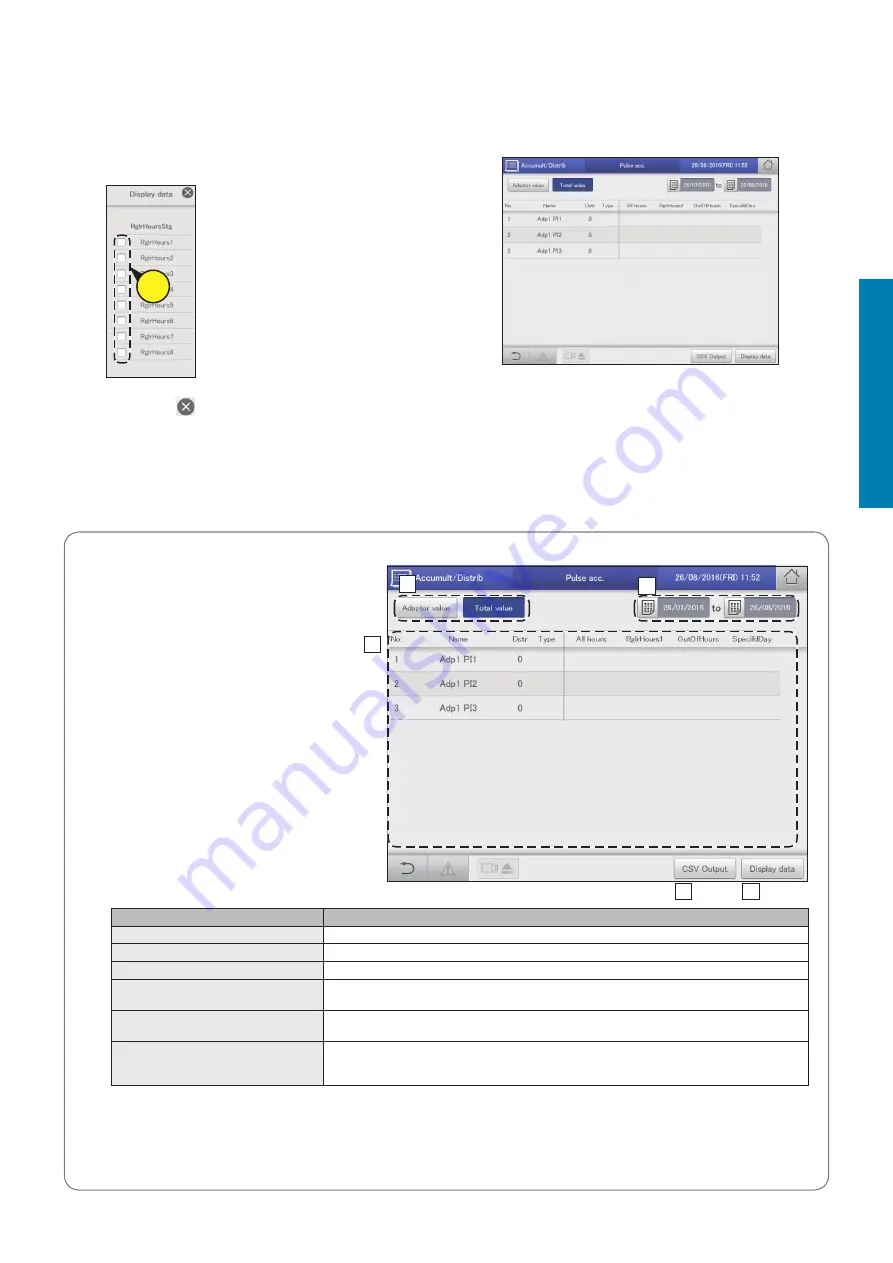
70
Check accumulated values
Operation/Status
5
Check accumulated values.
(2) Select the items to be displayed (4-2).
z
You can select multiple items.
z
Refer to “RglrHourRnge” in “Calendr sttgs for distr calc”
(P.148) for information about “RglrHours1” to “RglrHours8”.
4-
2
(3) Touch .
z
The settings are registered and the “Display data” dialogue
closes.
Checking the list of accumulated values on a pulse meter
The “Pulse acc.” screen
A: Set the values to be displayed. Touch to
select either “Adaptor value” or “Total value”.
y
If you set “Adaptor value”, the displayed
value changes at 10-second intervals.
B: Set the periods to be displayed. The
“Calendar” dialogue is displayed when you
touch this.
y
When “Total value” is set, totals matching
the time slot set in “Time” (“RglrHours”,
“OutOfHours”, etc.) are displayed.
C: The accumulated values for pulse meters
are displayed in a list.
You can scroll up or down by swiping or
flicking the screen.
Item
Explanation
Name
The names of all units (indoor units and outdoor units) are displayed.
Dstr
The distribution group number is displayed.
Type
The type of meter is displayed.
Adaptor value (when “Adaptor value” is
selected)
The accumulated value of the communication adaptor is displayed.
Meter value (when “Adaptor value” is
selected)
The accumulated value for pulse meter is displayed.
Time (when “Total value” is selected)
The accumulated pulse count values for the adaptor or specified period are displayed. (“All hours”,
“OutOfHours”, “SpecifdDay”)
Display items (“RglrHours1” to “RglrHours8”) can also be added.
D: The “Display data” dialogue is displayed when you touch this, and you can select the items to add to the display.
y
If you set the “Adaptor value”, you cannot select the items to be displayed.
E: You can output (save) the displayed list of pulse accumulation in CSV format. (→ “Outputting (saving) the displayed contents as a
CSV file” (P.32))
A
B
D
E
C






























