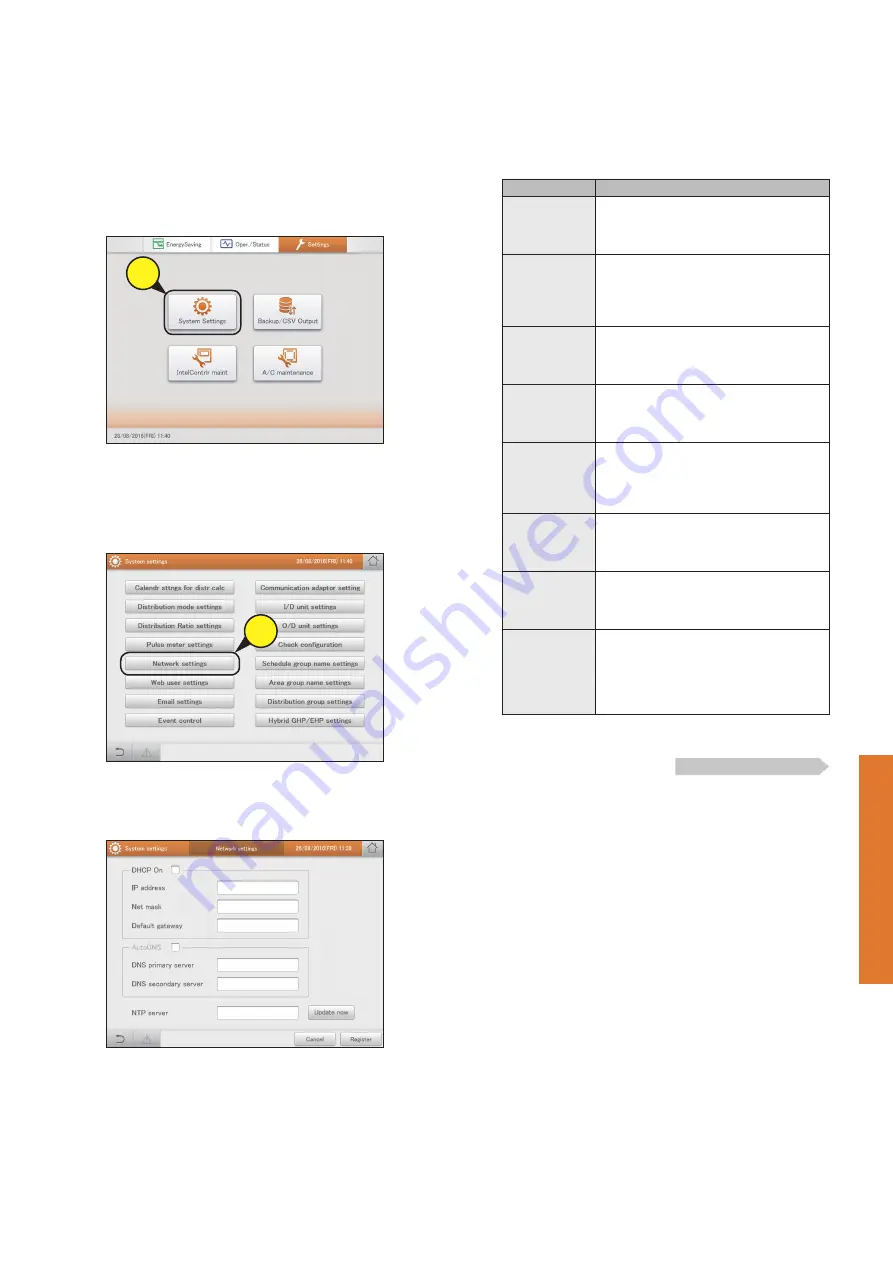
123
Perform remote operation of the unit over a network
Setting
Setting the network
To control remotely over a network, you first need to set up the network.
Consult your network administrator beforehand for the network settings.
1
Touch [System Settings] in “Settings”.
z
The “System settings” screen is displayed.
1
2
Touch [Network settings].
z
Enter the identification number (password level 2) and the
“Network settings” screen is displayed.
2
3
Change the settings.
Item
Explanation
DHCP On
If you want to use a DHCP server, put a check
mark here.
If you enable this, you will be unable to set “IP
address”, “Net mask”, or “Default gateway”.
IP address
Set the IP address of this unit.
Touch the text box and enter with the
touchscreen keyboard.
y
You cannot set “0.0.0.0” or
“255.255.255.255”.
Net mask
Set the net mask of this unit.
Touch the text box and enter with the
touchscreen keyboard.
y
You cannot set “0.0.0.0”.
Default gateway
Set the default gateway of this unit if necessary.
Touch the text box and enter with the
touchscreen keyboard.
y
You cannot set “0.0.0.0”.
AutoDNS
If you want the IP address of the DNS server
acquired automatically, put a check mark here.
The “DNS primary server” and “DNS secondary
server” will not be able to be set if you choose to
acquire automatically.
DNS primary
server
Set the IP address of DNS primary server.
Touch the text box and enter with the
touchscreen keyboard.
y
You cannot set “0.0.0.0”.
DNS secondary
server
Set the IP address of DNS secondary server.
Touch the text box and enter with the
touchscreen keyboard.
y
You cannot set “0.0.0.0”.
NTP server
Set the IP address of the NTP server if the clock
is to be synchronised with an NTP server.
Touch the text box and enter with the
touchscreen keyboard. After setting, touch
[Update now] to start synchronising the clock.
y
You cannot set “0.0.0.0”.
Continued on next page






























