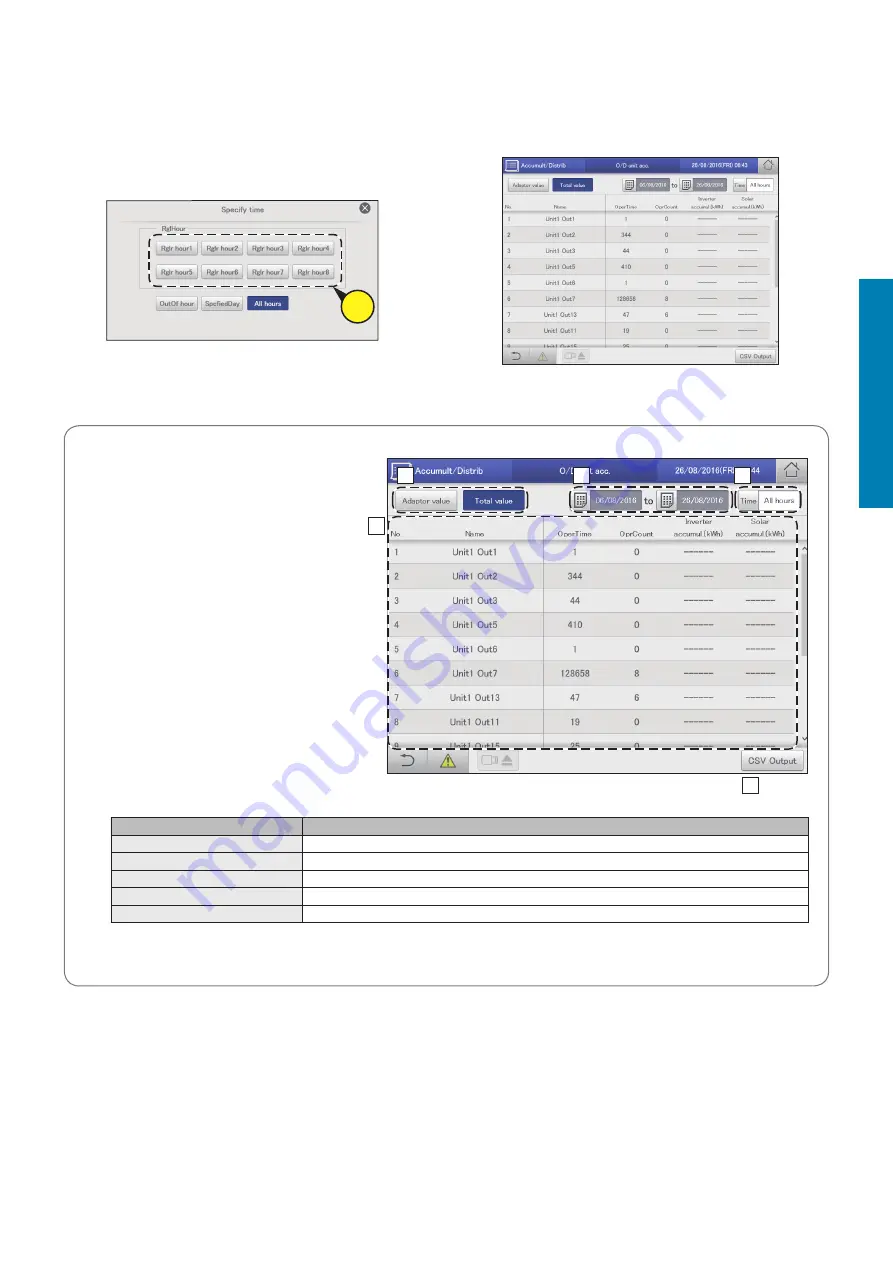
68
Check accumulated values
Operation/Status
The “O/D unit acc.” screen
A: Set the values to be displayed. Touch to
select either “Adaptor value” or “Total value”.
B: Set the periods to be displayed. The
“Calendar” dialogue is displayed when you
touch this.
y
When “Total value” is set, totals matching
the time slot set in “Time” (“RglHour”,
“OutOf hour”, etc.) are displayed. If “All
hours” is set in “Time”, all totals are
displayed.
C: Set the time slots to be displayed. The
“Specify time” dialogue is displayed when
you touch this.
D: The accumulated values for outdoor units are
displayed in a list.
You can scroll up or down by swiping or
flicking the screen.
Item
Explanation
Name
The names of the outdoor units are displayed.
OperTime
The number of operation hours for the outdoor units are displayed.
OprCount
The number of operation cycles for the outdoor units are displayed.
Inverter accumul.(kWh)
The accumulated values if inverter generation is being used are displayed.
Solar accumul.(kWh)
The accumulated values if solar generation is being used are displayed.
E: You can output (save) the displayed list of outdoor unit accumulation in CSV format. (→ “Outputting (saving) the displayed contents
as a CSV file” (P.32))
A
B
C
E
D
5
Check accumulated values.
Checking the list of accumulated values on the outdoor unit
(2) Touch the time slot to accumulate (4-2).
z
The settings are registered and the “Specify time” dialogue
closes.
z
Refer to “RglrHourRnge” in “Calendr sttgs for distr calc”
(P.148) for information about “Rglr hour1” to “Rglr hour8”.
4-
2
















































