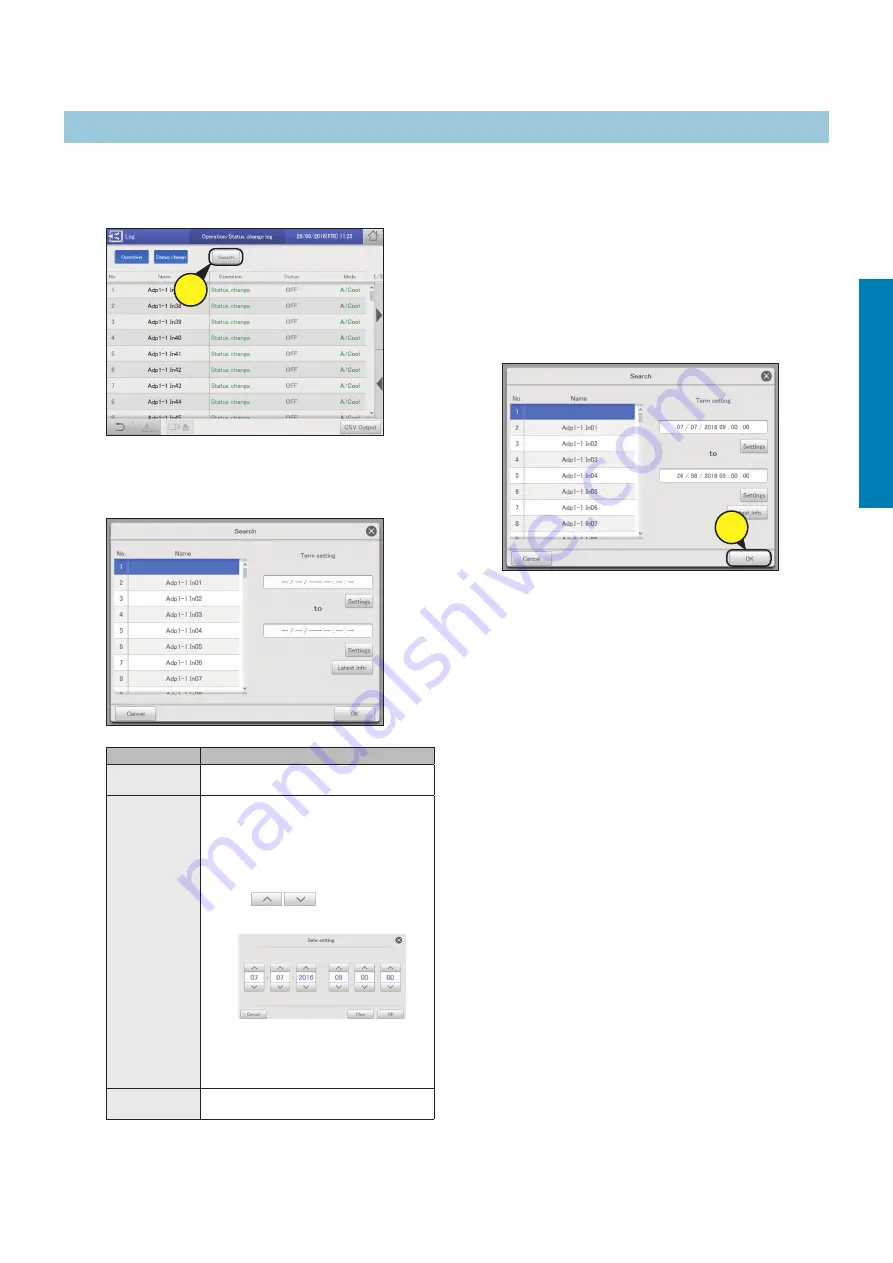
62
Checking the alarm logs and operation/status change logs
Operation/Status
3
Touch [OK].
z
Operation/status change logs matching the conditions are
displayed in a list.
z
If you specify device, the latest 200 operation logs are
displayed. If you do not specify the device, the latest
100 operation logs for all devices are displayed.
z
If you specify period, the latest 200 operation logs are
displayed.
z
You can save the search results in a file in the CSV format.
(→ “Outputting (saving) logs as a CSV file” (P.63))
z
To cancel the search, touch [Cancel].
3
1
Touch [Search].
z
The “Search” dialogue is displayed.
1
2
Set the search conditions.
Item
Explanation
Name
Select the name of the unit for which you want
to find the information from the list.
Term setting
Set the start and finish for the period you want
to search.
The time at the top is the start of the period and
the time at the bottom is the end.
1) Touch [Settings].
y
The “Date setting” dialogue is displayed.
2) Set the date and time.
y
Use
to set the “Day”,
“Month”, “Year”, “Hours”, “Minutes”, and
“Seconds”.
3) Touch [OK].
y
The settings are registered and the “Date
setting” dialogue closes.
y
To cancel the settings, touch [Cancel].
[Latest info.]
Touch to clear the period you have set and show
the most recent 100 alarms.
Checking the operation/status change log in a list
Searching operation/status change logs






























