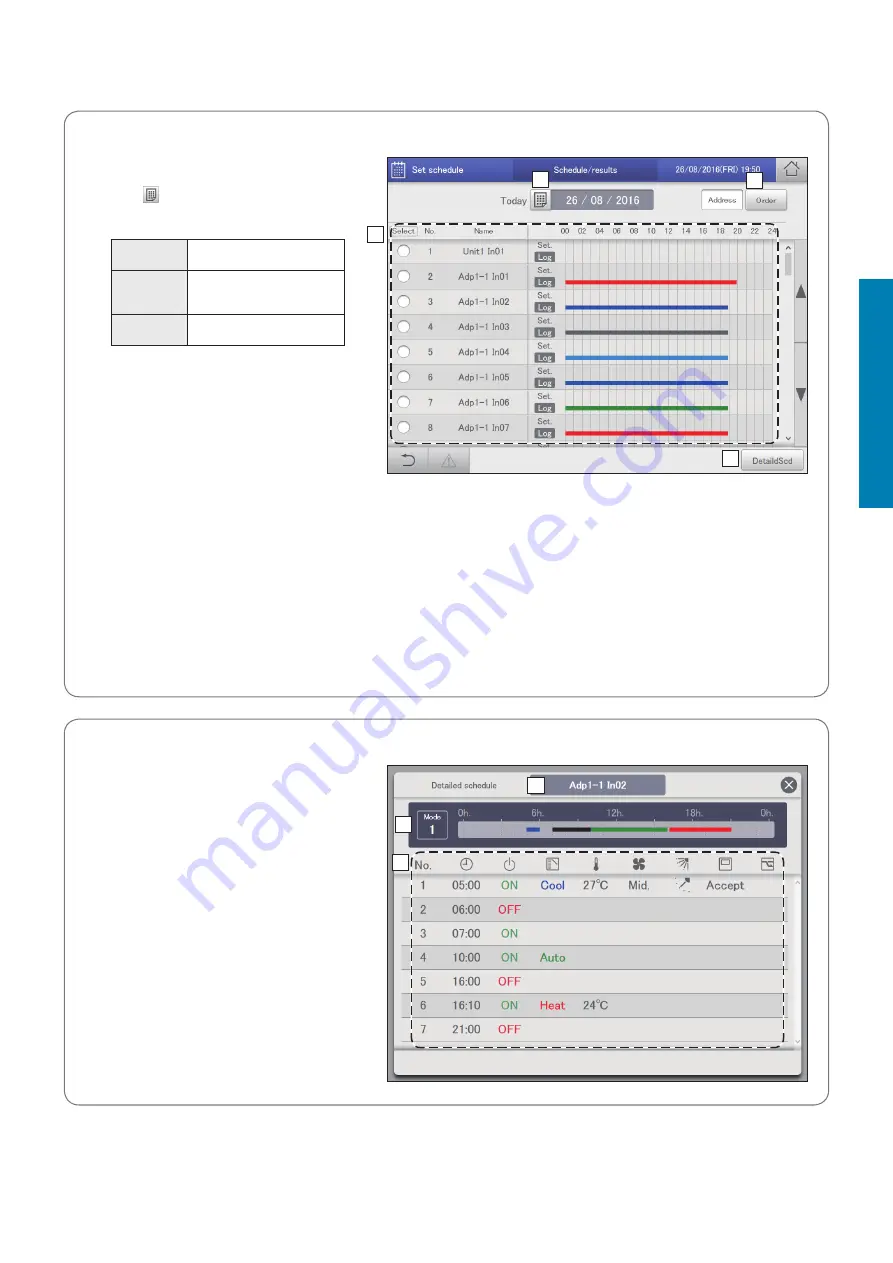
55
Setting a schedule
Operation/Status
“Schedule/results” screen
A: Select the year, month, and day to display.
The calendar screen is displayed when you
touch and you can select the date.
B: Change list order. The list order changes
each time you touch it.
Display
The display follows the order set
in “I/D unit settings” (P.141).
O/D unit
The display follows the outdoor
unit display order set in “O/D
unit settings” (P.145).
Address
The display follows the order of
the central addresses.
C: The day’s schedule and past operating
performance is displayed in a list for each
indoor unit.
The schedules are displayed in the 24-hour
format with the passage of time indicated
with a horizontal line.
The upper part of the row shows the planned
schedule and the lower part of the row
shows the past performance.
The colour key is as follows:
Blue:
Cooling
Light blue: Dry
Red: Warming
Grey: Fan
Green: Automatic
Note
Past performance is not displayed in the following cases:
y
When a date after the next day is specified in setting A
y
When the power of the indoor unit has been turned off so that the schedule could not be executed
y
When past performance display exceeds 50,000 items, items are deleted, starting from the oldest.
D: The “Detailed schedule” dialogue is displayed when you touch this. Details about the schedules for indoor units with a check mark
in the “Select” column are displayed.
A
B
C
D
The “Detailed schedule” dialogue
A: The name of the selected indoor unit or
schedule group is displayed.
B: The daily running mode is displayed.
The time line for a set schedule for one day is
displayed.
C: Details of B are displayed in a list.
Note
y
You can check the future schedule in this screen.
Settings cannot be changed.
A
B
C
Checking the future schedule and past performance






























