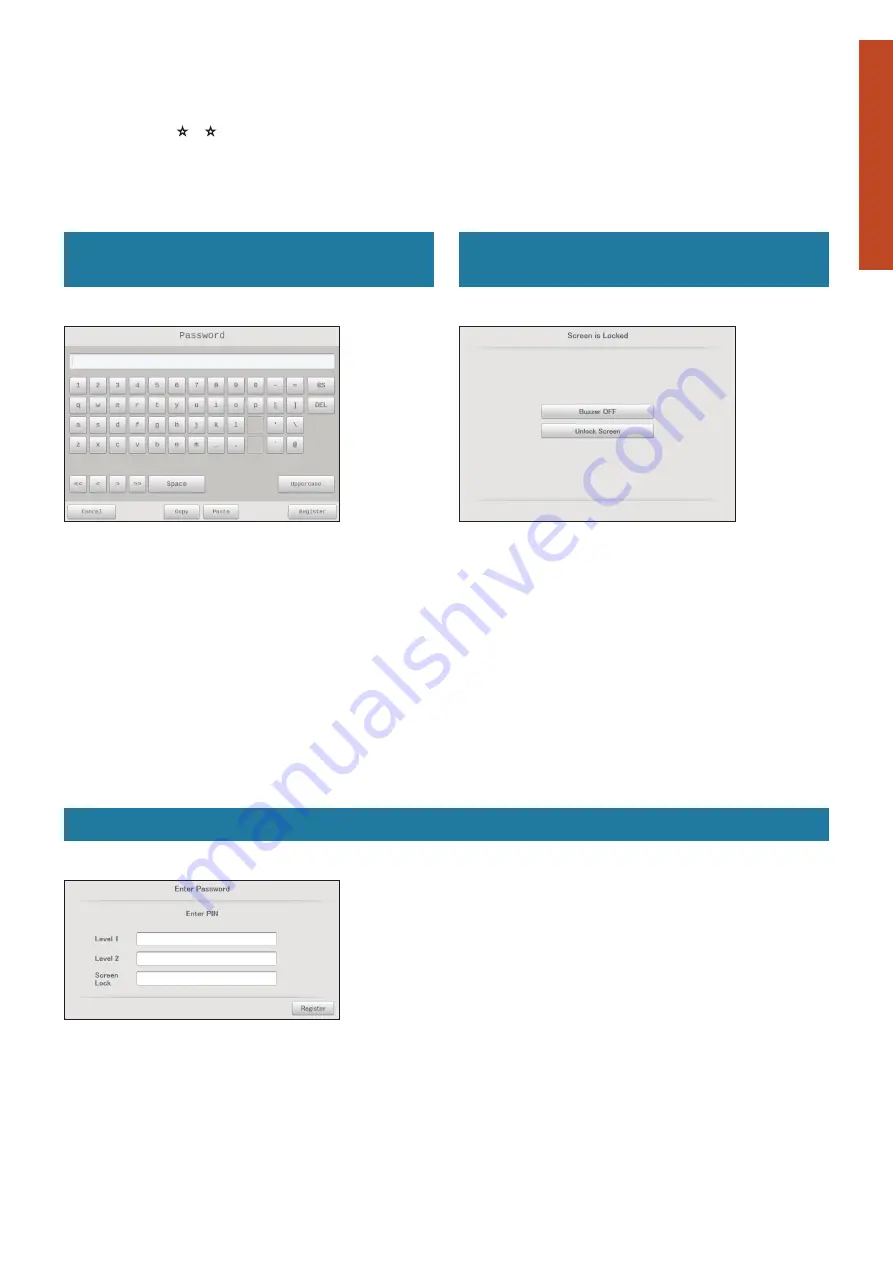
22
Preparations before changing settings
Preparation
Input of the identification number (password)
There are identification numbers (password) for Level 1, Level 2, and screen lock release. (P.203)
z
Items marked with
or
in the “Menu list” (P.18 and P.19) require you to enter a Level 1 or Level 2 identification number before use to
maintain security.
z
When the screen illumination goes out and the screen operations are locked, you will need to enter one of the Level 1, Level 2, or screen lock
release identification numbers to use the intelligent controller again.
z
If the identification number (password) is not set, it is not necessary to enter the identification number (password).
Releasing restrictions on screen menu
operations
The identification number input screen is displayed when you touch a
screen menu.
1. Enter the identification number (level 1 or level 2).
y
Depending on the level of identification number you have, you
may not be able to enter the menu.
When using a browser
Depending on your user level, some menus may not be displayed.
Refer to “Control remotely” (P.128) for information on how to access
the menus.
You may need to enter the identification number again after gaining
access, depending on the menu.
See above for information on how to enter the identification number.
Releasing the lock on screen
operations
The “Screen is locked” screen is displayed if you touch the screen
when the screen illumination is off.
1. Touch [Unlock Screen].
2. Enter the identification number.
y
When you enter a Level 1 or Level 2 identification number, the
screen returns to the one that was displayed before the screen
illumination turned off.
y
When you enter the screen lock release identification number,
the screen either returns to the one that was displayed before
the screen illumination turned off or to the Top menu.
To stop the buzzer when an alarm has
occurred
When an alarm occurs and the above screen is displayed after you
touch the screen, you can stop the buzzer by touching [Buzzer OFF].
(There is no need to enter an identification number.)
If an identification number has not been set
If a Level 1 or Level 2 identification number has not been set, a dialogue is displayed for setting identification numbers when the intelligent
controller is started.
1. Enter an identification number.
y
Use an identification number of at least 4 characters (Ensure
both numbers and letters are included).
2. Touch [Register].
y
The identification number is registered.
Note
y
Refer to “Setting the PIN (identification number)” (P.203) for
information about setting the identification number.






























