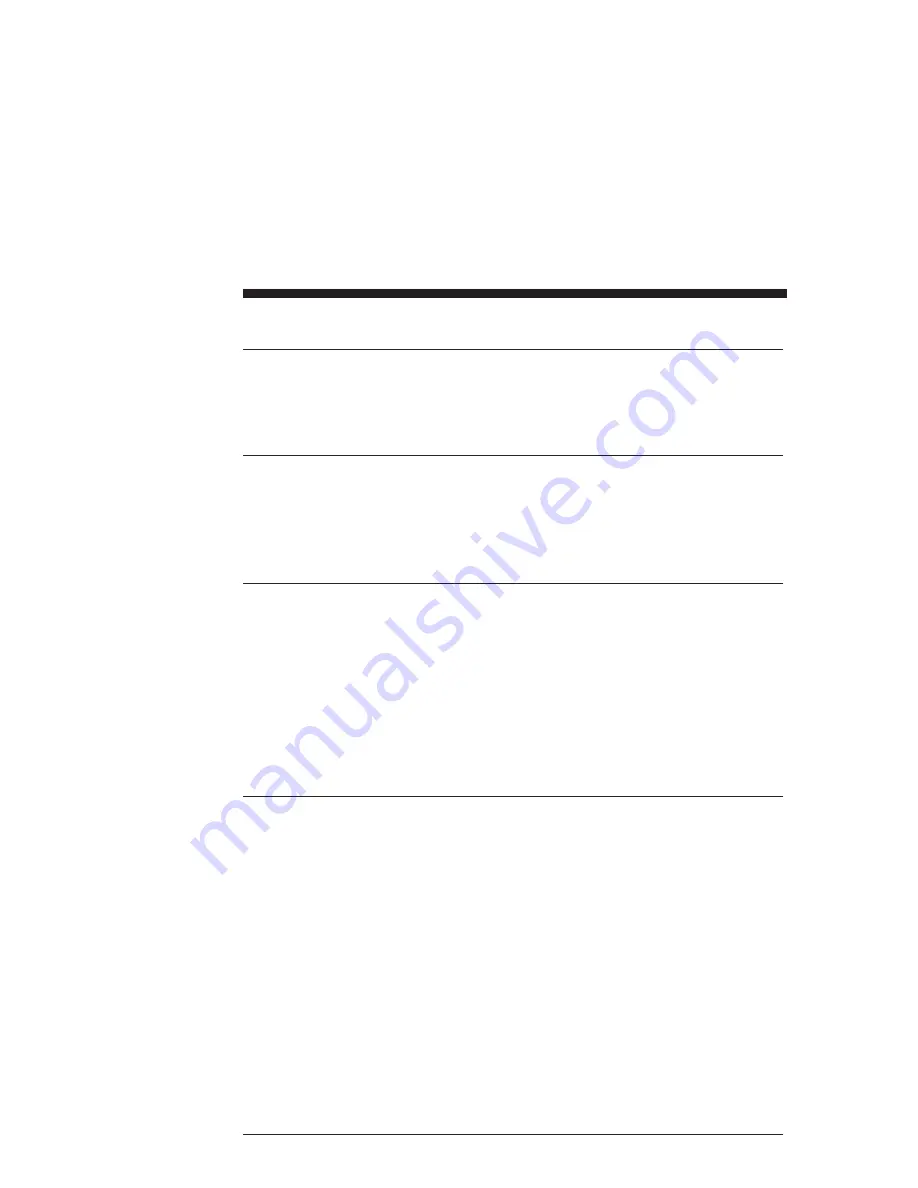
2.10 Uploading Parameters from the OC930
It is also possible to upload the current parameter values in the
drive’s RAM to the Parameter Edit Window on the PC by using
the symmetric Upload from Drive function.
2.11 Saving Parameters on Disk
Select the File menu, select Save As and press
↵
. Type the File
Name STARTING.PRM and press
↵
. The Parameter Edit
window parameters will be saved on disk in a file named
STARTING.PRM.
2.12 Opening a Disk File
Return to the File menu by pressing <F10> . Select the Open
option and press
↵
. Press the <Tab> key to move to the list of
files. Use the arrow keys to select STARTING.PRM and
press
↵
. The Parameter-Edit screen for STARTING.PRM, that
you just saved to disk, will be read from the disk and displayed.
In this way, you can maintain a record of the drive’s parameters.
If it is ever required to make a clone, open the file in this way
and use the DownLoad to Drive option of the Drive menu to
download the parameters to the new drive.
2.13 Exiting 930 Dialogue
Return to the File menu by pressing <F10> and select Exit. Press
↵
and select Yes to the question “Are you SURE?” You will
then exit 930 Dialogue to Program Manager.
You should now know how to start and exit 930 Dialogue,
configure your drive, edit and save parameters values, and
configure a driver using parameters stored in a disk file.
2 - 12
MA930 Manual
Содержание OC930
Страница 38: ...Page empty ...
Страница 44: ...Page empty ...
Страница 56: ...Page empty ...
Страница 184: ...Page empty ...
Страница 188: ...Page empty ...






























