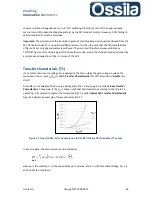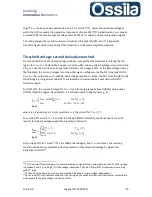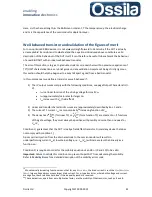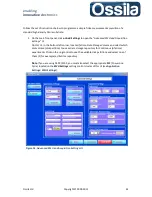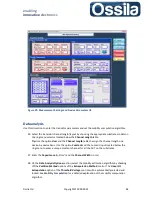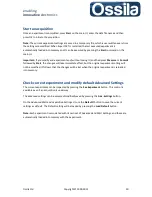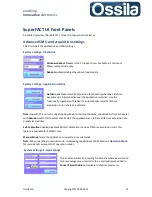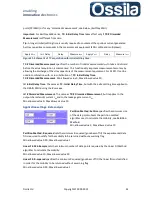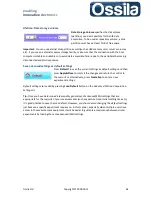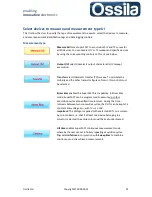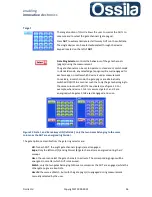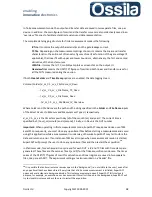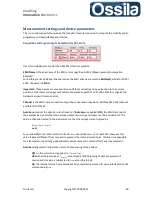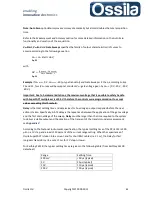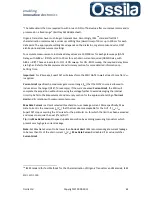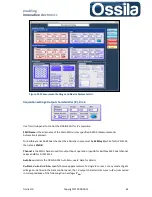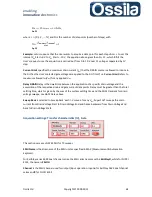enabling
innovative
electronics
Ossila Ltd
Copyright © 2009-2015
49
29.
On the
ON Current
ring control, select
At Max V_DS
.
30.
On the
Fitting Method
and
Fit Optimisation
ring menu, select
Least Square
and
None
,
respectively.
31.
Press
Measure
to
start the acquisition.
Save experiment settings
To save an experiment for later use you can, on the
Measurement Settings and Device Parameters
UI, press
Save As
enter the file name on the
Saved Experiments List
, then press
Save
to confirm.
Important:
A newly saved experiment is not automatically loaded into memory. For the new settings
to take effect, the experiment needs to be committed first, see
Commit an Experiment
below.
Alternatively, if an experiment is already loaded into memory but not saved, you can press the
Save
As
button on the main UI, and you will then be given the option to save the experiment straightaway
or double check the settings first.
Delete an existing experiment
On the main UI, press
Delete Experiment
, choose the experiment settings to remove, press
Delete
and then confirm this action when prompted to.
Alternatively, a file loaded into memory can be deleted using the
Delete
option on
Measurement
Settings and Device Parameters
UI
Commit an experiment
To commit an experiment, press
Load Settings
on the main UI, choose the experiment name from
the list of saved experiment and press open. On the
Advanced SMU and Acquisition Settings
UI,
press
Load Exp
to open the
Select Devices to Measure and Measurement Type
UI. On this UI, press
Apply
and on the last UI,
Measurement Settings and Device Parameters
, press
Commit
or
Measure
to commit the settings and start the acquisition straightaway.
A new (not yet saved) experiment can be committed by selecting the option
Commit
on the
Measurement Settings and Device Parameters
UI.
Note:
A committed, but not saved, experiment will be lost when the application is closed.