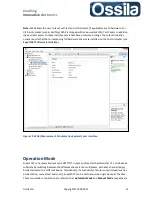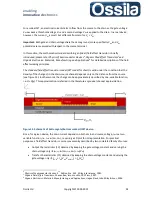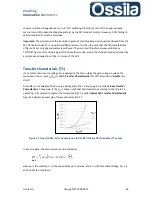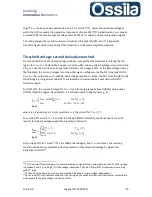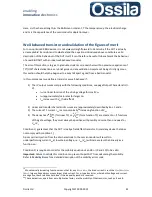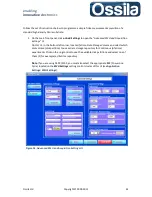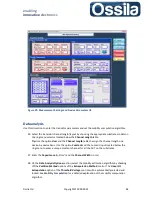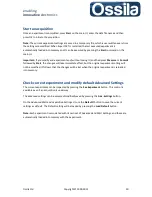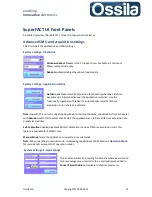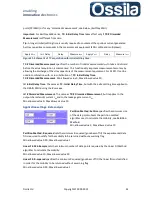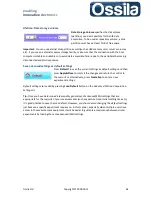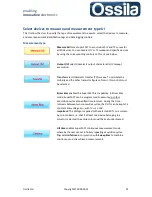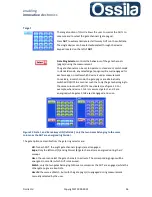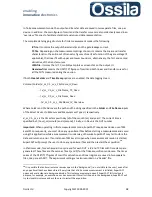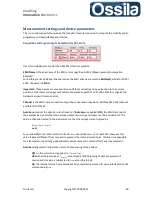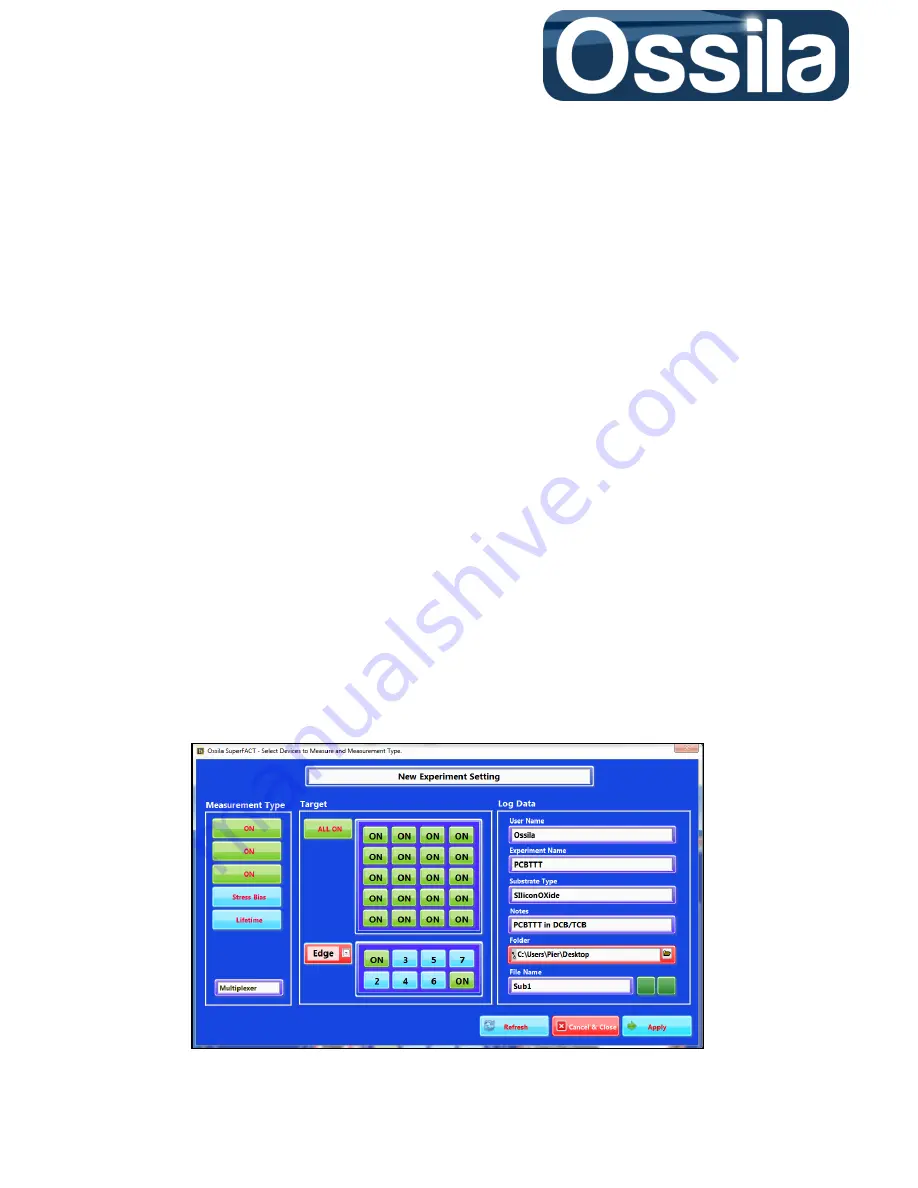
enabling
innovative
electronics
Ossila Ltd
Copyright © 2009-2015
45
2.
Upon pressing
Create Exp
, the current UI is closed and replaced by “
Select Devices to
Measure and Measurement Type
” UI.
3.
Under
Measurement Type
, select
Output (IV)
and
Transfer
to measure both output and
transfer characteristics curves of the DUT.
4.
To select the entirety of the devices on the substrates, press the
DUT
button under
Target
.
Single devices can be selected/deselected by pressing the corresponding buttons on the
device ‘keypad’ inside the
Target
subpanel.
Note:
The position and numbering of the device buttons mirror the layout of the transistor
on the substrates.
5.
Select the active gate channels by choosing the option
Edge
on the
Gate
ring control to
activate both the rightmost and leftmost gate pads. This control is located at the bottom of
the
Target
panel.
Tip:
To minimise gate leakage current, it is recommended activating only the gate pads
strictly required to charge the FET dielectric.
6.
Fill in the entry fields on the
Log Data
panel (
User Name
,
Experiment Name
,
Substrate Type
and
File Name
) and use the browse button of
Folder Name
to choose the directory in which
the data files are to be stored.
7.
Instruct SuperFACT to save all the data files in an appositely created folder and append a
time stamp to the data files (and folder) by enabling these options through the
Create
Folder
and
Time Stamp
buttons located next to the
File Name
input.
8.
Press
Apply
to proceed to the
Measurement Settings and Device Parameters
UI
Figure 19. Select Devices to Measure and Measurement Type UI.