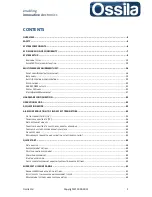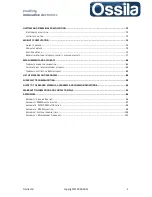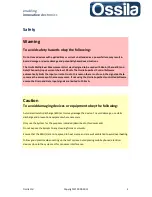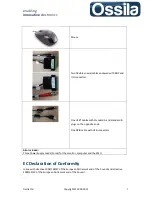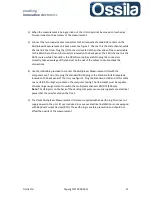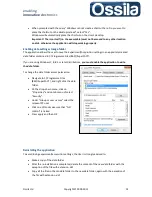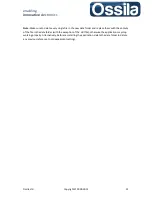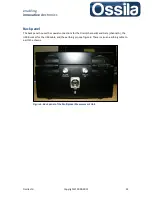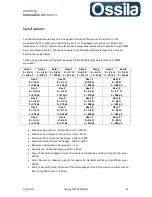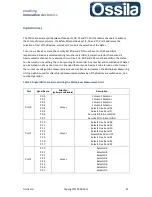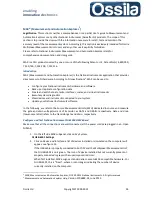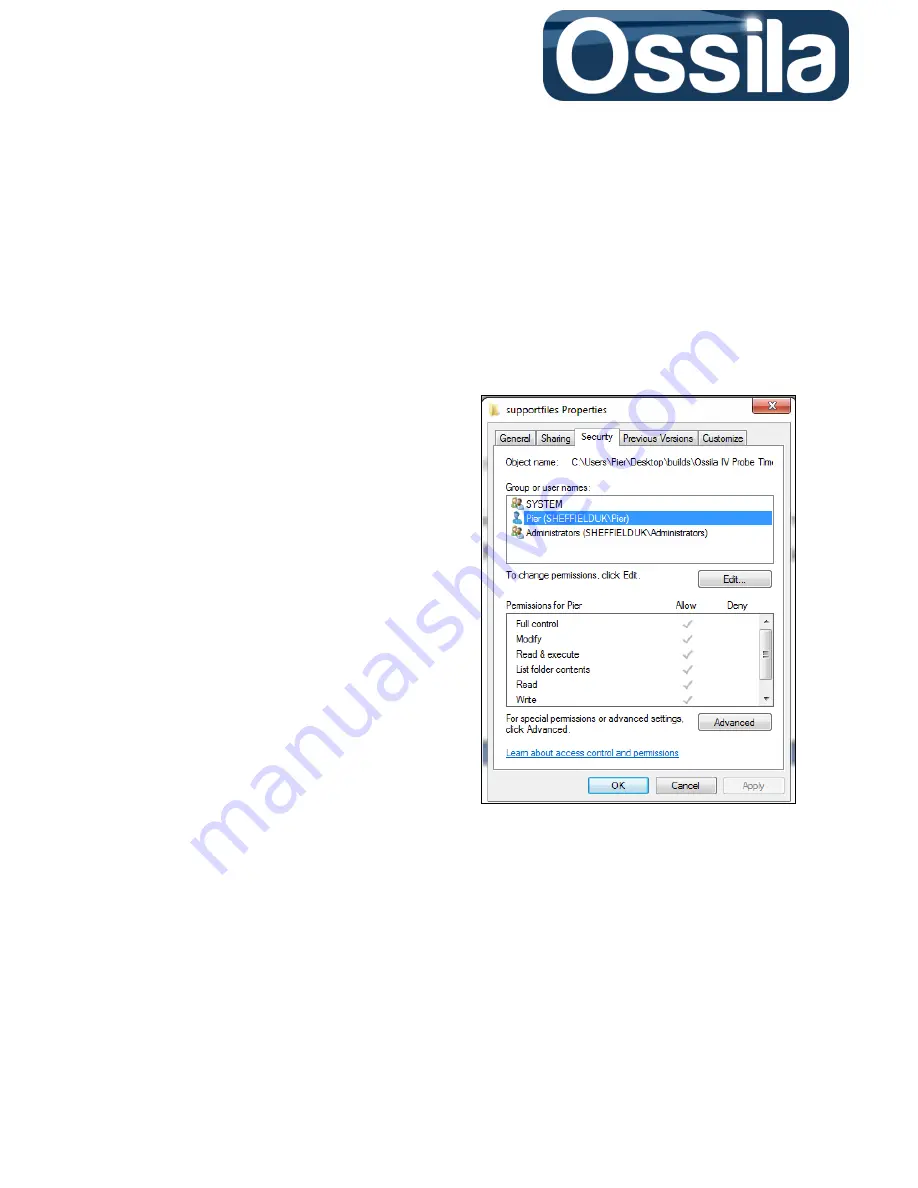
enabling
innovative
electronics
Ossila Ltd
Copyright © 2009-2015
14
When prompted with the query “Windows cannot create a shortcut here. Do you want to
place the shortcut on the desktop instead”, select “Yes”.
Windows will automatically place the shortcut on the User’s desktop.
Important! The icon itself (i.e. the executable) must not be moved to any other location
on disk, otherwise the application will stop working properly.
Enabling data settings storage folder
The application allows the user to save the Experiment/Acquisition settings in an appositely created
data
folder contained in C:\Programme Files (86X)\SuperFACT\.
If you are using Windows 7, 8, 8.1 or later distributions,
you must enable the application to write
the
data
folder.
To change the data folder access permission:
Navigate to C:\Programme Files
(86X)\SuperFACT\, and right click the
data
folder
On the drop-down menu, click on
“Properties” and on tab menu of select
“Security”.
Under “Group or user names” select the
relevant PC user
Click on edit and make sure that “Full
control” is ticked
Press apply and then OK
Reinstalling the application
To avoid losing experiment/acquisition settings, the User is strongly advised to:
Make a copy of the
data
folder
After the re-installation is completed, delete the content of the new
data
folder with the
exception of the file with extension .ddl
Copy all the files in the old
data
folder to the new data folder, again with the exception of
the file with extension .ddl.