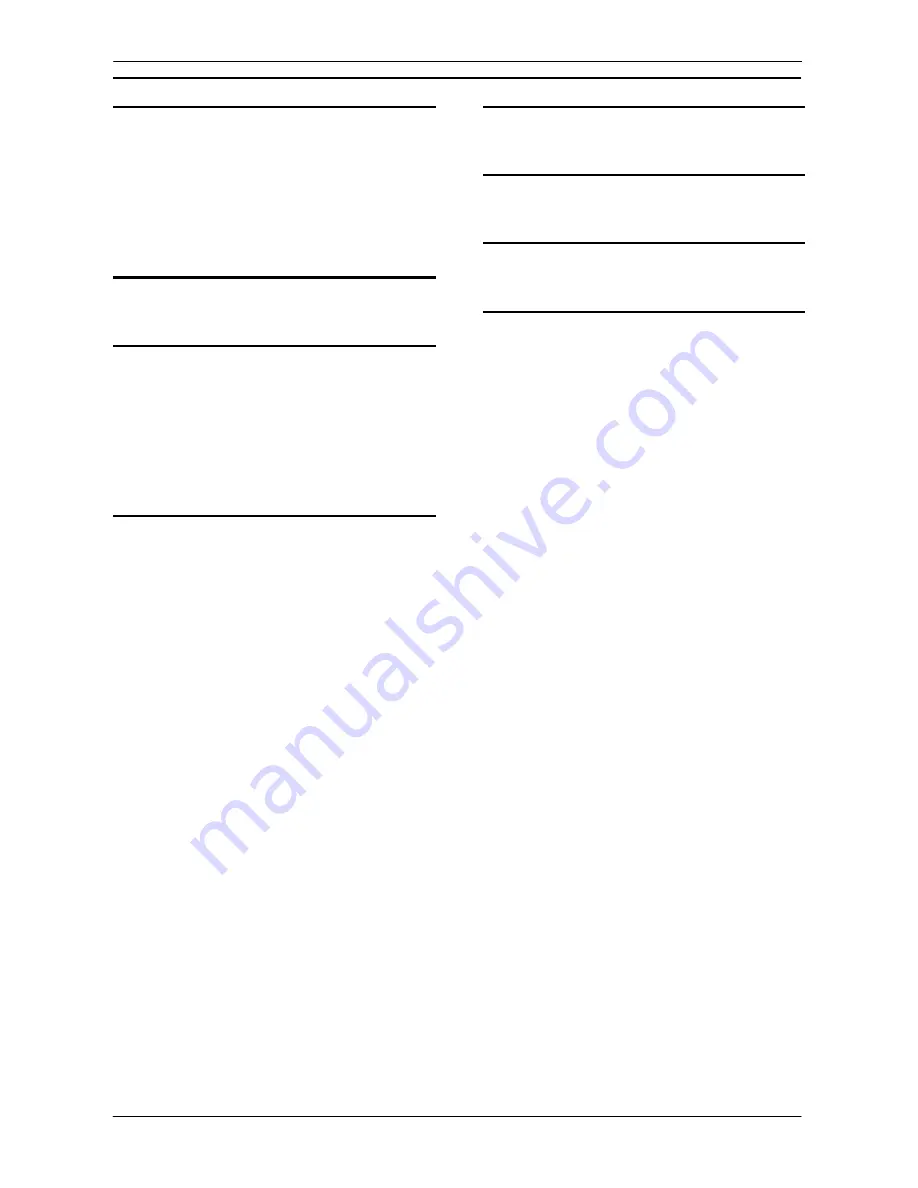
PART 3: CX-Server Runtime
INDEX – CX-Server – Runtime
OMRON
CX-Server Runtime_Page 74
E
Establishing DDE Links · 33
Ethernet
Communications · 16, 25
Network settings · 25
Export · 30
FinsServer files · 30
Tagged database files · 30
Text files · 30
G
Glossary of Terms · 67
H
Help ·
See
Online help
Help and how to access it · 3
Help topics · 4
Help topics
Find · 4
Index · 4
Help Topics
Context sensitive help · 4
I
Import · 28
CVSS files · 27, 28
CX-Server projects · 27
FinsServer files · 28, 29
LSS files · 28, 29
Projects · 27
Tagged database files · 28, 29
Text files · 28, 29
Import/Export tool
Access · 3, 27
Access theEdit Project dialog · 28
Clearing the display · 27
Close · 27
Creating a new CX-Server project · 28
CVSS import · 27, 28
Editing a CX-Server project · 28
FinsServer export · 30
FinsServer import · 28, 29
Introduction · 27
LSS import · 28, 29
Opening an existing CX-Server project · 28
Printing the display · 28
Saving a CX-Server project · 28
Status bar · 27
Tagged database file export · 30
Tagged database file import · 28, 29
Text export · 30
Text import · 28, 29
User interface · 27
Import/Export Tool · 27
Index · 73
Installing CX-Server · 3
Intriduction to CX-Server Projects · 7
IO Table component
Actual IO Table · 67
Registered IO Table · 70
L
Link adapters · 18
N
Network Availability · 39
O
Online help · 1, 3
P
Performance Monitor tool
Access · 3, 37
Close · 37
Introduction · 37
Taskbar setting · 37
User interface · 37
Performance Monitor Tool · 37
PLC · 7
Access Change PLC dialog · 15
Adding a PLC · 9, 14
Change PLC dialog · 16
Changing PLC settings · 16
Comment · 7
Connection options · 7
Connection type · 7
Connection type options · 7
CS1-Series connection options · 23
C-Series connection options · 21
CV-Series connection options · 22
Deleting a PLC · 9
Device List dialog · 8
Device name · 7
Device setup · 15
Device type · 7, 16
Device type settings · 17
Editing CX-Server Project PLC list · 8
Network type · 16
Renaming a PLC · 10
Serial network configuration · 20
Settings · 15
PLC Memory Arears · 45
Points · 8
Adding a group · 12
Adding a point · 12
Adding multiple points · 13
Address · 8, 67
Command modifier · 12, 67
Comment · 8
Copy · 13
Cut · 13
Data location · 12, 67
Deleting a group · 13
Deleting a point · 13
Editing a point · 13
Elements · 12
Groups · 10, 68
Internal data types · 12, 13
Moving a group · 13
Moving a point · 13
Name · 8
Paste · 13
PLC · 12
Содержание Sysmac WS02-CXPC1-EV3
Страница 1: ...Cat No W414 E1 01 SYSMAC...
Страница 2: ......
Страница 3: ...SYSMAC WS02 CXPC1 EV3 CX Programmer Ver 3 1 Operation Manual Revised November 2002...
Страница 4: ......
Страница 6: ......
Страница 7: ...PART1 CX Programmer...
Страница 8: ......
Страница 24: ......
Страница 34: ......
Страница 106: ......
Страница 130: ......
Страница 131: ...PART 2 CX Server PLC Tools...
Страница 132: ......
Страница 136: ......
Страница 158: ......
Страница 168: ......
Страница 194: ......
Страница 206: ......
Страница 250: ......
Страница 298: ......
Страница 304: ......
Страница 305: ...PART 3 CX Server Runtime...
Страница 306: ......
Страница 310: ......
Страница 338: ......
Страница 344: ......
Страница 378: ......
Страница 384: ......
Страница 388: ......
Страница 390: ...Cat No W414 E1 01 Note Specifications subject to change without notice Printed in Japan Authorized Distributor...




































